![]() Navigate to the Weighted Suggestion Setup screen.
Navigate to the Weighted Suggestion Setup screen.
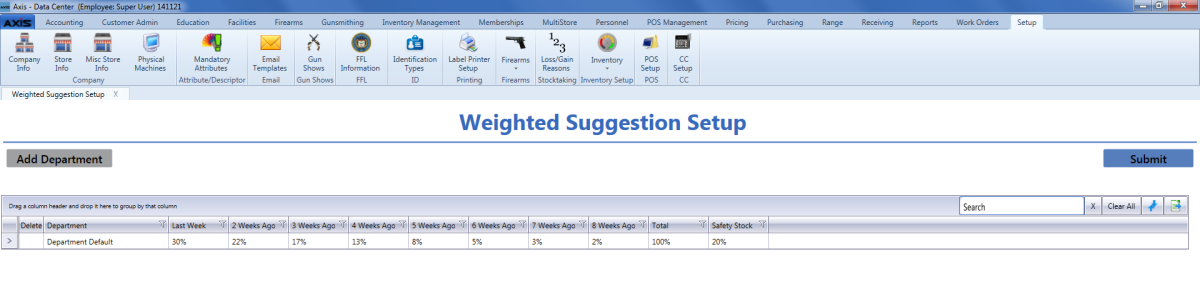
Click the Add Department button to display the Select Department window.
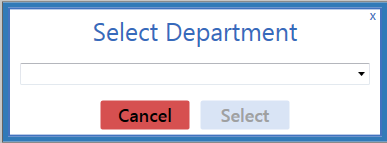
Click the Submit button to save changes.
Note: The system will revise suggested min/max values for items in the department accordingly and update actual min/max values for items that are set to automatic.

