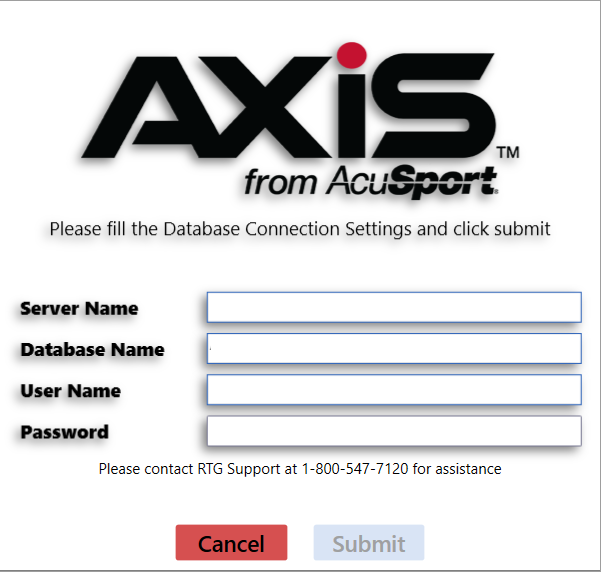
The Database Connection Settings window allows the user to establish a connection between a device running an AXIS RMS application and the server containing the database.
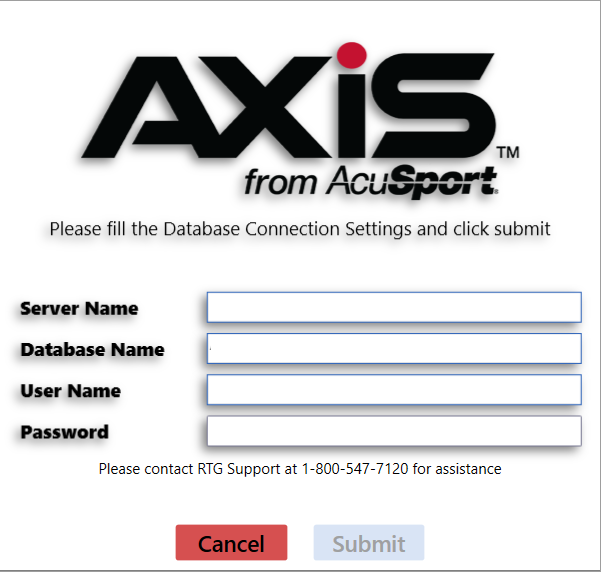
If the window appears, complete the following procedure as appropriate to configure the AXIS system to communicate with the database server.
Note: The system displays the Database Connection Settings window automatically when a newly-installed AXIS application is opened for the first time on a device. It may also appear if a previously established connection between the device and the server cannot be made due to an unforeseen situation (e.g., the server is down or its security settings have changed).
|
|
|
|
© 2016 AcuSport Corporation |