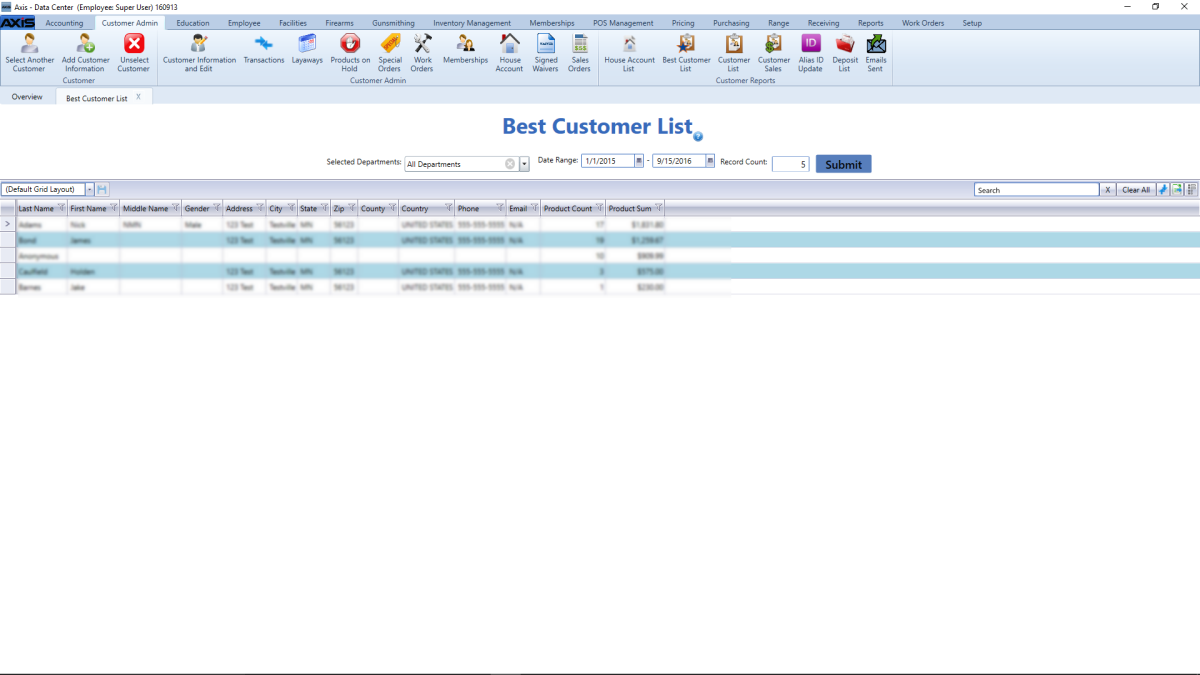
The Best Customer List screen allows the user to view a list of the best customers (in terms of dollars spent).
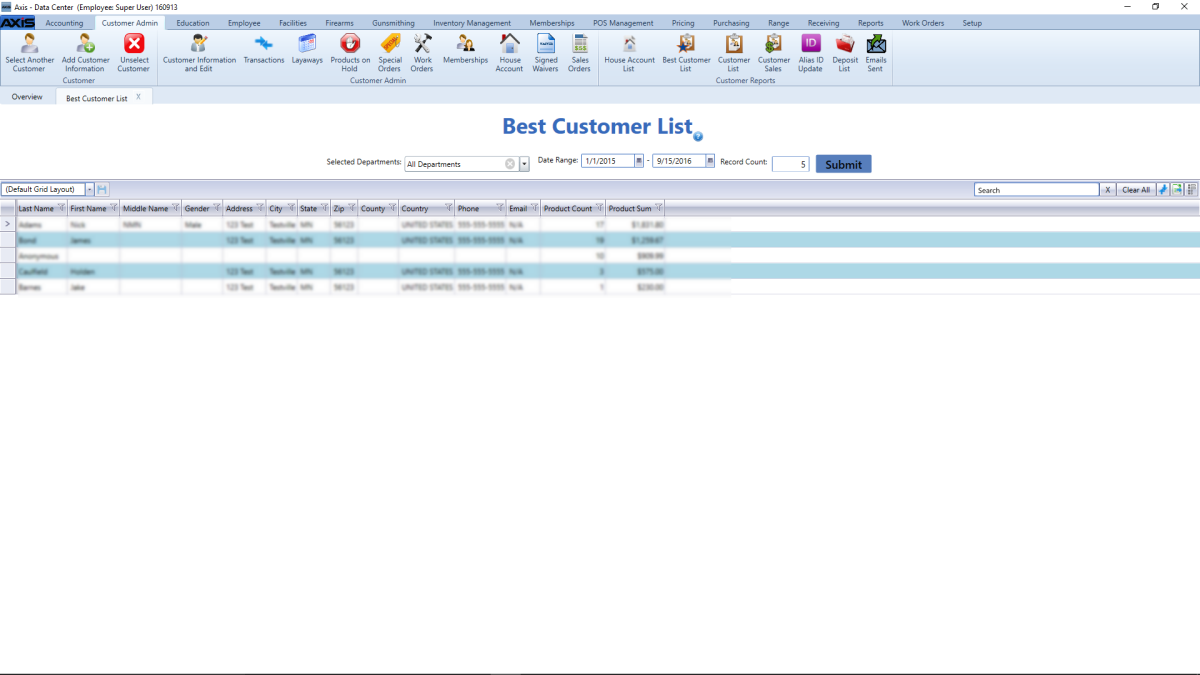
Log In to the Data Center Application to display the ![]() Data Center ribbon menu.
Data Center ribbon menu.
Select Customer Admin > Best Customer List from the main menu to display the ![]() Best Customer List screen.
Best Customer List screen.
Complete the desired procedure(s) with ![]() onscreen features.
onscreen features.
| Selected Departments drop-down |
Select the desired department(s) from drop-down to calculate results for only the selected department(s). |
| Date Range fields |
Enter a starting and ending date to calculate results for only the defined time frame. |
| Record Count field | Enter the number of records to display in the list. |
| Submit button |
Click the Submit button to activate the selected list restrictions (Selected Departments, Date Range, and Record Count). |
|
Grid Layout Controls |
Complete the following to save a layout:
Select the desired layout from the Default Grid Layout drop-down to recall that layout. Note: Select the Default Grid Layout option to recall the default layout. |
|
List/Raw Data Tab controls |
|
|
|
|
|
© 2016 AcuSport Corporation |