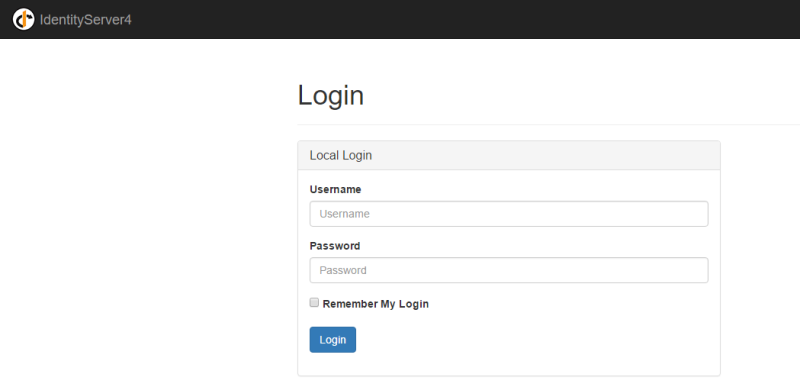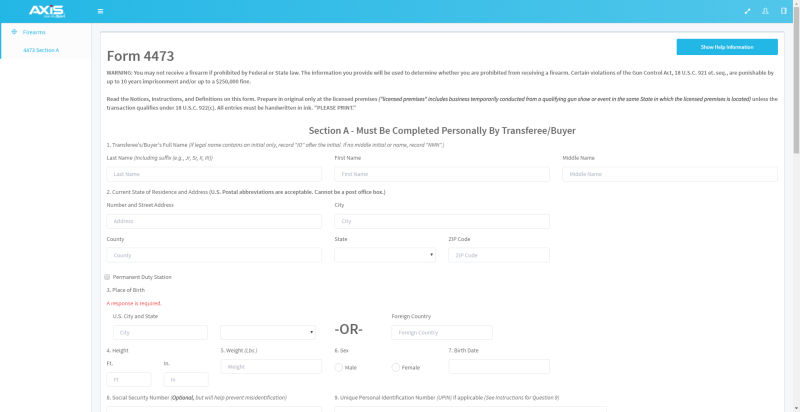Open topic with navigation
4473 Web Application User Guide
This document provides general instructions for using the AXIS 4473 web application.
-
Log In to the Guest Account
Complete this procedure on a standalone kiosk (or workstation if necessary) when a customer is ready to fill out the E4473 form.
-
Log In to the Employee Account
Complete this procedure on a workstation when a completed customer form is ready to be reviewed and printed.
AcuSport RTG provides the necessary login credentials. If credentials are not available or need to be changed, contact RTG Support at 1-800-547-7120.
Log In to the Guest Account
Complete this procedure on a standalone kiosk (or workstation if necessary) when a customer is ready to fill out the E4473 form.
-
Navigate to https://AXIS.AcuSport.com to display the login page.
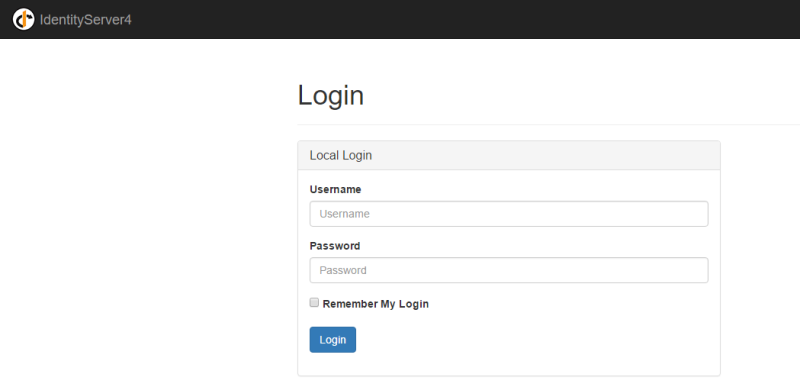
-
Log in as guest user to display the guest welcome page. Do not share login credentials with the customer.
RTG Internal: RTG users enter these guest credentials:
- Guest username: bob
- Guest password: password

-
Click the Start button to display the first page of the form.
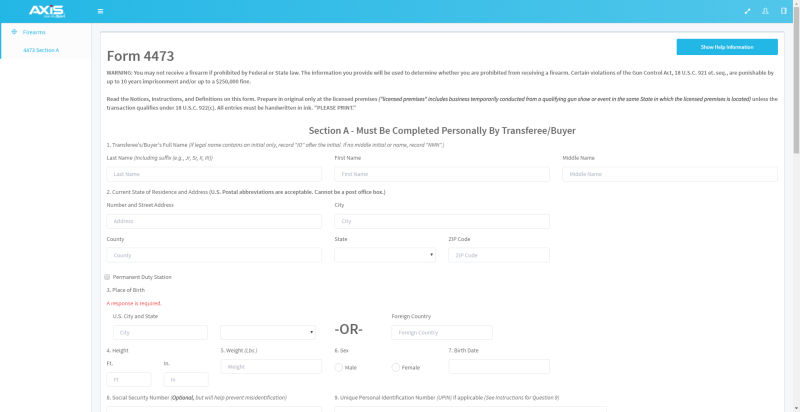
-
Allow the customer to complete all sections of the form.
- If the customer has questions, he/she may click the Show Help Information button to display additional information. (The customer may then click the Hide Help Information button to hide this information and restore the form page.)
- When the customer has completed the form, he/she should review all answers and click the I agree with and certify the above statement button.
- If the application is running on a workstation (rather than a standalone kiosk), click the person icon in the header bar to log out of the application. (If the application is running on a standalone kiosk, it automatically resets and displays the guest welcome page.)
- When appropriate, Log In to the Employee Account to review and print the completed form.
Log In to the Employee Account
Complete this procedure on a workstation when a completed customer form is ready to be reviewed and printed.
-
Navigate to https://www.AXIS.AcuSport.com to display the login page.
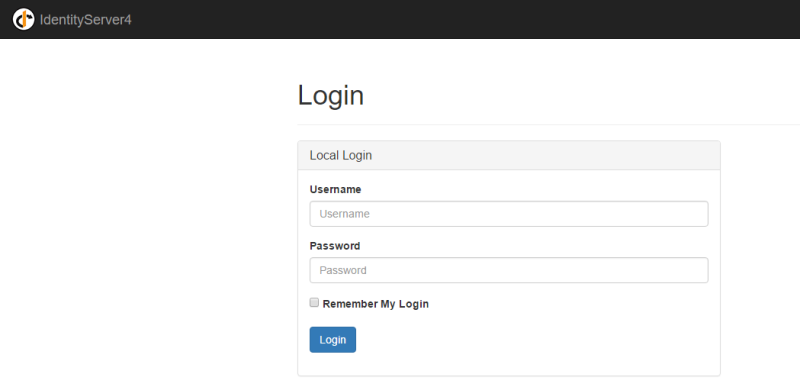
-
Log in as employee to display the employee welcome page.
RTG Internal: RTG users enter these employee credentials:
- Employee username: alice
- Employee password: password

- Click the Firearms option to display additional options.
-
Click the 4473 Status option to display the E4473 Completion Status page.

- Click the desired customer form's ... button to display a menu of options.
- Click the Review Section A option to display the completed customer form.
-
After reviewing the information, click the Continue button to signify acceptance and display the Section B portion.
Note: If the form is not acceptable for any reason, click the Dealer Denied button.
- Complete the appropriate fields on the Form 4473 -Section B portion.
- Click the Save and Continuebutton to display the Section D portion.
- Identify each firearm in the transaction:
- Complete the appropriate fields to identify the firearm.
- Click the Add Firearm to add the firearm to the form.
- Repeat as needed for each additional firearm.
- Complete other fields as appropriate.
- Click the I agree with and certify the above statementbutton to close the review window and display the E4473 Completion Status page.
|

|
|
|
© 2016 AcuSport Corporation
All rights reserved
|