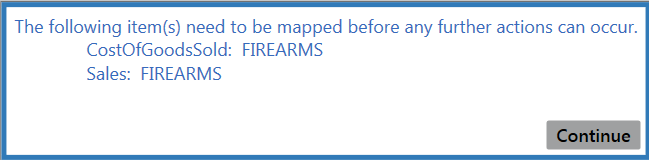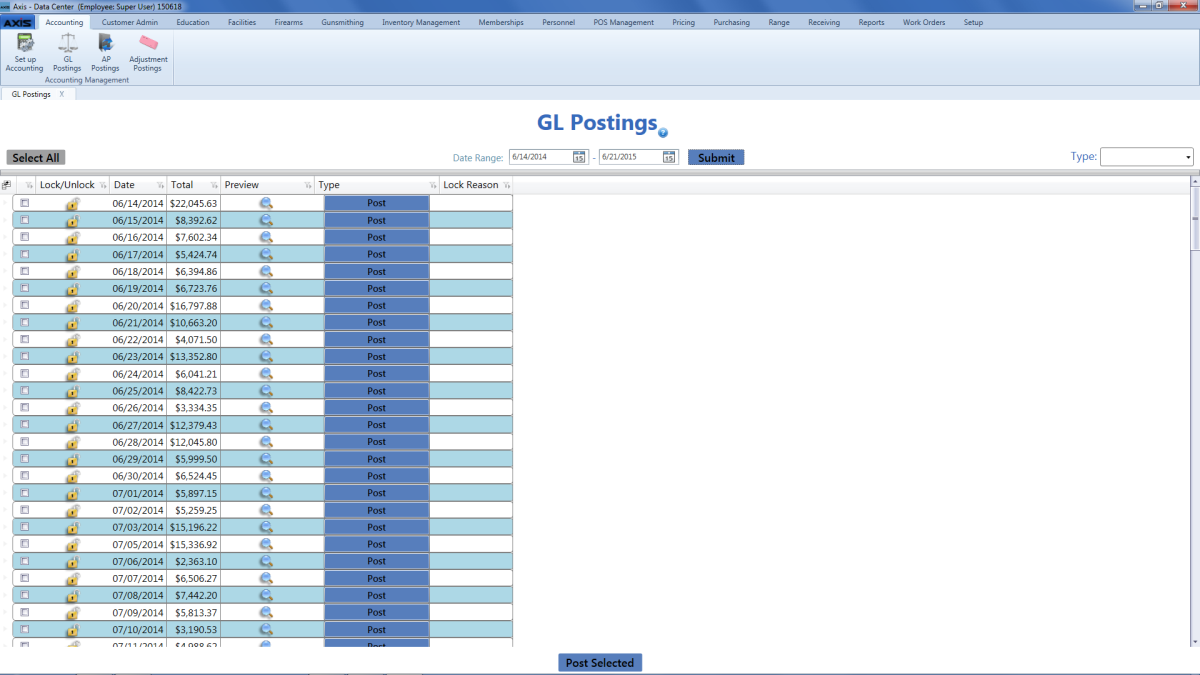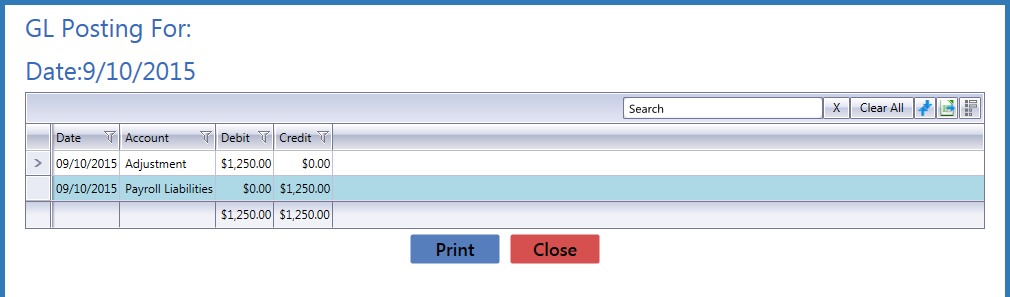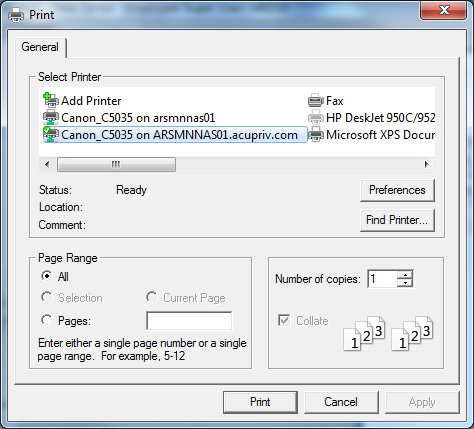Preview and Print an Invoice Preview and Print an Invoice
|
-
Click the entry’s Preview button to display the entry preview window.
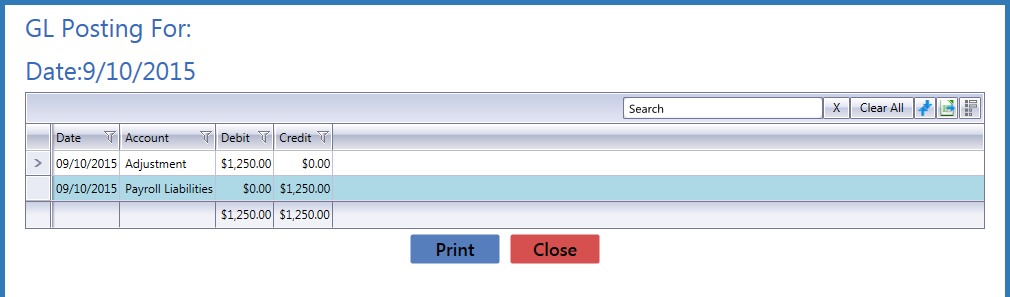
-
If desired, click the Print button to display the Print window.
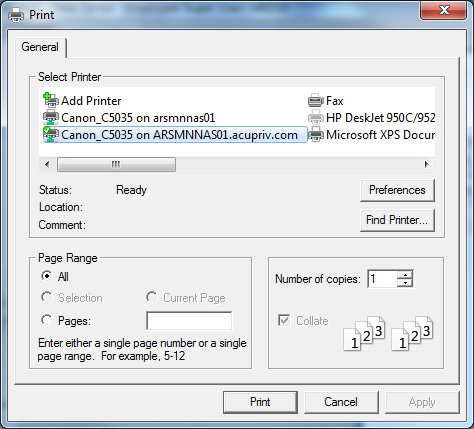
- Modify print options (e.g., select a different printer, adjust settings, etc.) as needed.
- Click the Print button to print the entry.
- Click the Close button to close the entry preview window.
|
 Lock/Unlock an Entry Lock/Unlock an Entry
|
Complete this procedure to prevent an entry from being posted to the accounting software.
- Locate the desired entry.
-
Click the entry’s Lock button in the Lock/Unlock column to prevent it from being posted. This step changes the name of the button from Lock to Unlock.
Note: When appropriate, click the entry's Unlock button to remove the protection and allow the entry to be posted.
|
 Post a Single Entry to QuickBooks Software Post a Single Entry to QuickBooks Software
|
- Locate the desired entry.
-
Click the entry’s Post button in the Type column to post the entry. This step changes the name of the button from Post to Posted xx/xx/xxxx (with xx/xx/xxxx being the date of the posting).
Note: Do not click the button in the Type column if it is named anything other than Post.
|
 Post Multiple Entries to QuickBooks Software Post Multiple Entries to QuickBooks Software
|
-
Check the checkboxes in front of all desired entries to select them (or click the Select All button to select all entries).
Note: Do not select an entry if the button in its Type column cell is named anything other than Post.
- Click the Post Selected button to post the entries. This step changes the name of each entry’s Type column cell button from Post to Posted xx/xx/xxxx (with xx/xx/xxxx being the date of the posting).
|