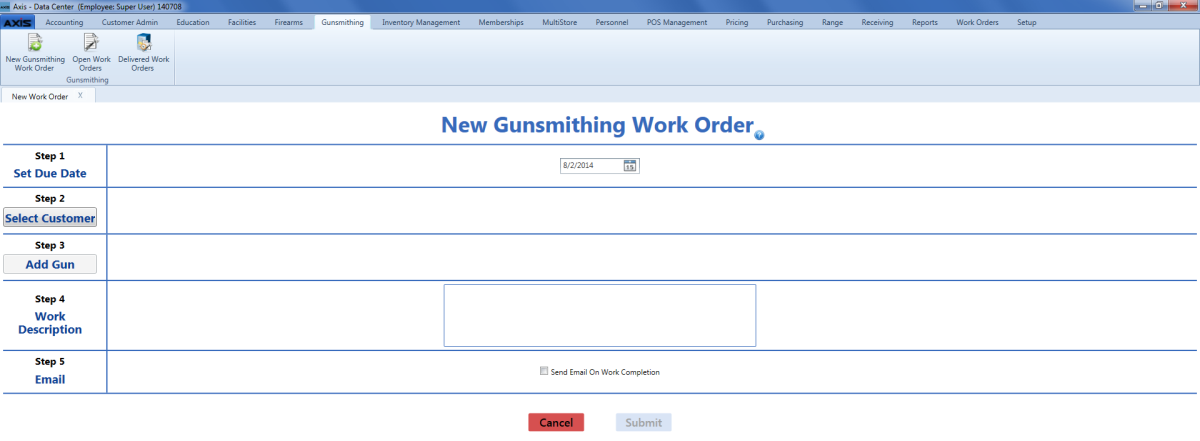Open topic with navigation
Create a Gunsmithing Work Order
Complete the following procedure to create a work order for firearm-related work.
Note: To create a non-firearm work order, refer to Create a Work Order (non-firearm).
-
 Navigate to the New Gunsmithing Work Order screen.
Navigate to the New Gunsmithing Work Order screen.
-
Log In to the Data Center Application to display the Data Center ribbon menu.

-
Select Gunsmithing > New Gunsmithing Work Order from the main menu to display the New Gunsmithing Work Order screen.
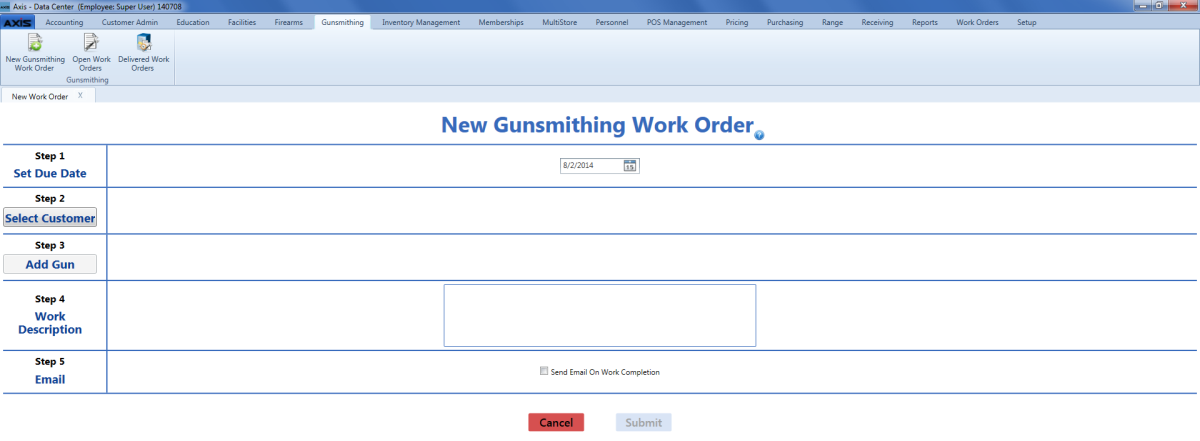
- Enter the due date (mm/dd/yyyy) or with the calendar button in the Set Due Date field.
- Click the Select Customer button to display the Customer Look-up window.
- to add the customer to the screen.
- Click the Add Gun button to display the Firearm Description window.
- to add it to the screen. (Repeat steps as needed to add additional firearms to the screen.)
- Enter descriptive text in the Work Description field.
-
Check the Send Email On Work Completion checkbox.
Note: If the selected customer does not have an email address on file, an information screen appears. Click the Continue button to close the screen.
-
Click the Submit button to display a confirmation window.
Note: This procedure updates the Gunsmith Bound Book with the acquisition of the identified firearm(s).
- Click the Close button to close the screen.
|

|
|
|
© 2016 AcuSport Corporation
All rights reserved
|
![]() Navigate to the New Gunsmithing Work Order screen.
Navigate to the New Gunsmithing Work Order screen.