![]() Navigate to the Firearm Description window.
Navigate to the Firearm Description window.
- Log In to the Data Center Application to display the Data Center ribbon menu.
-
Complete one of the following procedures as appropriate to display the Firearm Description window.
- Identify a firearm on the Receiving Details screen during the receiving process.
- Click a firearm's Edit button on the Firearms tab during the receiving process.
- Click the Add Incoming button or an added firearm's Edit button on the Firearm Purchase screen when documenting a firearm purchase.
- Click the Add Incoming button or an added incoming firearm's Edit button on the Firearm Trade screen when documenting a firearm trade.
- Click the Add Transfer button or an added incoming firearm's Edit button on the Transfer In screen when documenting an incoming firearm transfer.
- Click the Add Incoming button or an added incoming firearm's Edit button on the Inbound Consignment screen when documenting an inbound firearm consignment.
- Click the Add Gun button on the New Gunsmithing Work Order screen when creating a gunsmithing work order.
- Click a firearm's Edit button on the Firearm Inventory Aging screen when reviewing the Firearm Inventory Aging report.
- Click a firearm's Edit button on the Firearm Inventory With Costs screen when reviewing the Firearm Inventory With Costs report.
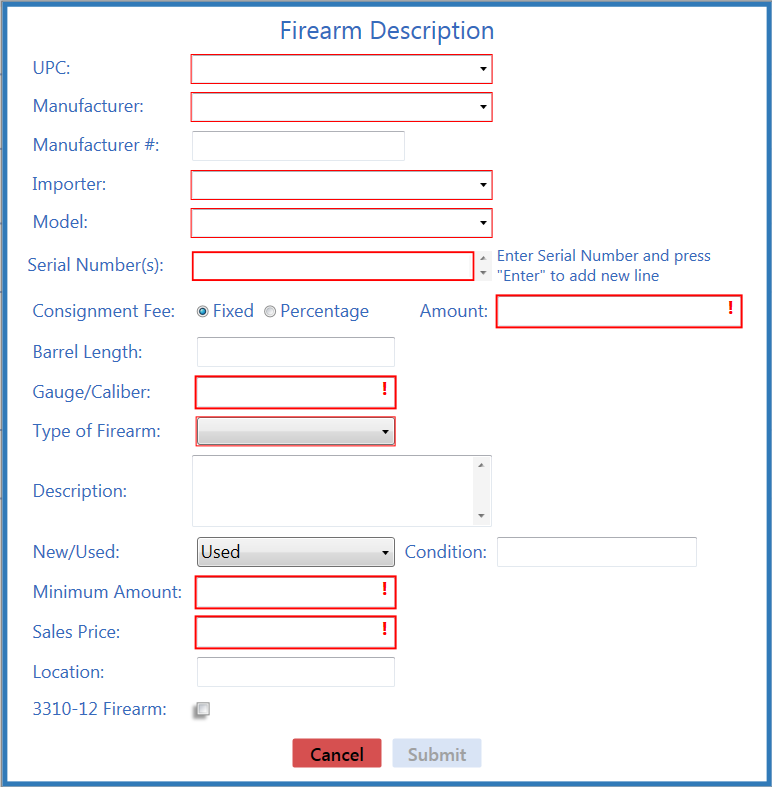
![]() Enter/edit Firearm information in the window as needed.
Enter/edit Firearm information in the window as needed.
Note: Required fields and settings are displayed with red borders. Depending on the situation, some fields may not be present.
|
UPC |
Select the firearm's UPC code from the drop-down menu. |
|
Manufacturer |
Select a manufacturer from the drop-down. If the manufacturer is not listed in the drop-down, enter the manufacturer's name in the field to record it for this firearm and add it to the drop-down for selection in the future. |
|
Manufacturer # |
Enter the manufacturer's stock order number for the firearm. |
|
Importer |
Select an importer (or "NONE" if applicable) from the drop-down. If the importer is not listed in the drop-down, enter the importer's name in the field to record it for this firearm and add it to the drop-down for selection in the future. |
|
Model |
Note: Be sure to complete the Manufacturer field before selecting or entering a model: The drop-down only displays models associated with the selected manufacturer, and a manually entered model will be associated with the selected manufacturer in the future. Select a model from the drop-down. If the model is not listed in the drop-down, enter the model in the field to record it for this firearm and add it to the drop-down for selection in the future. |
|
Serial Number(s) |
Enter (or scan) the firearm's serial number. To record multiples of the same firearm, press the Enter key between entries/scans of individual serial numbers. |
|
Consignment Fee |
Select Fixed or Percentage to determine how the consignment fee is calculated. |
| Amount |
If the selected Consignment Fee is Fixed, enter a fixed amount with no dollar sign and two decimal places (0.00) in the Amount field. If the selected Consignment Fee is Percentage, enter the percentage amount in the form of a decimal (.2 instead of 20%) in the Percentage field. |
|
Barrel Length |
Enter a numeric value (e.g., 4.48, 18.5) for the barrel length. |
|
Gauge/Caliber |
Enter an alpha-numeric expression (e.g., 9mm, 12GA) for the gauge/caliber. |
|
Type of Firearm |
Select the firearm type from the drop-down. Note: This selection determines which Bound Book (NFA or Non-NFA) will contain the firearm's record. |
|
Description |
Enter a description that summarizes the firearm's recorded specifications or provides additional information about the firearm. |
|
New/Used |
Select an option ("New" or "Used") from the drop-down. Note: Select Used for all consignments. |
|
Condition |
Enter a description of the firearm's condition. |
|
Minimum Amount |
Enter the minimum amount for which the firearm may be sold. |
| Inventory Number | The system automatically populates this field. |
|
Cost |
Enter the firearm's cost. Note: If needed, the cost can be edited in the Bound Book later. |
|
Sales Price |
Enter the price for the firearm. Note: If no price is entered, a price will have to be entered at the time of sale. |
|
Location |
Enter the firearm's physical location in the store/warehouse. |
| 3310-12 Firearm | Check the box if the firearm should be included in 3310-12 calculations and reports. |
