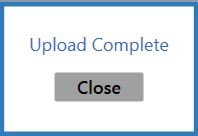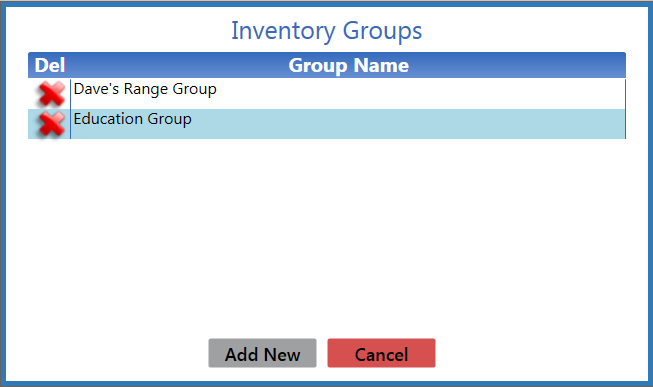![]() Navigate to the Product Inventory Stocktaking screen.
Navigate to the Product Inventory Stocktaking screen.
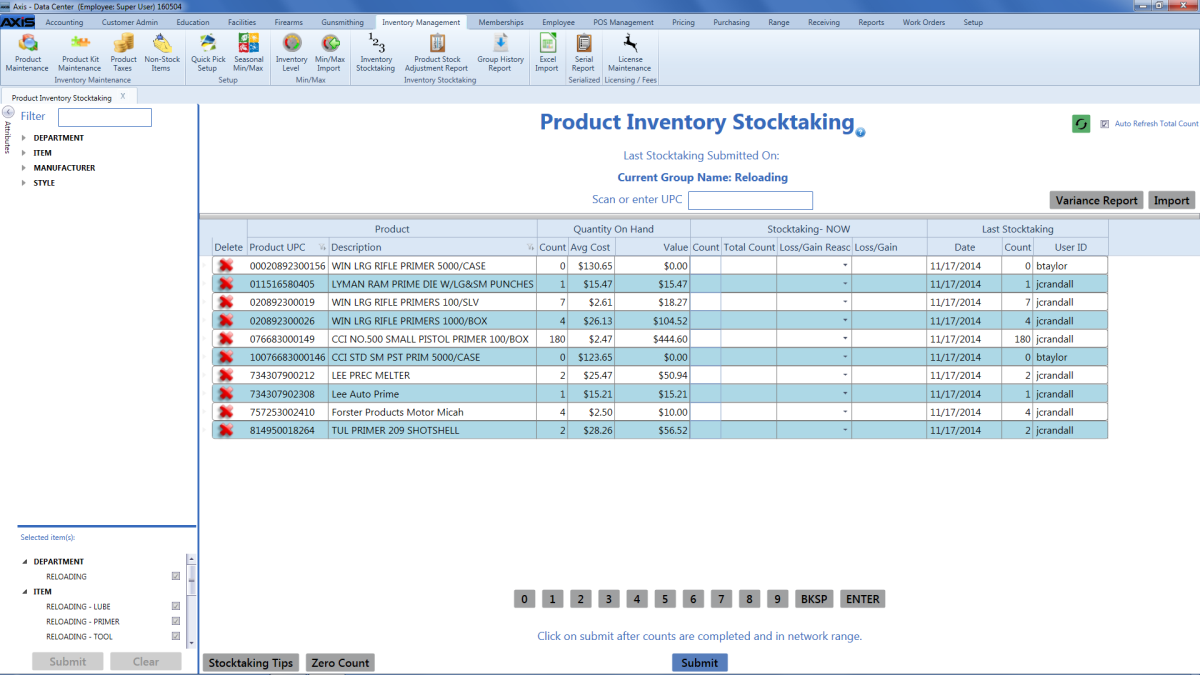
Right-click on the list to display an Export to Excel option.
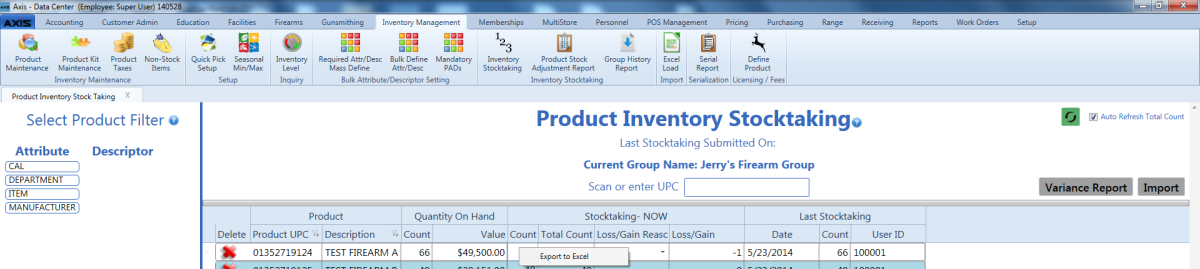
Click the Export to Excel option to export the template format to an Excel file.
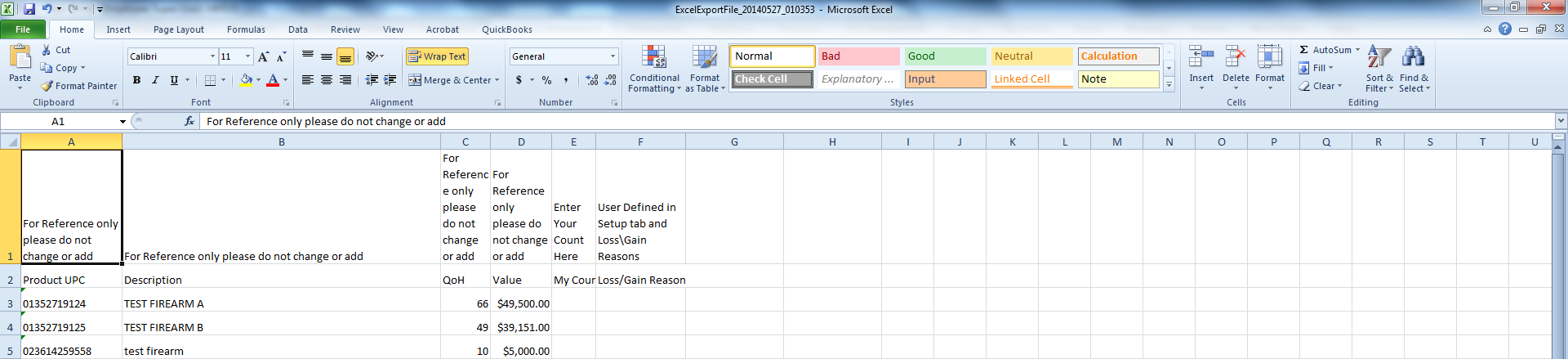
Populate the Excel file with stocktaking information.
Note: The file must adhere to the validation requirements indicated in row 1 and below:
- All UPC’s must be in the system database prior to upload.
- New counts may be entered in the My Count column.
- Any entry in the Loss/Gain Reason column must exactly match one of the reasons defined on the Loss/Gain Reasons screen. (Select Setup > Loss/Gain Reasons to view this screen.)
Save the Excel file.
Click the Import button on the Product Inventory Stocktaking screen to display the Load Excel Import window.
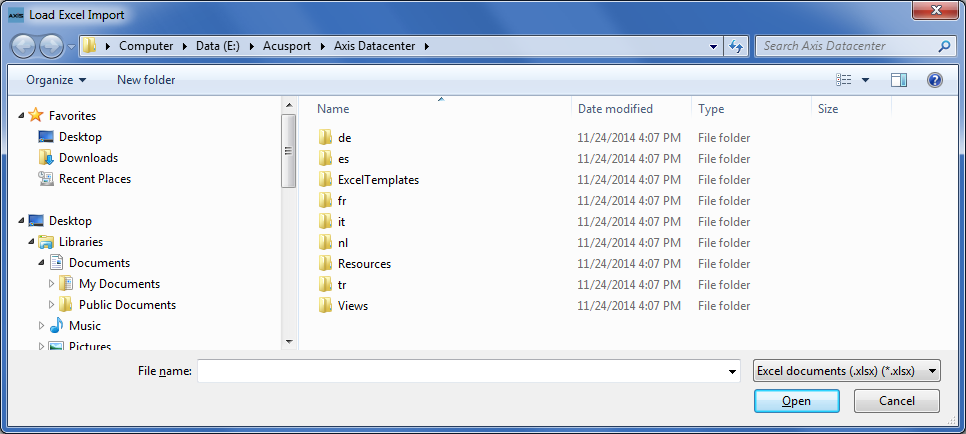
The system displays an amend/overwrite selection window.
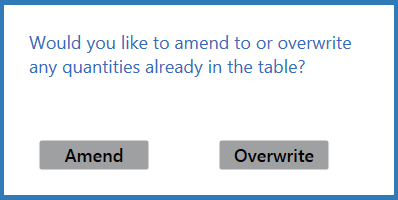
Complete one of the following procedures to close this window:
Note: No quantities are entered into the system at this point.
- Click the Amend button to add the counts in the Excel file to any counts already displayed on the Product Inventory Stocktaking screen.
- Click the Overwrite button to replace the counts displayed on the Product Inventory Stocktaking screen with the counts in the Excel file.
If the system detects any errors, it displays the Import Complete with Errors window.
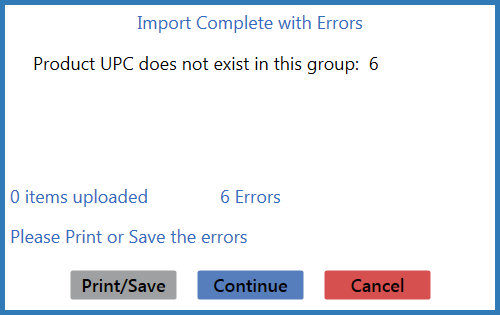
Complete any of the following as needed:
- Click the Print/Save button to print and save the list of invalid UPCs with Description and Qty in the original format and return to this screen.
- Click the Continue button to continue with the import for the uploaded items.
- Click the Cancel button to cancel the import.
When the import is complete, the system displays the Upload Complete window.