![]() Navigate to the Vendor Catalog Detail screen.
Navigate to the Vendor Catalog Detail screen.
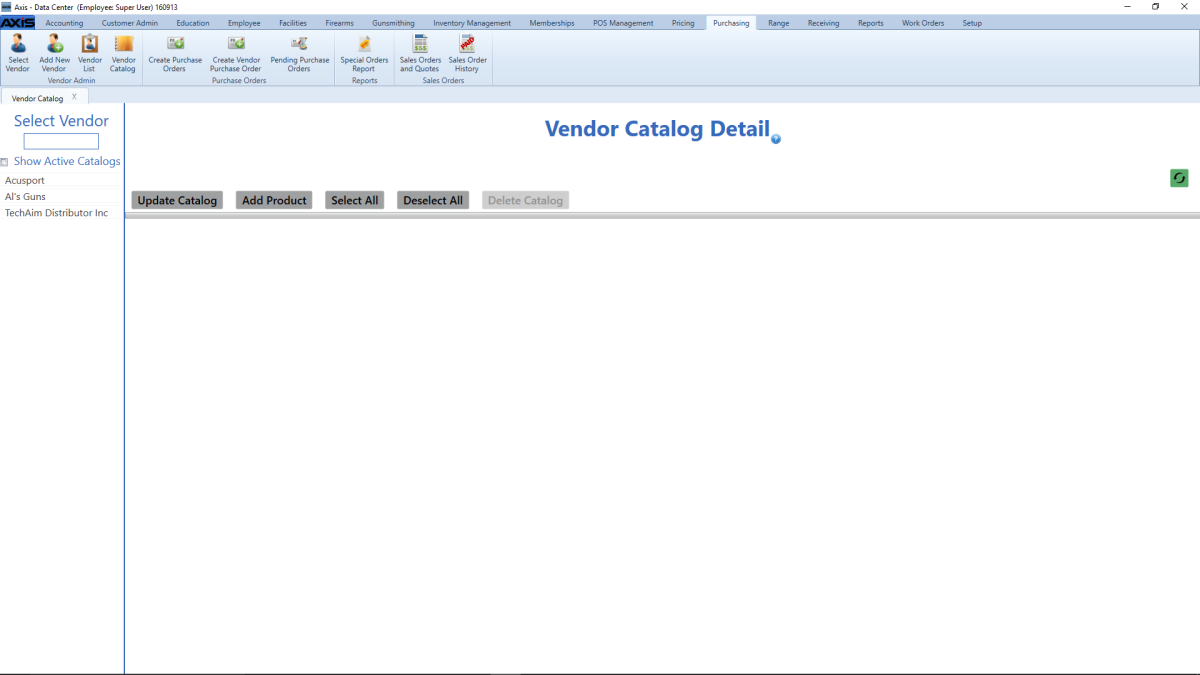
Click a vendor name in the Select Vendor list to display the vendor's catalog on the screen.
Note: If needed, ![]() select onscreen options to determine which vendors are displayed in the Select Vendor list:
select onscreen options to determine which vendors are displayed in the Select Vendor list:
Complete the following procedures as appropriate to update the selected vendor's catalog:
-
Update the AcuSport Catalog
Note: This procedure applies only if AcuSport was selected as the vendor.
Note: If the AXIS system finds an item that does not have a Vendor Part Number, it will match the item's UPC to an item in the AcuSport Catalog and add the appropriate Vendor Part Number to the item.
- Click the Update Catalog button to refresh the screen.
- Continue with the procedure below
-
Update a Non-AcuSport Vendor Catalog
Note: This procedure applies if a vendor other than AcuSport was selected.
- Click the Update Catalog button to display an Open window.
-
Browse to the desired location and double-click the appropriate file (.xlsx format) containing the vendor catalog to upload it.
Note: The vendor catalog file must be a formatted Excel spreadsheet (.xlsx format) containing 15 columns named and arranged (left-to-right) in the order shown below:
Vendor Part # The vendor part number MFG Part # The manufacturer's part number Receipt Description A short (32 characters or less) description that will print on the register receipt Item Description A long (80 characters or less) description of the item used at the register Size Size Color Color UoM Unit of measure Catalog Pg Catalog page number Class Class (Item attribute descriptor) Mfg Manufacturer UPC The UPC code number with check digit included Cost Cost Retail Retail price Weight Weight Sell Pack Sell pack - Continue with the procedure below
If desired, Add a Product from a Vendor Catalog to the Product Database.

