![]() Navigate to the Case Quantity screen.
Navigate to the Case Quantity screen.
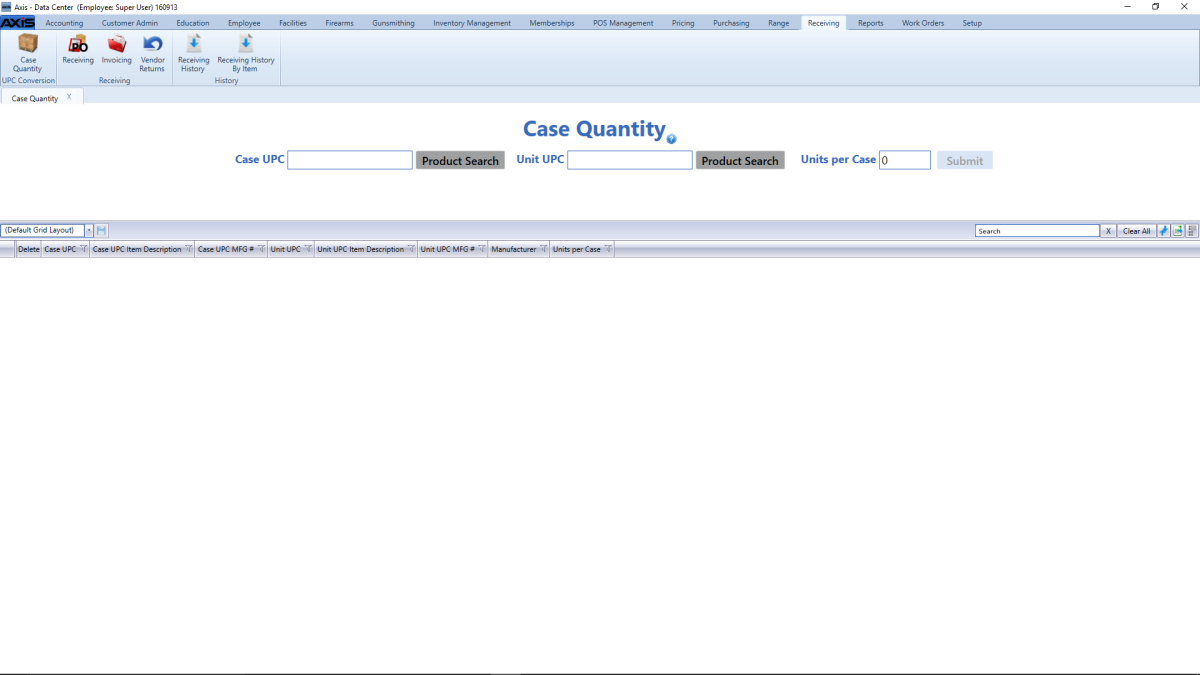
Scan or enter the appropriate UPC in the Case UPC field and press the Enter key.
Click the Search button beside the Case UPC field to display the Product Search window and Select a Product to identify the case UPC.
Note: If the case UPC does not exist in the database, refer to Manage Product Information for information on adding the case UPC to the product database. Be sure to check the Is Stock Item checkbox and set the price according to the contents of the case UPC.
Scan or enter the appropriate UPC in the Unit UPC field and press the Enter key.
Click the Search button beside the Unit UPC field to display the Product Search window and Select a Product to identify the unit UPC.
Click the Submit button to display a quantity conversion confirmation window.
Note: Because this procedure can modify the unit UPC's QoH, a physical count to confirm adjusted values is recommended. Refer to Perform a Physical Inventory Count for Non-Firearm Items for more information.

