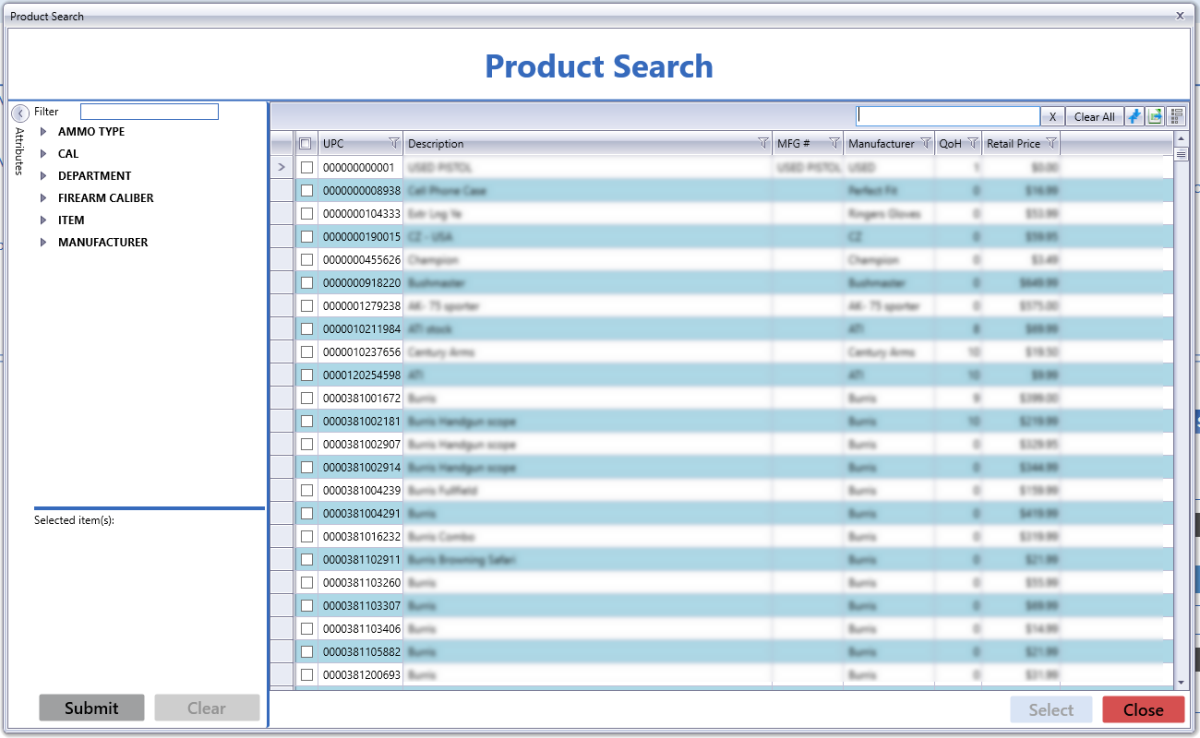Open topic with navigation
Select a Product
Complete the following procedure to identify the product(s) to be included.
Note: Some situations allow for the selection of multiple products while others limit selection to a single product.
-
 Navigate to the Product Search window.
Navigate to the Product Search window.
- Log In to the Data Center Application to display the Data Center ribbon menu.
-
Complete one of the following procedures as appropriate to display the Product Search window.
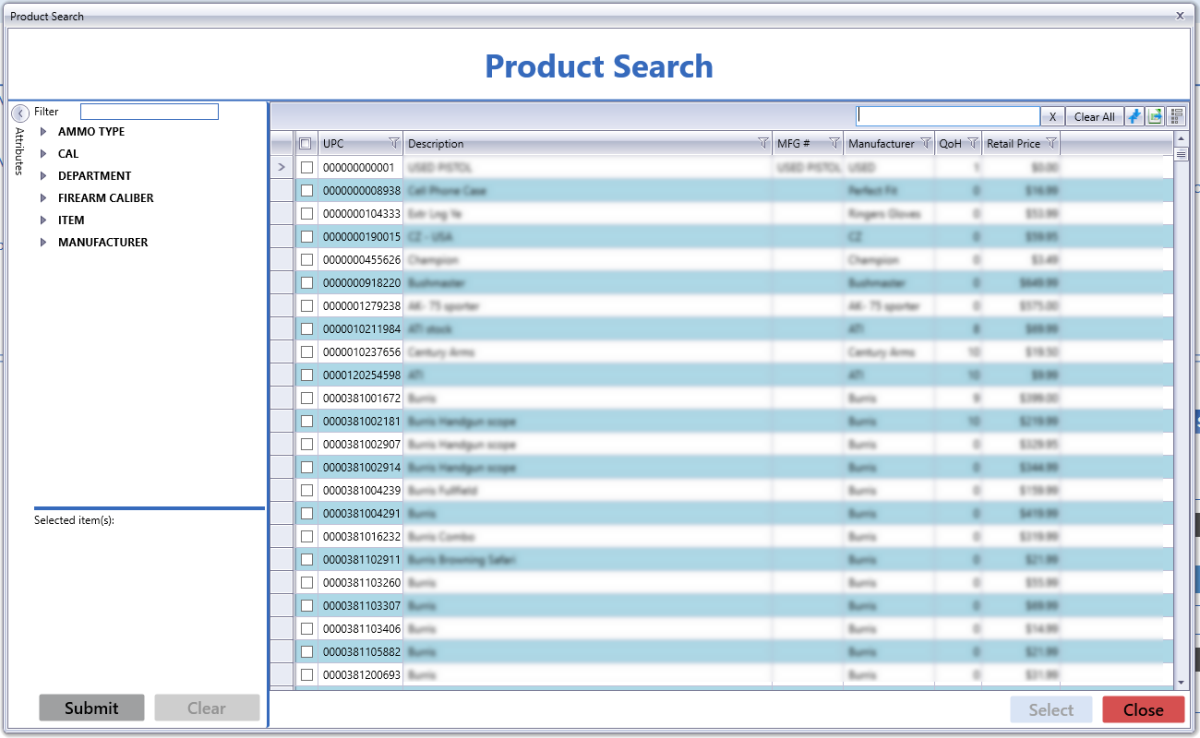
 Select onscreen options to limit the number of products shown:
Select onscreen options to limit the number of products shown:
- Enter a string of characters in the Filter field and press the Enter key to allow only Descriptors that contain the string to be available in the Attributes section.
- Click an Attribute heading to display its list of available Descriptor options.
- Check a Descriptor checkbox to add it to the Selected item(s) list. (Uncheck a Descriptor checkbox in the Selected item(s) list to remove it.)
- Click the Clear button to remove all Attributes and Descriptors from the Selected item(s) list.
- Click the Submit button to apply the filters in the Selected item(s) list to the main screen.
- .
- Complete any of these procedures to select the desired product(s):
- Check a product’s checkbox to select it.
- Uncheck a product's checkbox to deselect it.
- Check the checkbox in the column heading to select all products on the window.
- Uncheck the checkbox in the column heading to deselect all products on the window.
Note: If the column heading does not display a checkbox, only a single product may be selected at this time.
- Click the Select button to close the Product Search window.
|

|
|
|
© 2016 AcuSport Corporation
All rights reserved
|
![]() Navigate to the Product Search window.
Navigate to the Product Search window.