![]() Navigate to the Receiving Details screen.
Navigate to the Receiving Details screen.
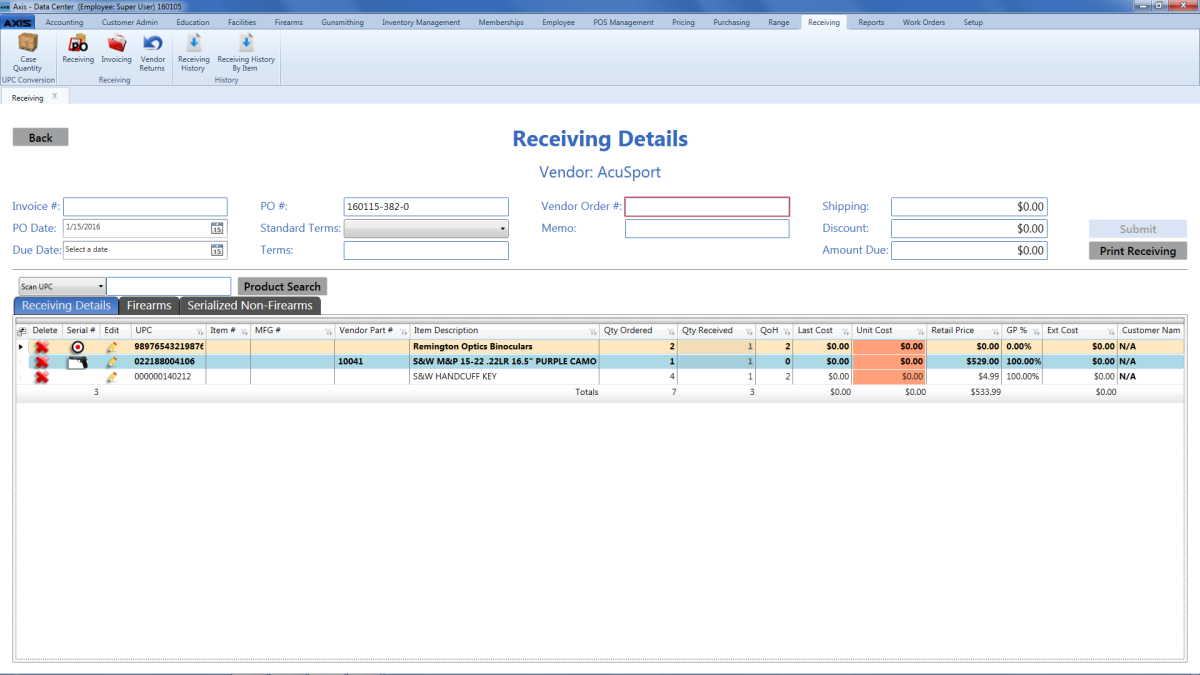
Receive items as desired.
Note: Refer to Receive Inventory Items for more information.
Click the Print Receiving button to display the Receiving Details Report window.
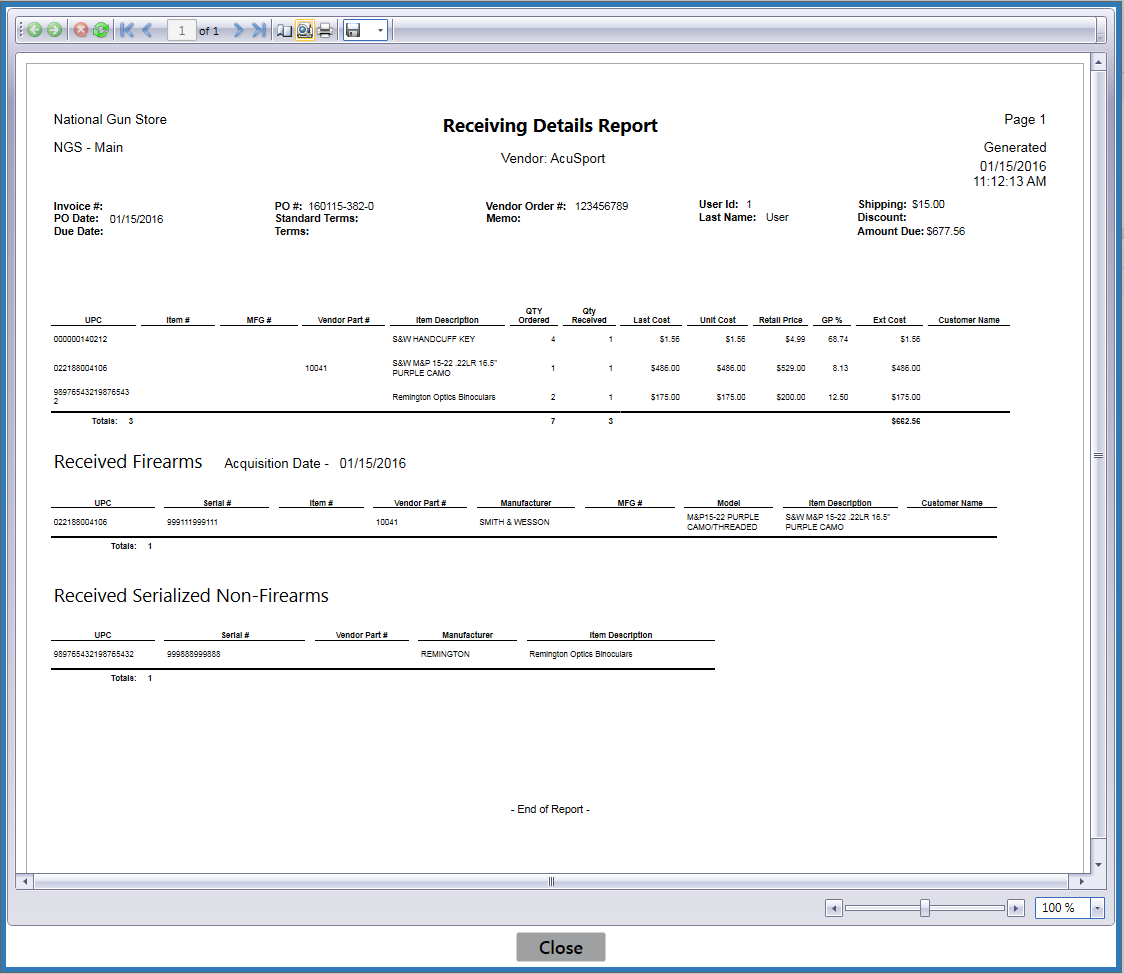
Adjust display as desired.

