![]() Navigate to the Vendor Product Detail window.
Navigate to the Vendor Product Detail window.
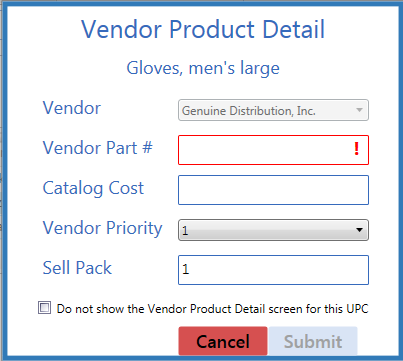
Complete one of the following procedures as appropriate to close the window:
-
Create a Vendor Part Number for the Selected Product:
-
Enter/edit the information in the fields:
Note: Required fields and settings are displayed with red borders.
Vendor The vendor option is preselected and cannot be changed. Vendor Part # Enter the vendor’s part number for the product. Catalog Cost Enter the product’s cost from the vendor’s catalog. Vendor Priority Select the vendor’s relative rank (1-5) among possible vendors of this product from the drop-down. Sell Pack Enter the minimum number (generally 1) of the product that can be purchased. -
Click the Submit button to create a vendor part number for the product.
Note: The system will no longer display the Vendor Product Detail window when this product is identified on a purchase order for the associated vendor during the receiving process.
-
-
Skip the Creation of a Vendor Part Number for the Selected Product:
Click the Cancel button to close the window.
Note: The system will continue to display the Vendor Product Detail window when this product is identified during the receiving process.
-
Disable the Vendor Product Detail Window for the Selected Product:
-
Check the Do not show the Vendor Product Detail screen for this UPC checkbox.
-
Click the Submit button to close the window.
Note: The system will no longer display the Vendor Product Detail window when this product is identified during the receiving process. Refer to Manage the Vendor Product Detail Windows for information on undoing this procedure and controlling the behavior of the Vendor Product Detail window for all products.
-
Continue receiving the product.
