Ensure the Disable Vendor Product Details pop-up screen checkbox on the Vendor Product Setup screen is not checked.
Note: If the checkbox is checked, display settings for all Vendor Product Detail windows are controlled through this setting. Refer to Control All Vendor Product Detail Windows for more information.
![]() Navigate to the UPC's Product Edit window.
Navigate to the UPC's Product Edit window.
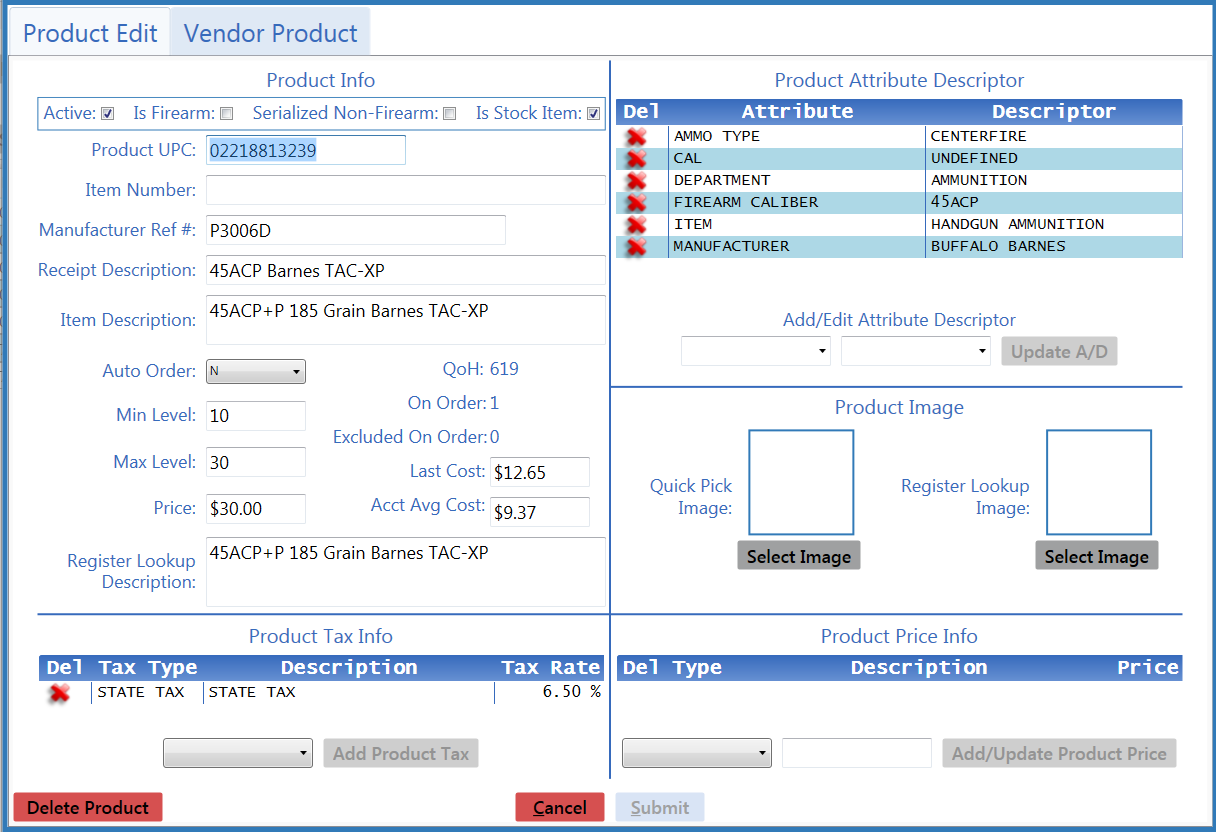
Click the Vendor Product tab to display it.
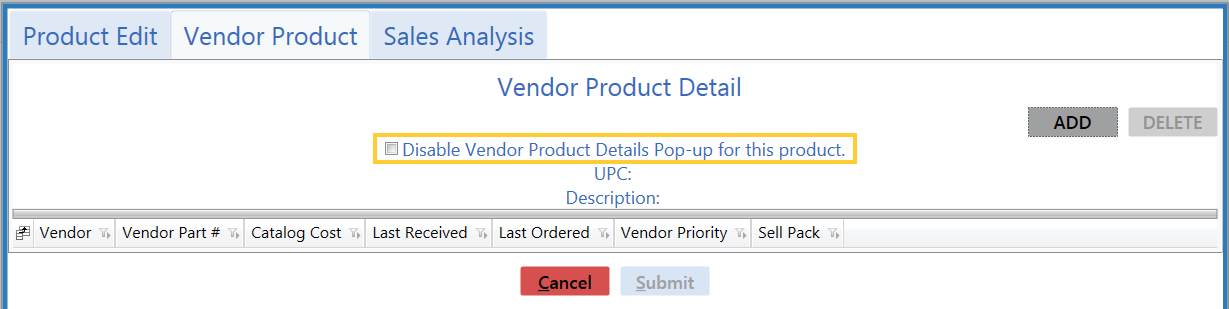
- Check the checkbox to prevent the window from displaying in the future.
- Uncheck the checkbox to allow the window to display in the future.

