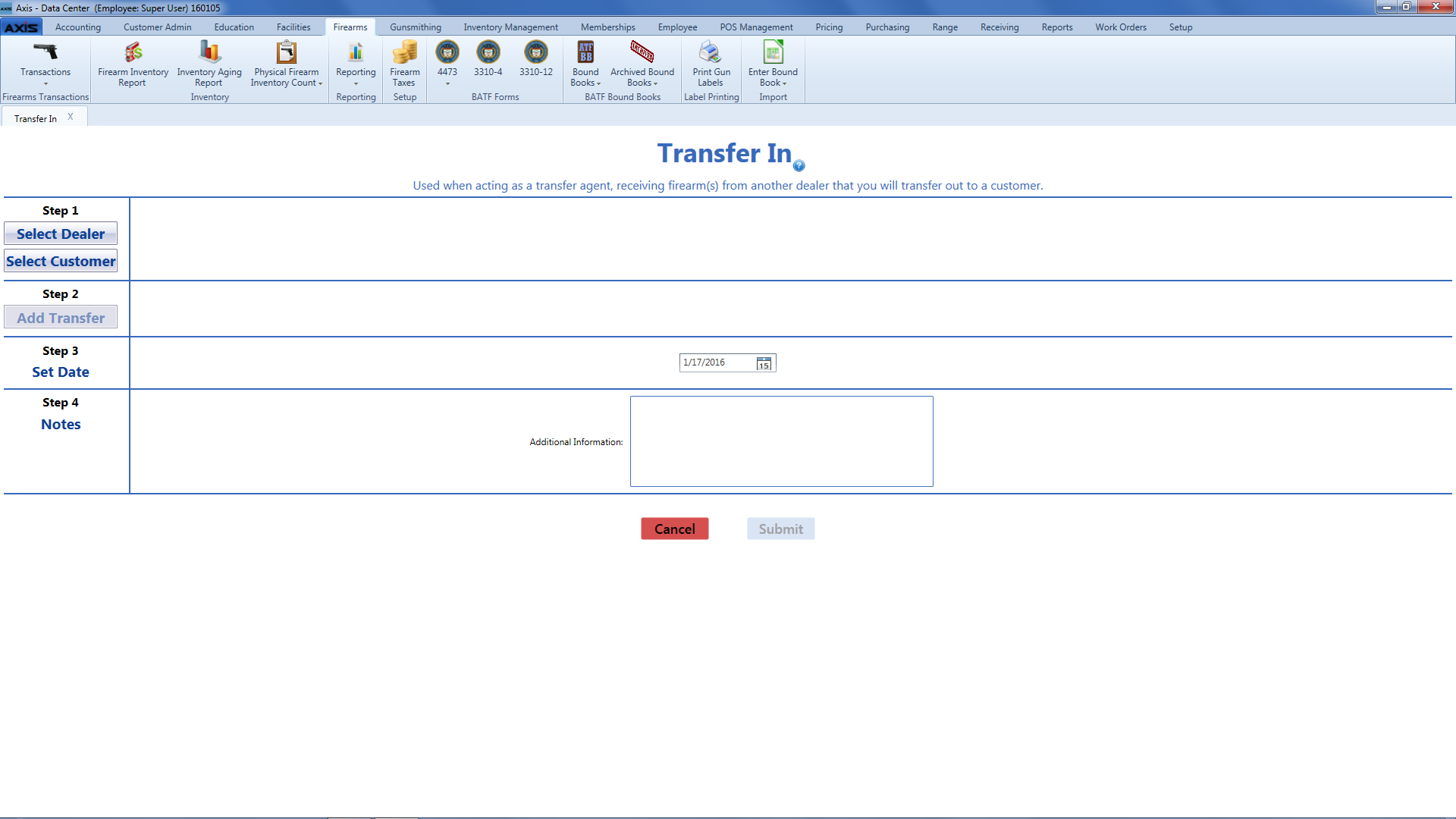
The Transfer In screen allows the user to document the incoming transfer (acquisition) of one or more firearms from a private seller (customer) or firearm vendor.
|
|
|
|
|
|
|
© 2016 AcuSport Corporation |