| Administrator button |
Click the button to select all roles for the employee. |
| Clone Security From drop-down |
Select an employee from the drop-down list to copy his/her security roles and assign them to the employee being modified. |
| Security Roles |
Check a security role (permission) to assign it to the selected employee and give him/her the ability to view and use the associated feature. Uncheck a role to revoke the permission. Refer to Select an Employee’s Security Roles for more information.
|
| Employee # field |
This field displays the employee's current employee number (login ID). |
| Change Employee # field |
Enter a new employee number in this field and click the Submit button to modify an employee's employee number (login ID). Refer to Modify an Employee’s Employee Number for more information.
|
| New Password field |
Enter a new password in this field, enter the new password in the Repeat New Password field, and click the Submit button to modify an employee's password. Refer to Modify an Employee’s Password for more information.
|
| Quick Login - Register PIN # field |
Enter/edit the PIN code (4-10 characters) in this field and click the Submit button to set or modify an employee's Quick Login PIN code. Refer to Manage an Employee’s Quick Login Credentials for more information.
|
| Submit button |
Click the Submit button to save the changes made on the screen and display a confirmation message in the upper right portion of the screen. |
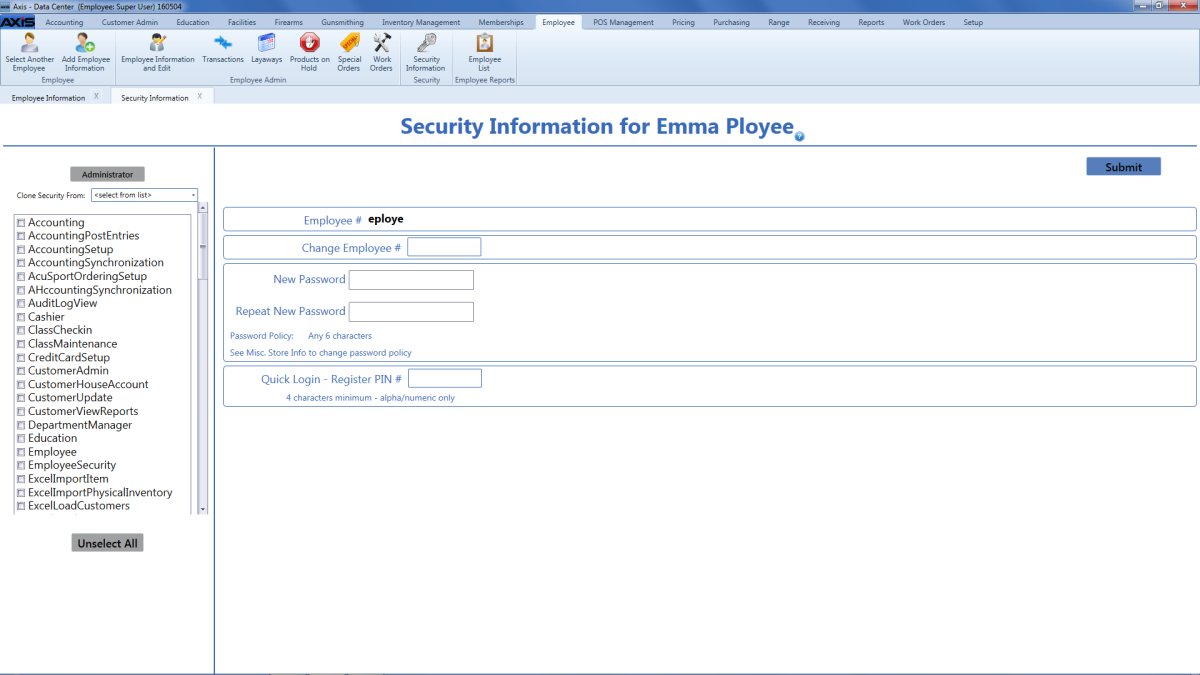
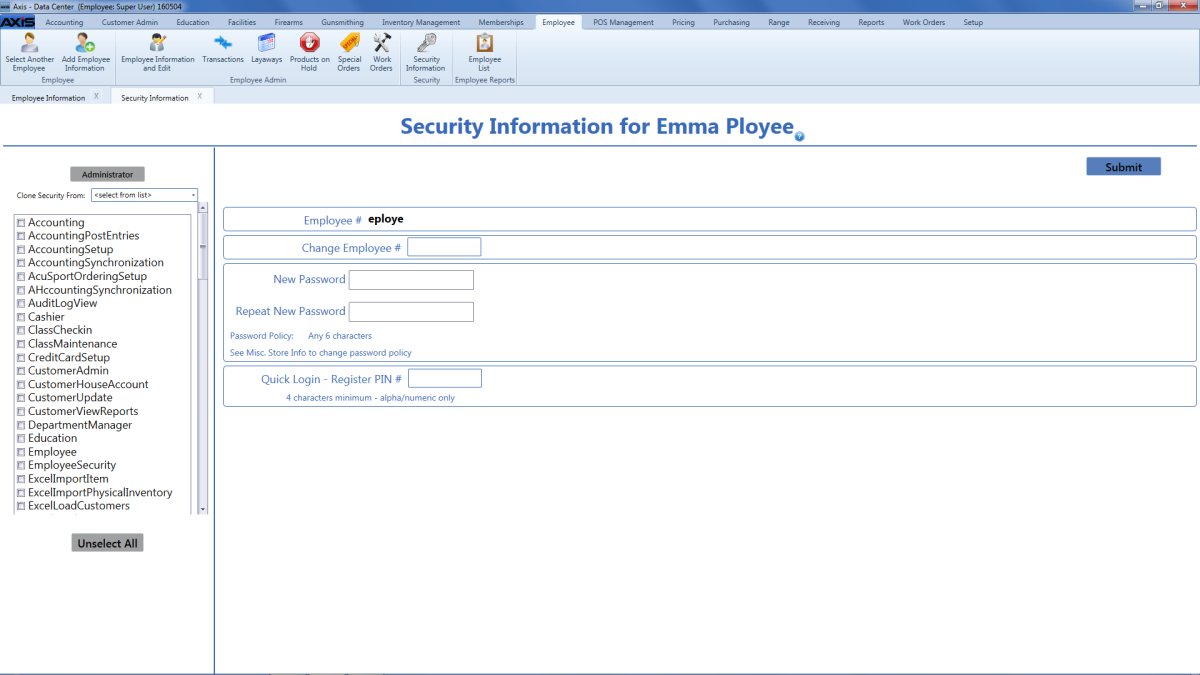
![]() Data Center ribbon menu.
Data Center ribbon menu.![]() Security Information for (employee) screen.
Security Information for (employee) screen.![]() onscreen features.
onscreen features.