| Back button |
Click the button to return to the Invoicing screen. (Information entered on the Invoicing Details screen will be retained and the Invoicing screen will display the previously selected filters and options.)
|
| Submit button |
Click the Submit button to complete the invoice (send it to the Receiving History screen and print labels).
|
| Print Invoice button |
Click the Print Invoice button to print the invoice 's Invoice Details report. (Refer to Print an Invoice Report from the Invoice Details Screen for more information.)
|
| Scan UPC drop-down and blank field |
Select an option from the drop-down, enter the appropriate identifier (UPC, etc.) in the blank field, and press the Enter key to identify a product.
|
|
Note: Required fields and settings are displayed with red borders.
| Invoice #
|
Enter the invoice number.
Note: If an invoice number is not available, enter a placeholder number (e.g., employee initials and the received date/time) and revise it at a later date.
|
| Received Date
|
Enter the invoice date (mm/dd/yyyy) or with the calendar button. |
| Due Date
|
Enter the date payment is due to the vendor (mm/dd/yyyy) or with the calendar button. |
|
Standard Terms
|
Select the appropriate terms option from the drop-down field.
|
| Terms
|
Enter additional or non-standard terms. |
| Memo
|
Enter notes as needed. |
| Shipping
|
Enter shipping charges (e.g., freight, fuel surcharge, fees, etc.) included on the invoice.
|
| Discount
|
Enter the discount amount for the entire invoice. (Do not include discounts for individual items as these are entered in each item's Discount % or Amount cell.)
|
| Amount Due
|
Enter the total amount due for the invoice. To calculate this amount, add the sum of all Ext. Cost fields to the amount in the Shipping field and subtract the amount in the Discount field.
|
|
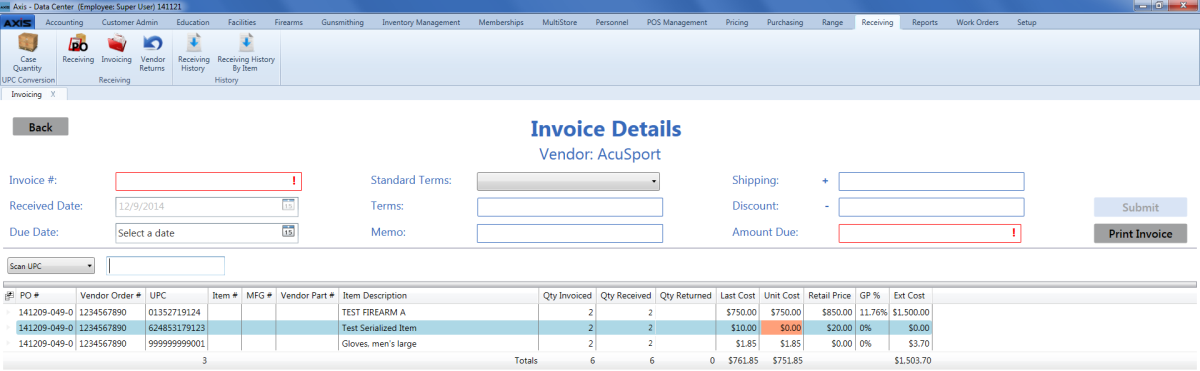
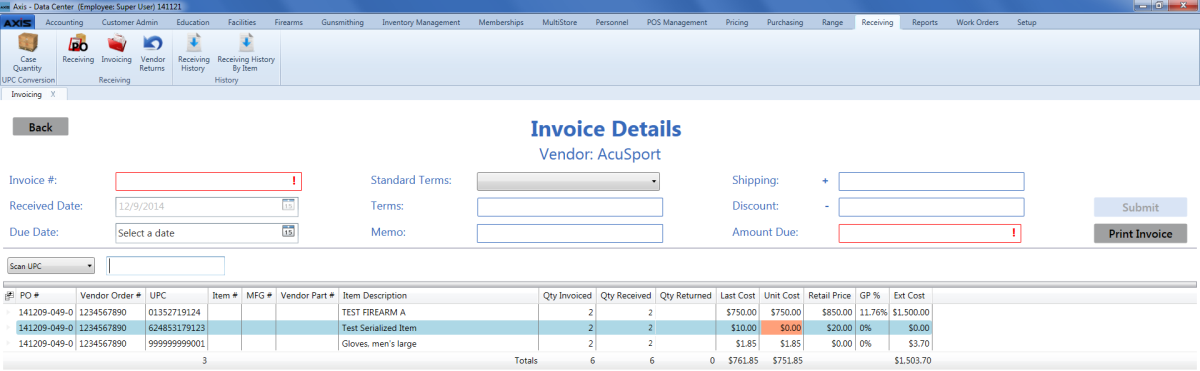
![]() Data Center ribbon menu.
Data Center ribbon menu.![]() Invoicing screen.
Invoicing screen.![]() Invoice Details screen.
Invoice Details screen.![]() onscreen features.
onscreen features.