| Submit Changes button |
Click the Submit Changes button to save changes to the company record.
|
|
Company Information fields
|
|
Note: Required fields and settings are displayed with red borders.
| Company Name
|
Enter the name of the company.
|
|
Addresses
|
If an address record is not needed, click its Close (red X) button to close it.
If an additional address record is needed, click the Add (green +) button to open it.
|
| |
Preferred
|
If this address record is the preferred method of contact, check the checkbox.
|
| |
Type
|
Select the appropriate value from the drop-down menu.
|
| |
Address 1
|
Enter the first line of the street address.
|
| |
Address 2
|
Enter the second line of the street address (if applicable). |
| |
City
|
Enter the city.
|
| |
State
|
Enter the two-letter abbreviation for the state.
|
| |
Zip
|
Enter the ZIP code.
|
|
Emails
|
If an email record is not needed, click its Close (red X) button to close it.
If an additional email record is needed, click the Add (green +) button to open it.
|
| |
Preferred
|
If this email record is the preferred method of contact, check the checkbox.
|
| |
Type
|
Select the appropriate value from the drop-down menu.
|
| |
Email Address
|
Enter the entire email address.
|
|
Web Sites
|
If a website record is not needed, click its Close (red X) button to close it.
If an additional website record is needed, click the Add (green +) button to open it.
|
| |
Preferred
|
If this website record is the preferred method of contact, check the checkbox.
|
| |
Type
|
Select the appropriate value from the drop-down menu.
|
| |
URL Address
|
Enter the website's URL address.
|
|
Contacts
|
If a contact record is not needed, click its Close (red X) button to delete it.
If an additional contact record is needed, click the Add (green +) button to open a blank Contact Information window.
To view or edit an existing contact record, click the record's View button to display the contact's Contact Information window.
Note: Refer to for more information.
|
|
|
Company Contact Information fields
|
|
Note: Required fields and settings are displayed with red borders.
| First
|
Enter the contact's first name.
|
| Last
|
Enter the contact's last name. |
| Title
|
Enter the contact's title. |
|
Addresses
|
If an address record is not needed, click its Close (red X) button to close it.
If an additional address record is needed, click the Add (green +) button to open it.
|
| |
Preferred
|
If this address record is the preferred method of contact, check the checkbox.
|
| |
Type
|
Select the appropriate value from the drop-down menu.
|
| |
Address 1
|
Enter the first line of the street address.
|
| |
Address 2
|
Enter the second line of the street address (if applicable). |
| |
City
|
Enter the city.
|
| |
State
|
Enter the two-letter abbreviation for the state.
|
| |
Zip
|
Enter the ZIP code.
|
|
Phones
|
If a phone record is not needed, click its Close (red X) button to close it.
If an additional phone record is needed, click the Add (green +) button to open it.
|
| |
Preferred
|
If this phone record is the preferred method of contact, check the checkbox.
|
| |
Type
|
Select the appropriate value from the drop-down menu.
|
| |
Voice
|
If this phone number can receive voice calls, check the checkbox.
|
| |
Text
|
If this phone number can receive text messages, check the checkbox.
|
| |
Phone Number
|
Enter the entire (xxx-xxx-xxxx) phone number.
|
|
Emails
|
If an email record is not needed, click its Close (red X) button to close it.
If an additional email record is needed, click the Add (green +) button to open it.
|
| |
Preferred
|
If this email record is the preferred method of contact, check the checkbox.
|
| |
Type
|
Select the appropriate value from the drop-down menu.
|
| |
Email Address
|
Enter the entire email address.
|
|
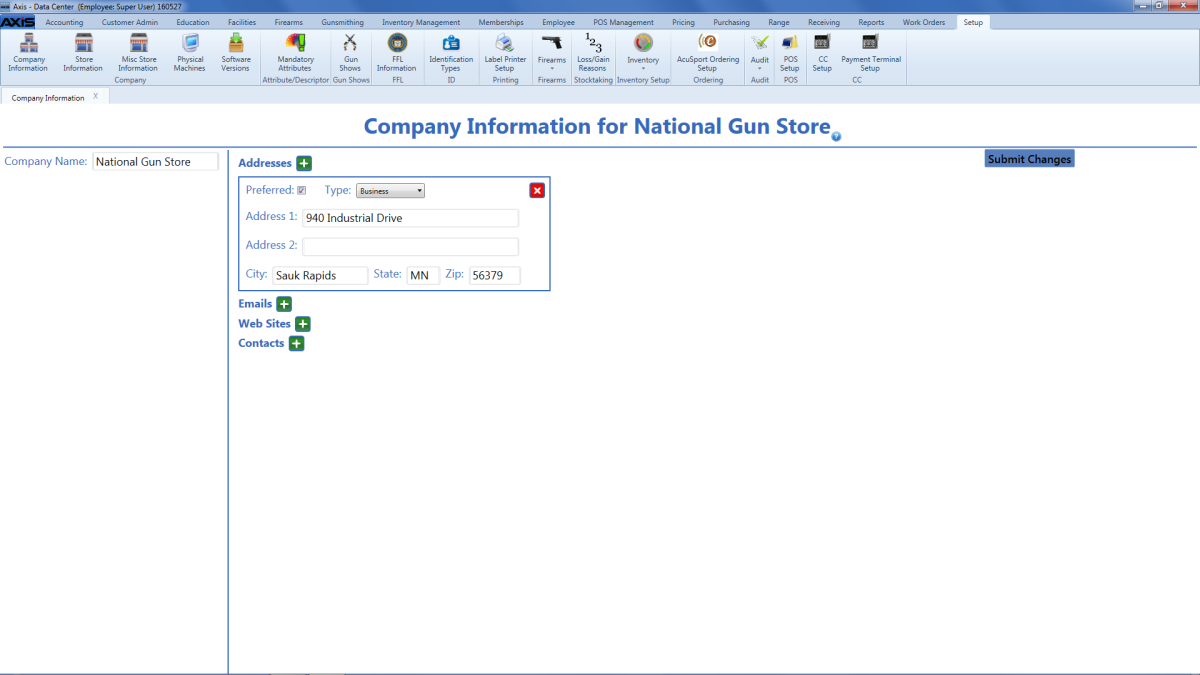
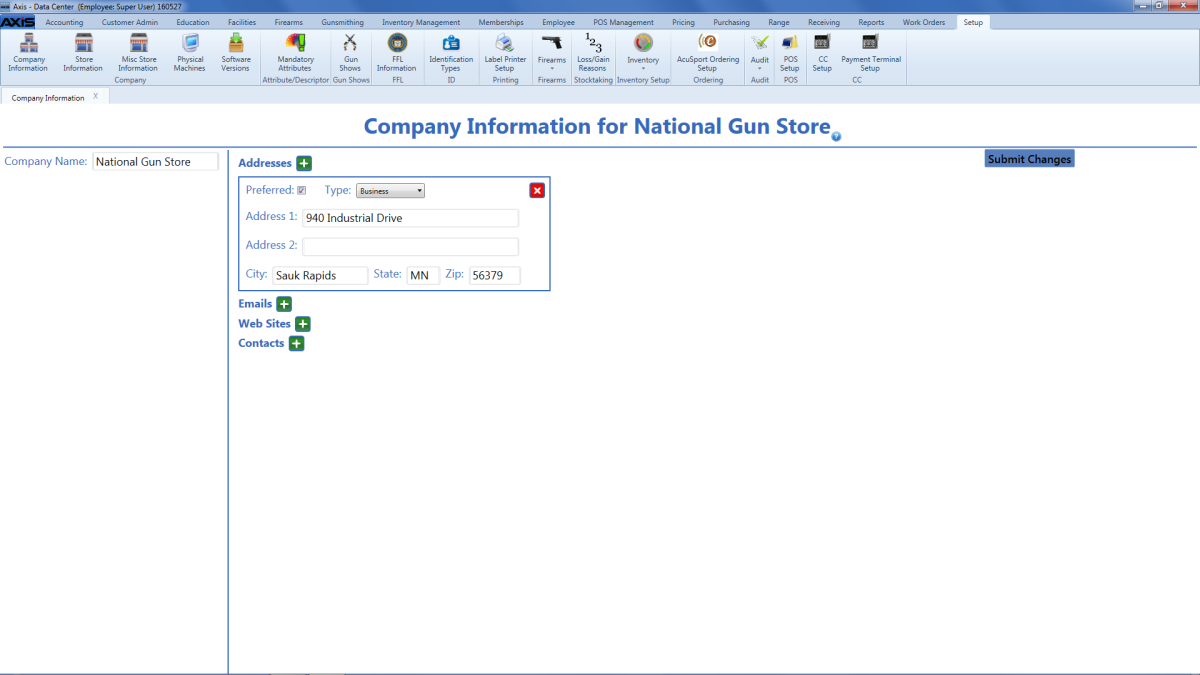
![]() Data Center ribbon menu.
Data Center ribbon menu.
![]() Company Information for (company) screen.
Company Information for (company) screen.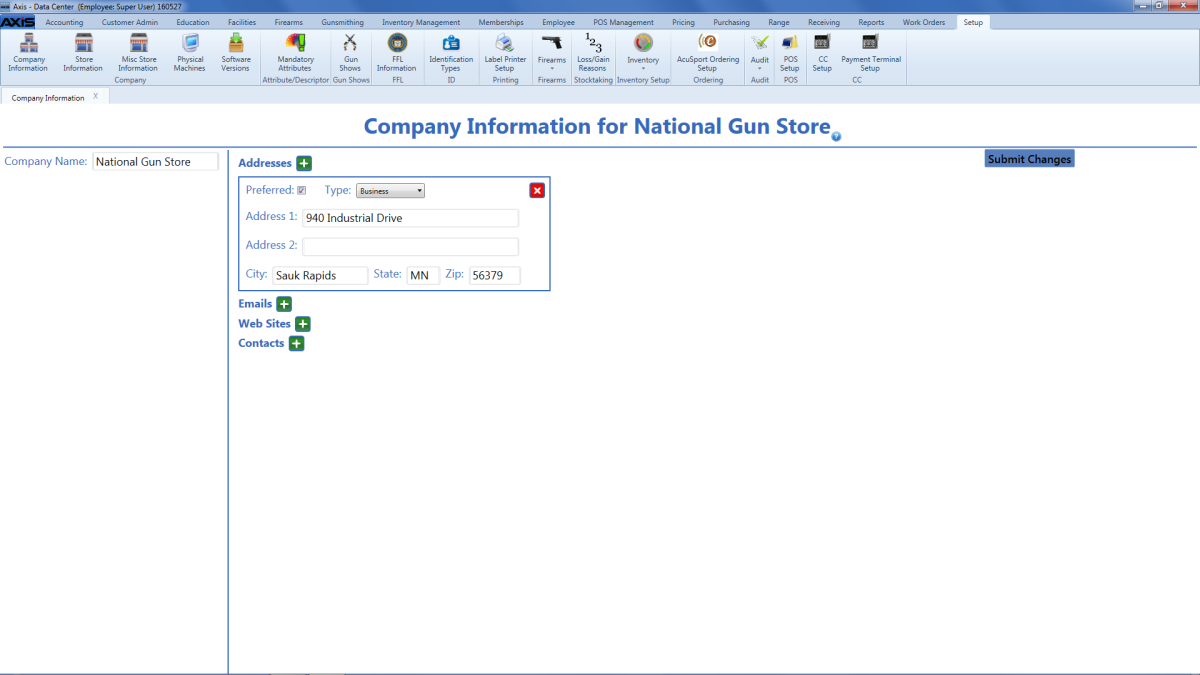
![]() onscreen features.
onscreen features.