Click the Current tab to display the Current window.
Note: If necessary, click the expand button beside the Special Orders heading to display the customer’s special order items.
Click the special order to display details.
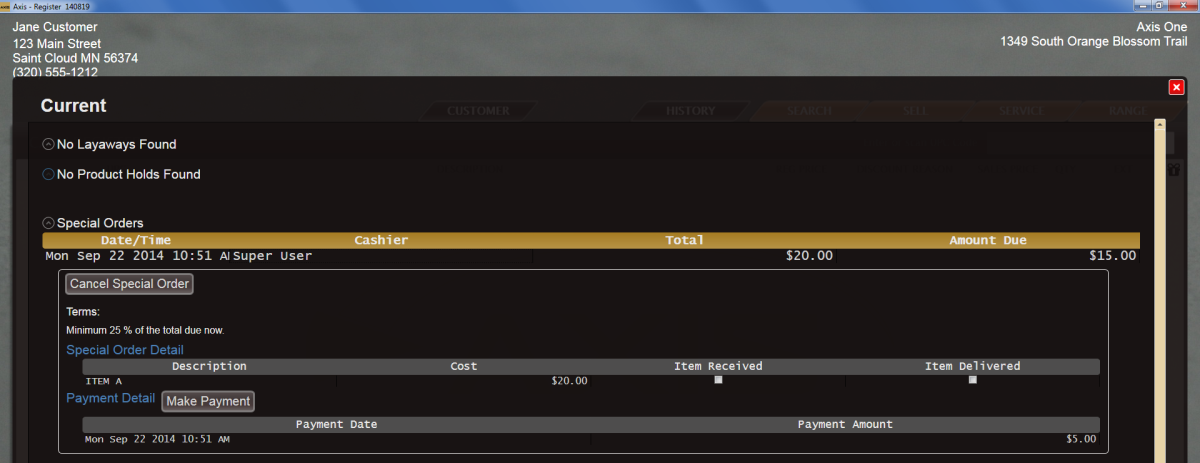
Note the status of the Item Received checkbox:
- If the box is checked, the special order item has been received into the store and can be delivered to the customer when the total amount due is paid.
- If the box is not checked, the special order item has not yet been received into the store. If the customer pays the total amount due before the product is received, the special order will need to be manually finalized when the product is received into the store. Refer to Finalize a Special Order for more information.
Click the Make Payment button to display the Confirm Payment Amount window.
Note: If this button is grayed out, no payments are required for this special order at this time.
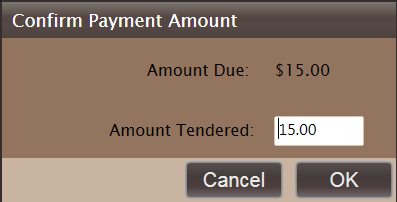
Click the OK button to add the payment amount to the Cash Register screen and close the Current window.

Complete the transaction.
Note: If the special order item was previously received, this procedure automatically finalizes the special order (marks it completed and delivered) and moves it to the customer's Special Orders list on the History window.
If the special order item was not previously received, the special order must be manually finalized following the receipt of the item. Refer to Finalize a Special Order for more information.
