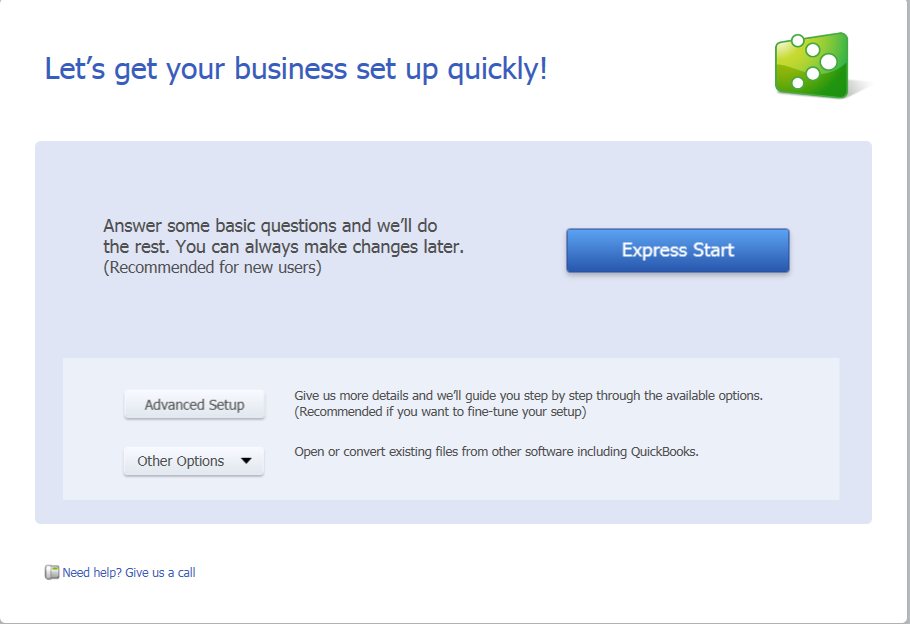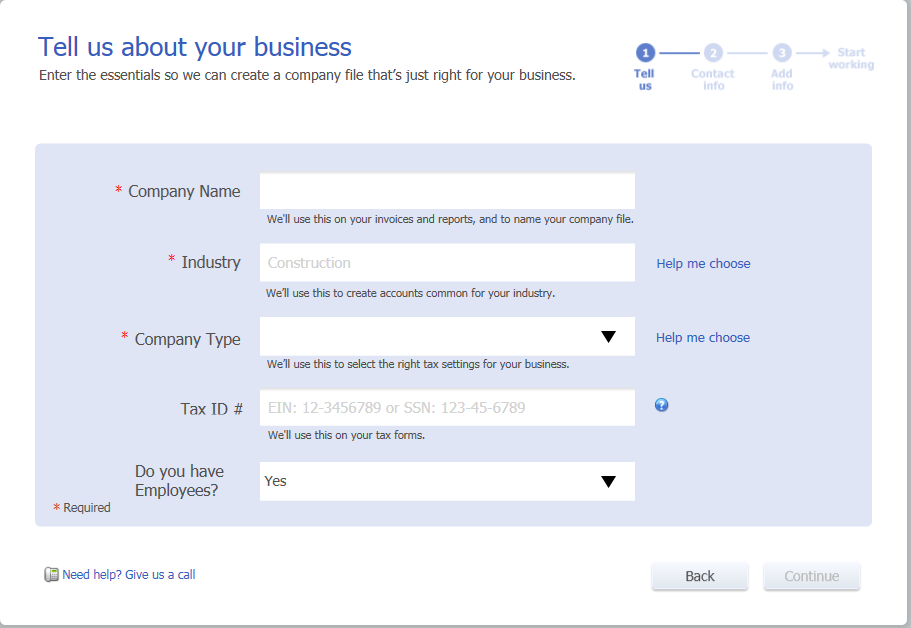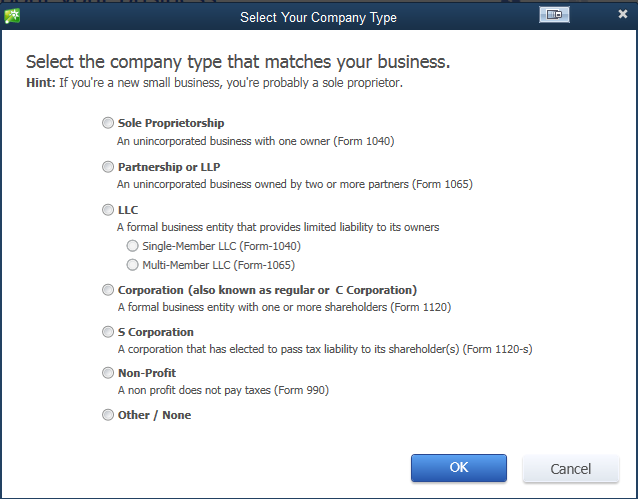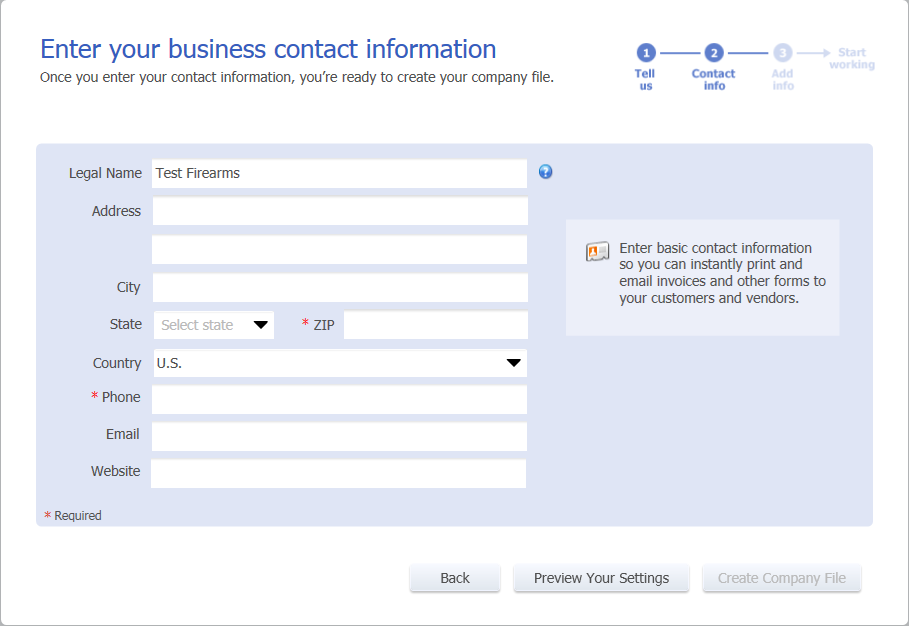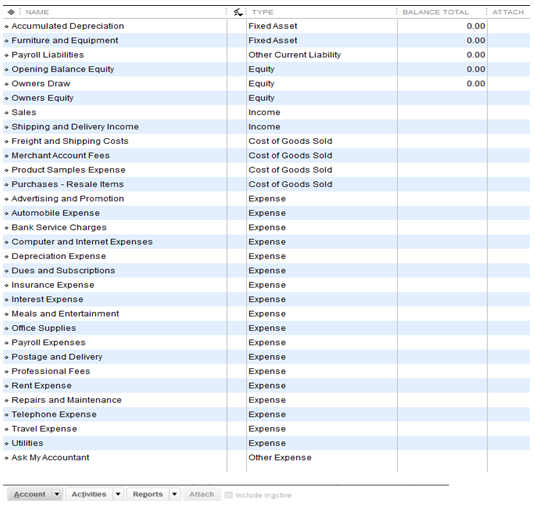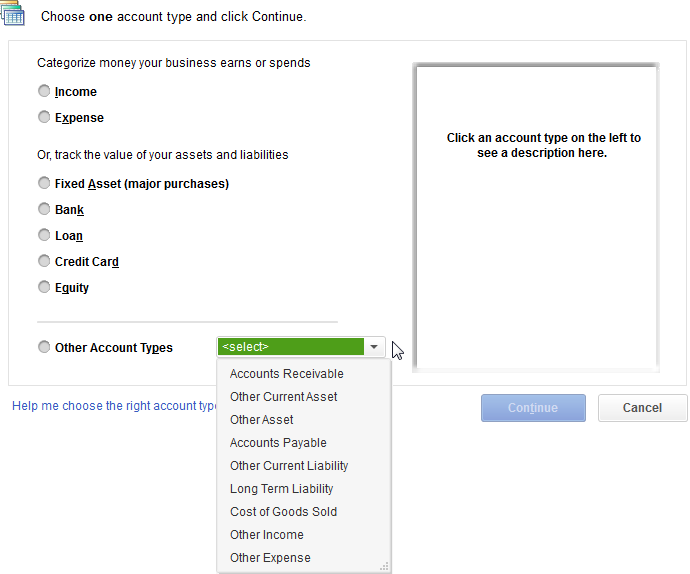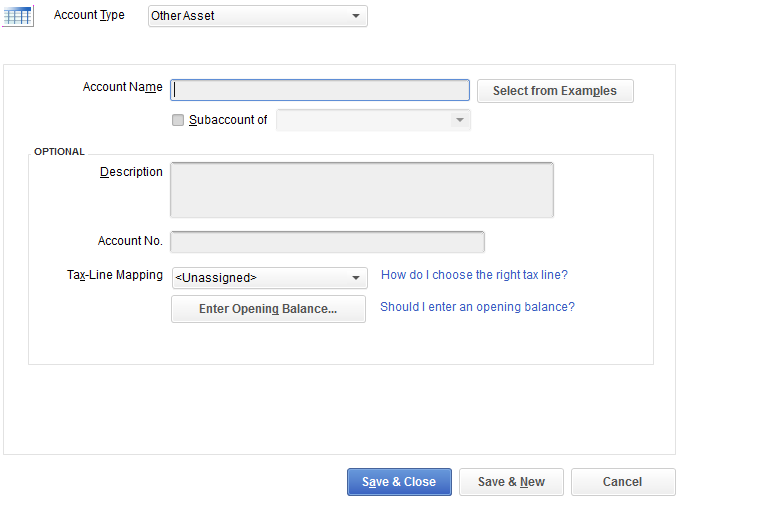Open topic with navigation
QuickBooks Software Setup Guide
April 2016
This document provides a series of procedures to complete when installing QuickBooks accounting software to prepare it for integration with the AXIS system's Accounting module.
Note: This overview documents the setup of a new Company Profile. It is not intended for management of an existing profile.
Overview
The AXIS system's Accounting module links accounting information in the AXIS software with a third party accounting program (i.e., QuickBooks).
Consider the following before installing and setting up QuickBooks software:
- The Accounting module works with all currently-supported versions (i.e., 2012, 2014, 2016 Pro, etc.) of QuickBooks software, but not with web- or enterprise-based versions.
- All computers on which the Accounting module will be used must have AXIS software, a supported version of QuickBooks software, and the QuickBooks SDK installed.
- Avoid installing QuickBooks software on the server.
Complete the following procedures to prepare QuickBooks software to work the AXIS system's Accounting module.
Set Up a New Company Profile
-
Begin the QuickBooks installation process to display the Let’s get your business set up quickly! page.
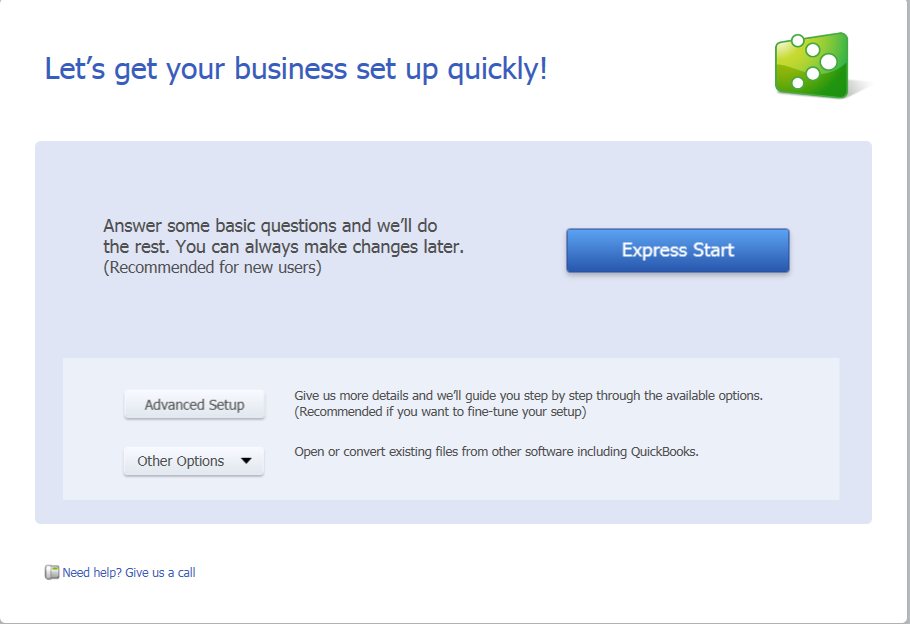
-
Click the Express Start button
to display the Tell us about your business page.
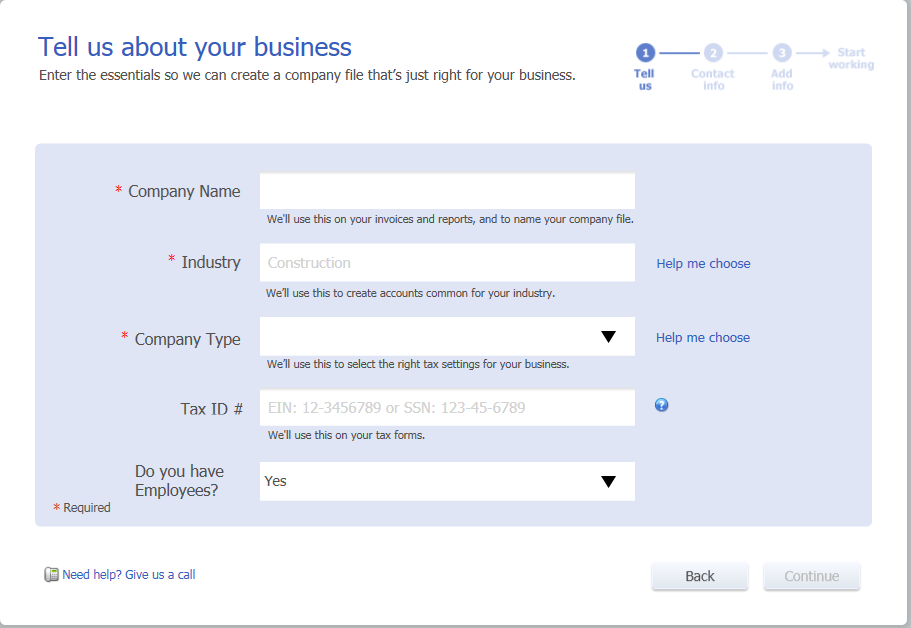
- Enter the company name (as displayed on the company's FFL License) in the Company Name field.
-
Complete either of the following to populate the Industry field:
- Enter the appropriate industry in the Industry field.
- Use the Help me choose option:
Click the Help me choose option to display the Select Your Industry window.

Complete either of the following:
- Click the OK button to close the window.
Note: The General Product-based Business industry represents an appropriate selection for most retailers.
-
Complete either of the following to populate the Company Type field:
- Select the appropriate company type from the Company Type field's drop-down menu.
- Use the Help me choose option:
Click the Help me choose option to display the Select Your Company Type window.
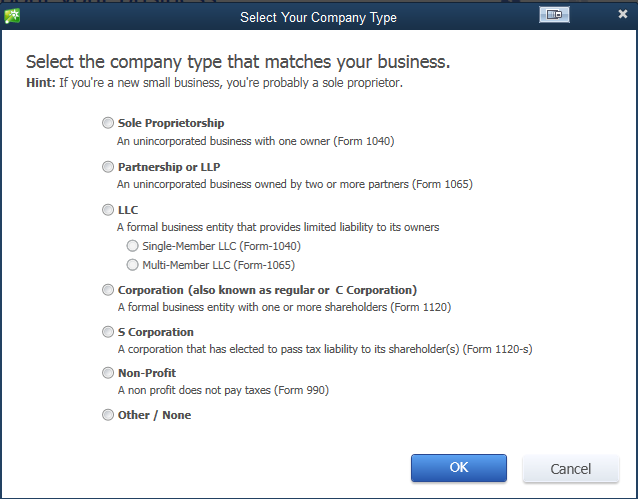
Click the corresponding button(s) to select the appropriate company type.
- Click the OK button to close the window.
- Enter the company's tax ID number in the Tax ID # field.
- Select the appropriate answer (Yes or No) from the Do you have Employees? field's drop-down menu.
-
Click the Continue button to display the Enter your business contact information page.
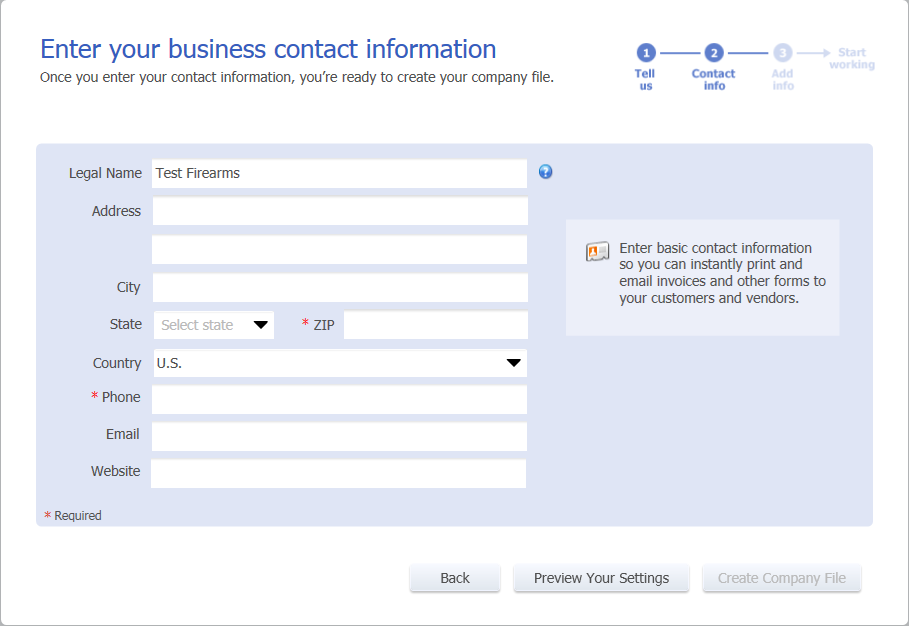
-
Complete the fields on the page to activate the Create Company File button.
Note: The ZIP and Phone fields are required to activate the button, but all fields should be completed if possible.
- Click the Create Company File button to finalize company profile setup.
Set Up a Chart of Accounts
Complete the following procedure to set up accounts in the Quick Books software.
-
Open the QuickBooks application to display the Home window.

-
Click the Chart of Accounts button to display the Chart of Accounts window.
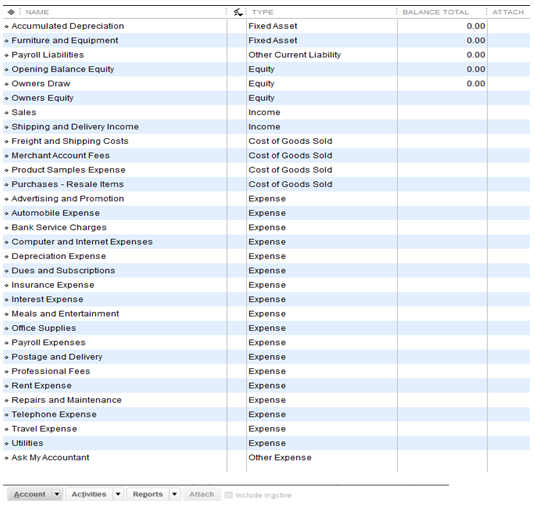
-
Complete the following procedure to create an account.
Note: Refer to Required Account Types for information on the types and names of accounts to be created.
-
Select New from the Account button's drop-down menu (or press Ctrl+N) to display the Add New Account: Choose Account Type window.
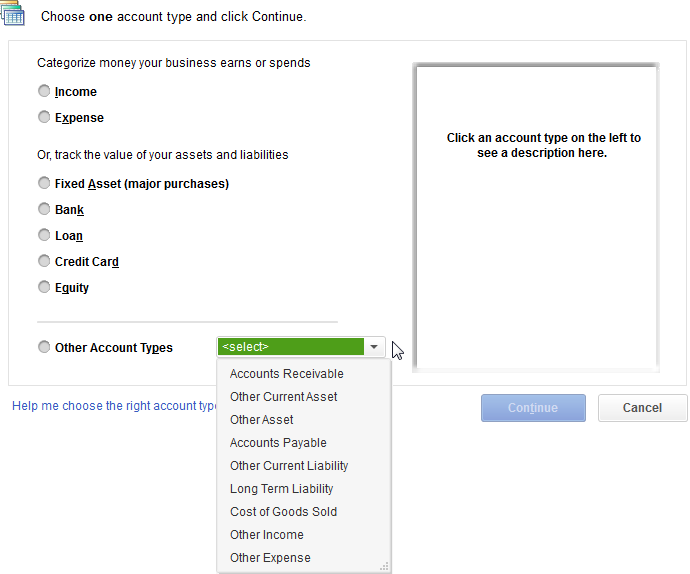
-
Click the corresponding button (and select from the drop-down if necessary) to select the desired account type and display information about it in the description field.
-
Click the Continue button to display the Add New Account window.
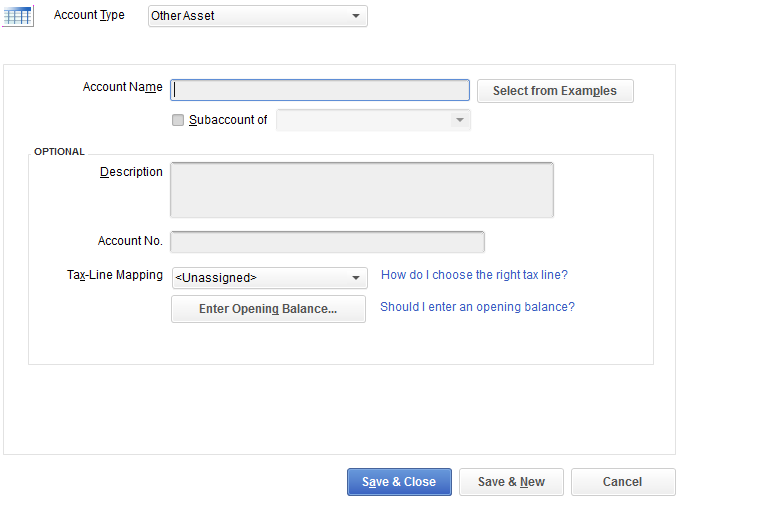
- Enter the desired account name in the Account Name field.
- Enter information in other fields as desired.
- Click the Save & Close button to close the window and display new account in the Chart of Accounts window.
- Repeat this procedure as needed to create additional accounts.
-
When all required accounts have been created,
- Refer to the AXIS Online Guide for more information about setting up the Accounting module.
- When appropriate, Set Up Accounting Links and Features to map Quick Books accounts to Accounting module accounts.
Required Account Types
The Accounting module uses a predetermined set of accounts, each of which has a specific name and represents a particular type (e.g., liability, expense, etc.) of account. Accounts may be created and named as desired in the Quick Books software, but each will need to be linked to a corresponding Accounting module account.
Consider the following suggested account name/type combinations when setting up accounts in the Quick Books software:
|
AXIS Account Name
|
Account Type
|
Suggested QuickBooks Account Name
|
|
WORK ORDER DEPOSIT
|
LIABILITY
|
WORK ORDER DEPOSIT
|
|
LAYAWAY
|
LIABILITY
|
LAYAWAY
|
|
SPECIAL ORDER DEPOSIT
|
LIABILITY
|
SPECIAL ORDER DEPOSIT
|
|
GIFT CARD LIABILITY
|
LIABILITY
|
GIFT CARD LIABILITY
|
|
DEPOSIT LIABILITY
|
LIABILITY
|
DEPOSIT LIABILITY
|
|
SALES TAX ACCOUNTS
|
LIABILITY
|
SALES TAX ACCOUNTS
|
|
AMEX
|
ASSET
|
AMEX
|
|
CASH
|
ASSET
|
CASH
|
|
CHECK
|
ASSET
|
CHECK
|
|
CREDIT
|
ASSET
|
CREDIT
|
|
DEBIT
|
ASSET
|
DEBIT
|
|
DISC
|
ASSET
|
DISC
|
|
MC
|
ASSET
|
MC
|
|
MONEY ORDER
|
ASSET
|
MONEY ORDER
|
|
PREPAID
|
ASSET
|
PREPAID
|
|
VISA
|
ASSET
|
VISA
|
|
(CUSTOM TENDERS)
|
ASSET
|
(CUSTOMER TENDERS)
|
|
HOUSE ACCOUNT
|
ASSET
|
HOUSE ACCOUNT
|
|
ADJUSTMENT ACCOUNT
|
ASSET
|
ADJUSTMENT ACCOUNT
|
|
INVENTORY ACCOUNTS
|
ASSET
|
INVENTORY ACCOUNTS
|
|
PAID OUT
|
EXPENSE
|
PAID OUT
|
|
SHIPPING ACCOUNT
|
EXPENSE
|
SHIPPING ACCOUNT
|
|
DISCOUNT ACCOUNT
|
EXPENSE
|
DISCOUNT ACCOUNT
|
|
COGS ACCOUNTS
|
COST OF GOODS SOLD
|
COGS ACCOUNTS
|
|
SALES ACCOUNTS
|
INCOME
|
SALES ACCOUNTS
|
- (Custom Tenders) is a holding place for any custom tenders that are created by the Retailer within the AXIS system.
- Vendor List coordinates with the QuickBooks Vendor List. Each vendor being utilized within the AXIS system should be mapped in the QuickBooks Vendor List.
|

|
|
|
© 2016 AcuSport Corporation
All rights reserved
|