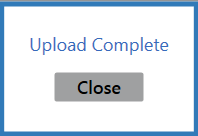![]() Navigate to the Customer List screen.
Navigate to the Customer List screen.
Click the Export Template button to export the template format to an Excel file.

Populate the Excel file with customer information.
Note: The file must adhere to the validation requirements indicated in row 1 and below:
- First Name and Last Name are required fields.
- No entry may have the same values for First Name, Last Name, and Birth Date as any other entry in this file or already in the system.
-
If the Email Address field is populated, the Email Type field is required. An entry in the Email Type field must exactly match one of the defined email types (Personal, Business, or Other)
- Any entry in one of the ID Source columns must exactly match one of the sources defined on the Identification Types screen. (Select Setup > Identification Types to view this screen.)
Save the Excel file.
Click the Import button on the Customer List screen to display the Load Excel Import window.
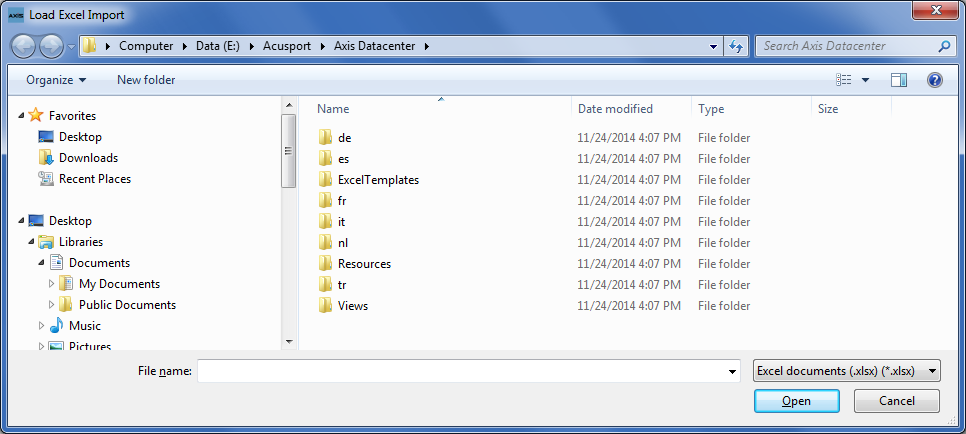
If the system detects any errors, it displays the Import Complete with Errors window.
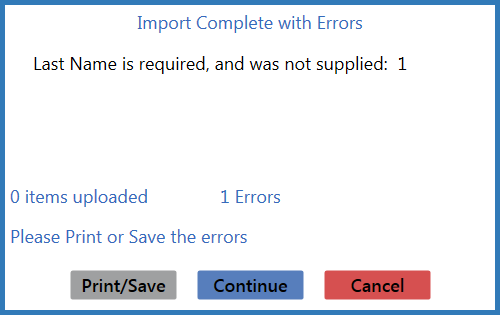
Complete any of the following as needed:
- Click the Print/Save button to display the errors in a formatted template file that may be manually printed and/or saved. Click another button as appropriate to close this window.
- Click the Continue button to continue with the import for the uploaded items.
- Click the Cancel button to cancel the import.
When the import is complete, the system displays the Upload Complete window.