![]() Navigate to the customer's Signed Waivers for (customer) screen.
Navigate to the customer's Signed Waivers for (customer) screen.

Click a waiver’s Print Waiver button to display an electronic copy (PDF format) of the waiver.
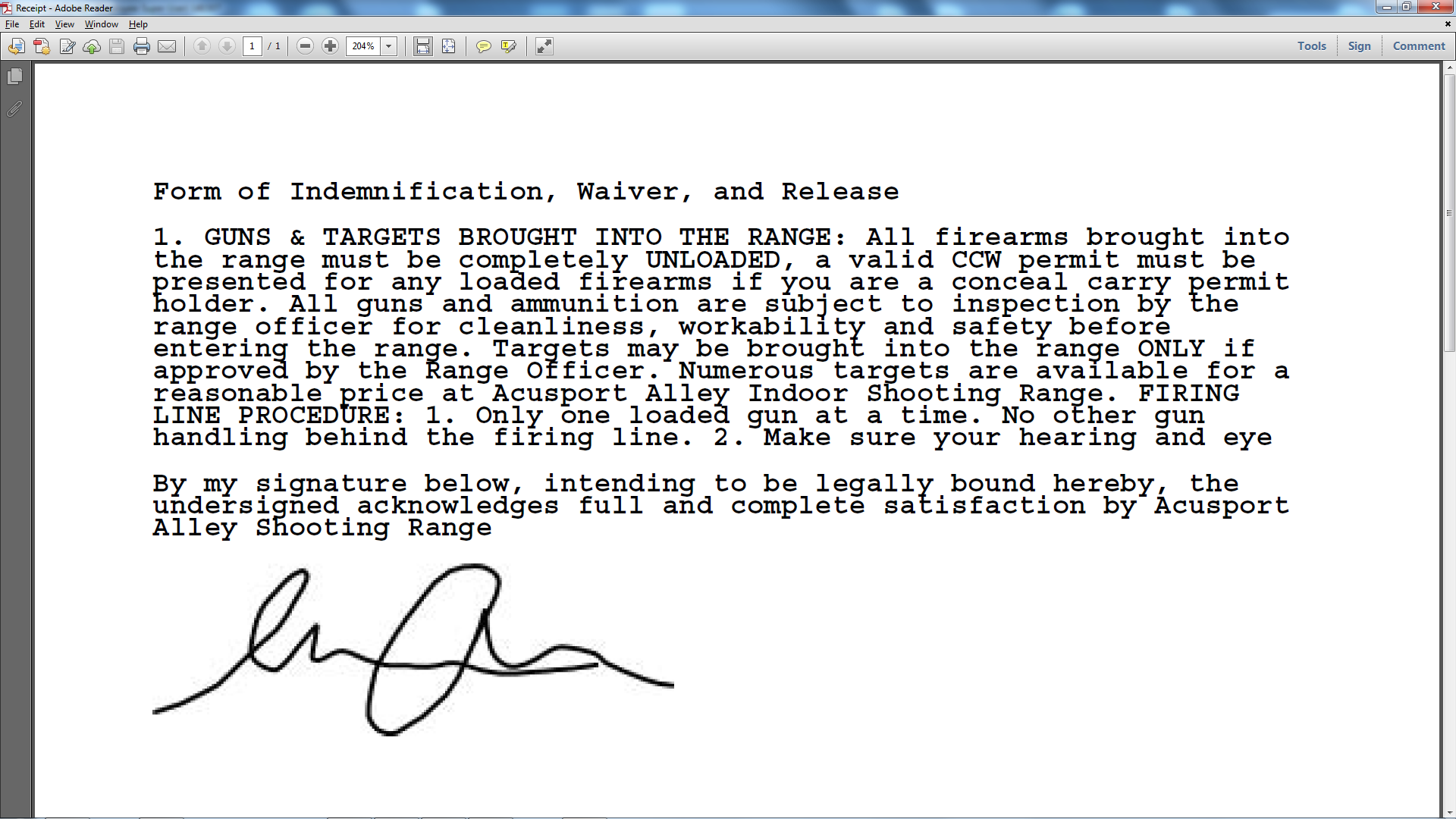
![]() Navigate to the customer's Signed Waivers for (customer) screen.
Navigate to the customer's Signed Waivers for (customer) screen.

Click a waiver’s Print Waiver button to display an electronic copy (PDF format) of the waiver.
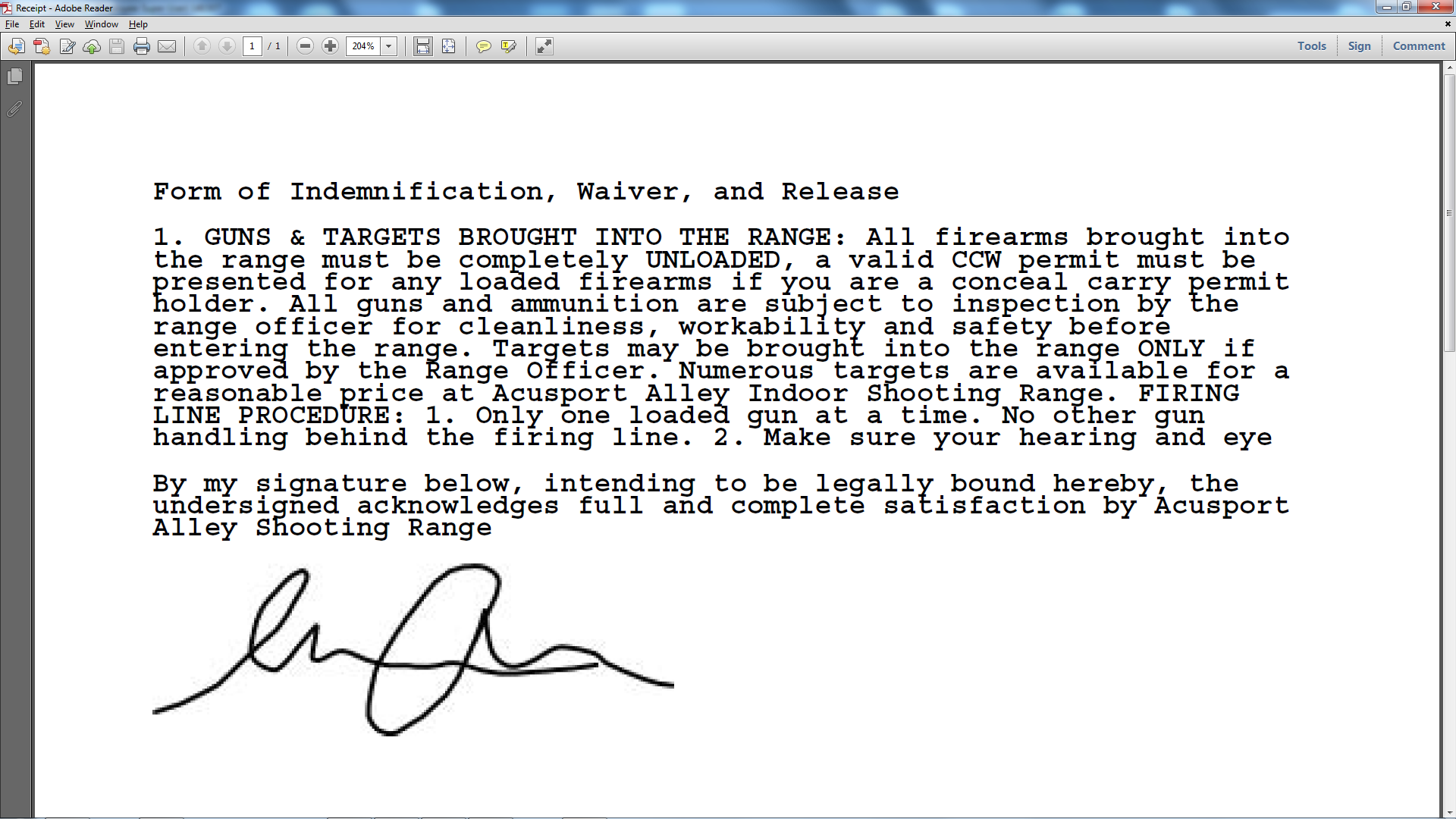
|
|
|
|
© 2016 AcuSport Corporation |