![]() Navigate to the customer's Signed Waivers for (customer) screen.
Navigate to the customer's Signed Waivers for (customer) screen.
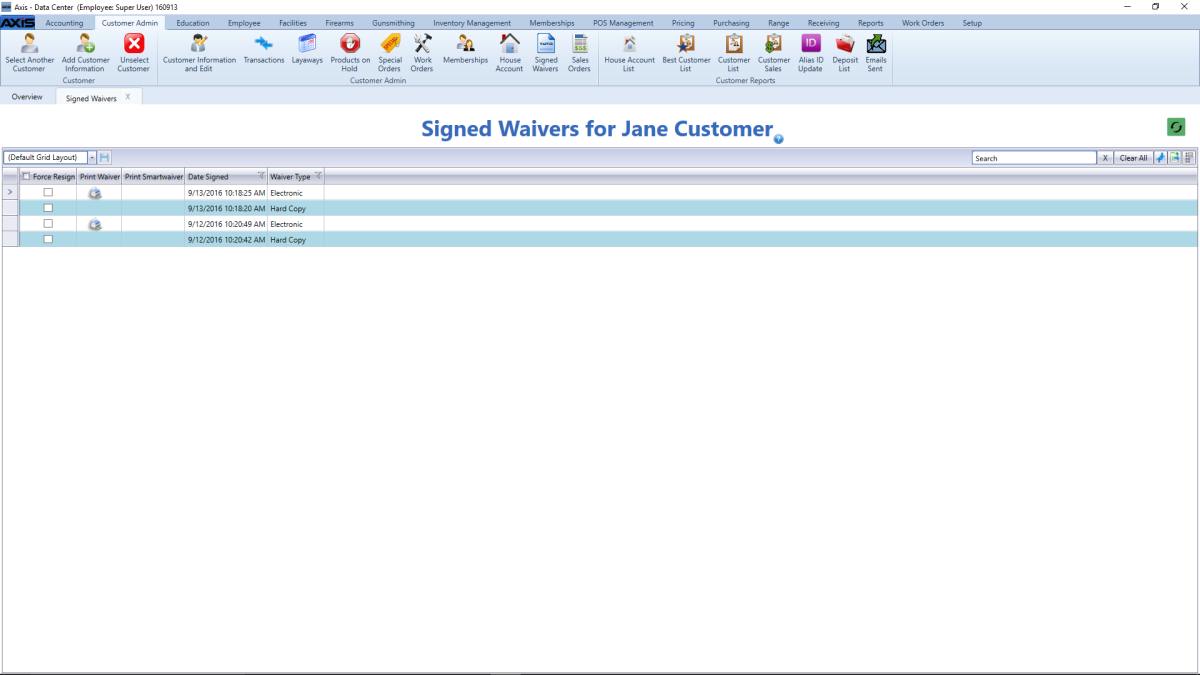
Complete the following procedures as needed to view and print a waiver:
|
|
![]() Navigate to the customer's Signed Waivers for (customer) screen.
Navigate to the customer's Signed Waivers for (customer) screen.
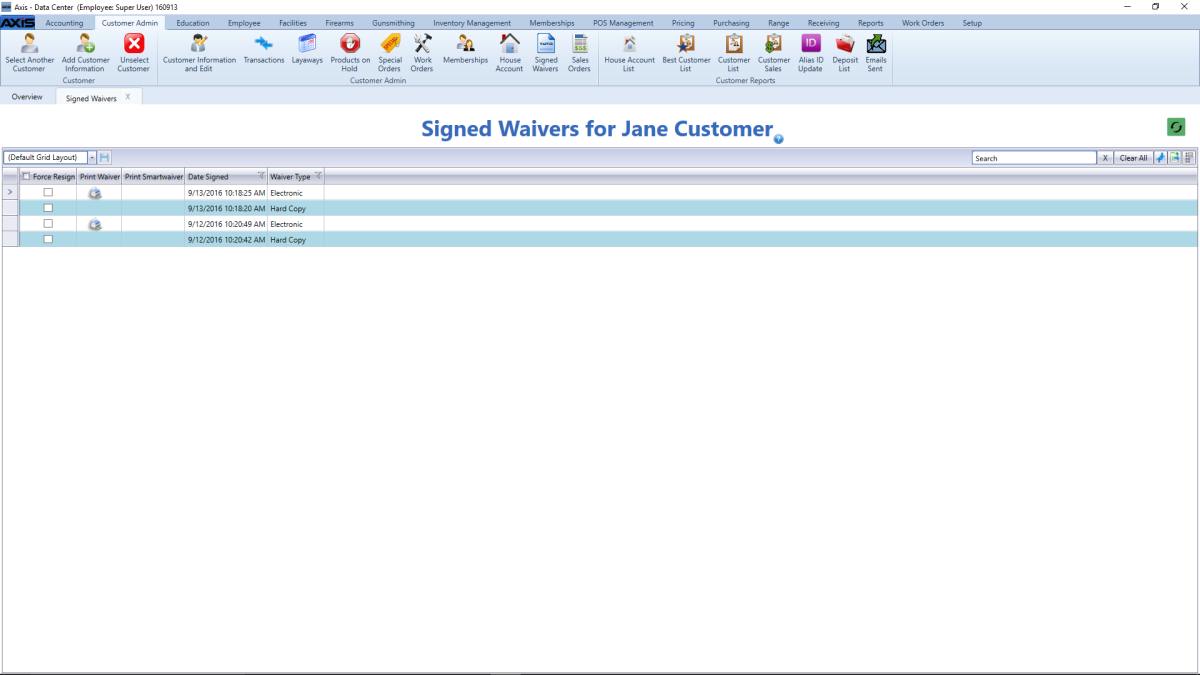
Complete the following procedures as needed to view and print a waiver:
|
|
|
|
|
|
© 2016 AcuSport Corporation |