![]() Navigate to the Class Details screen.
Navigate to the Class Details screen.
-
Log In to the Data Center Application to display the Data Center ribbon menu.

-
Select Education > Class Maintenance from the main menu to display the Class Maintenance screen.
- If needed, check the Show Historical Classes checkbox (and click the Refresh button) to display all past and present classes.
-
Click a class's Edit button to display its Class Details screen.
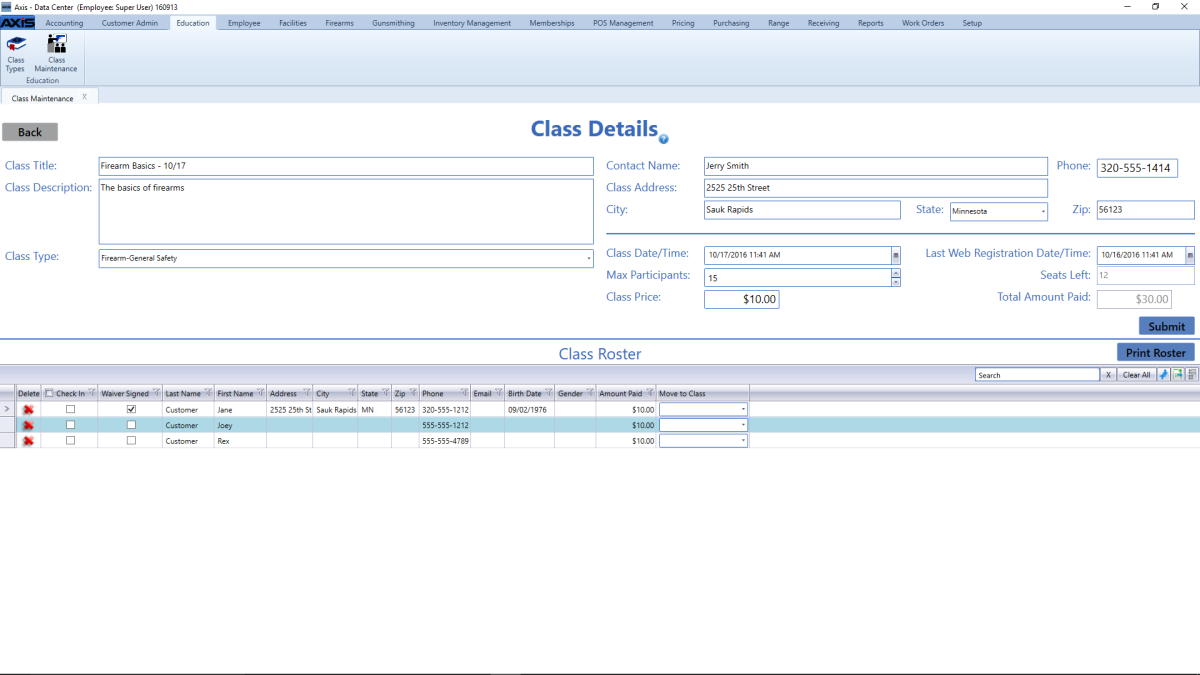
Complete the following procedures as appropriate to manage class rosters:
|
|
|
|
|
