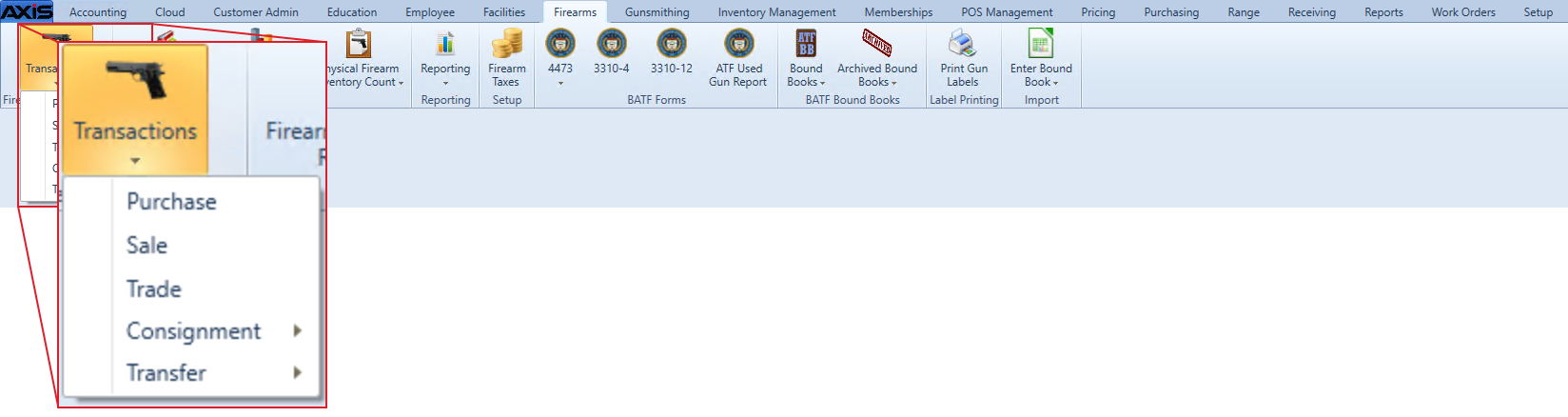![]() Navigate to the Interstore Transfer Receive screen.
Navigate to the Interstore Transfer Receive screen.
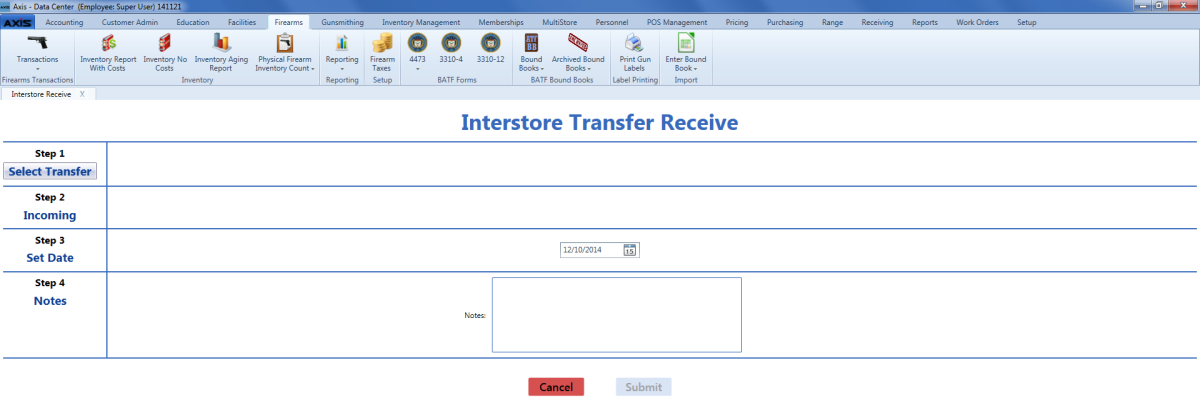
Click the Select Transfer button to display the Interstore Transfers window.
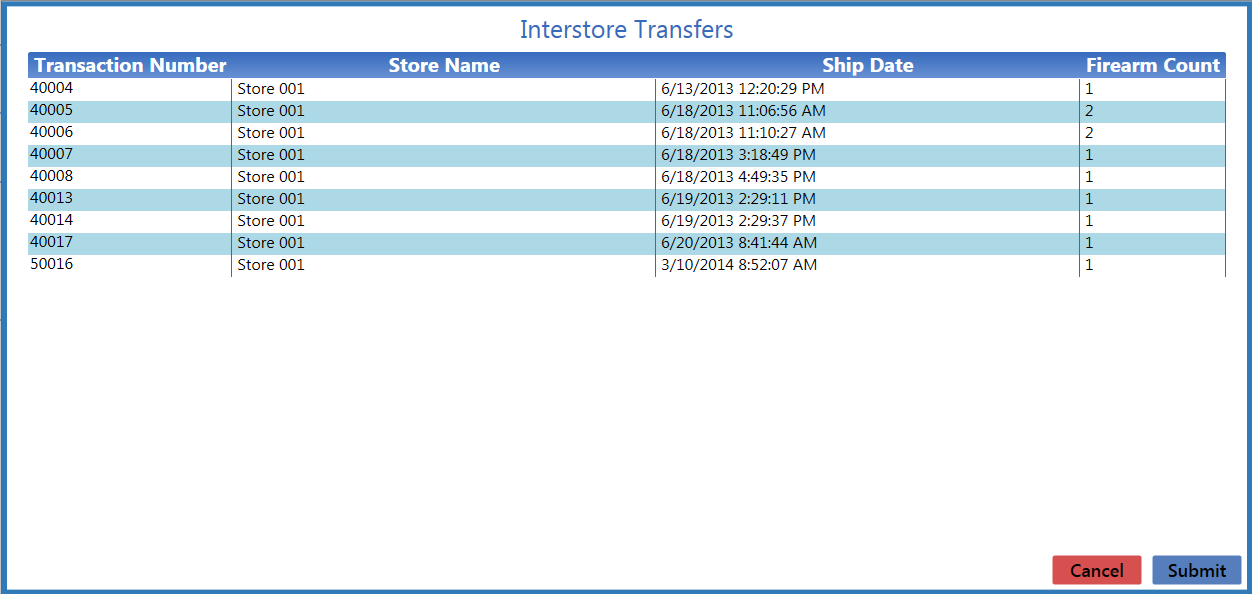
Click a transfer to display its firearm record.
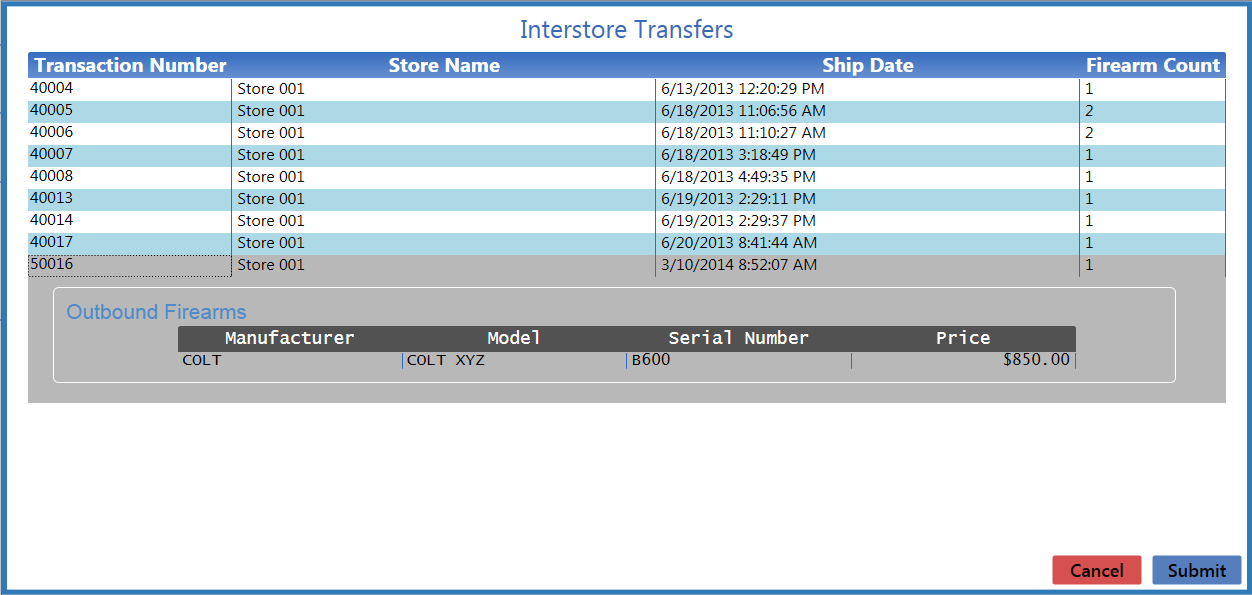
Click the Submit button to add transfer and firearm information to the Interstore Transfer Receive screen.
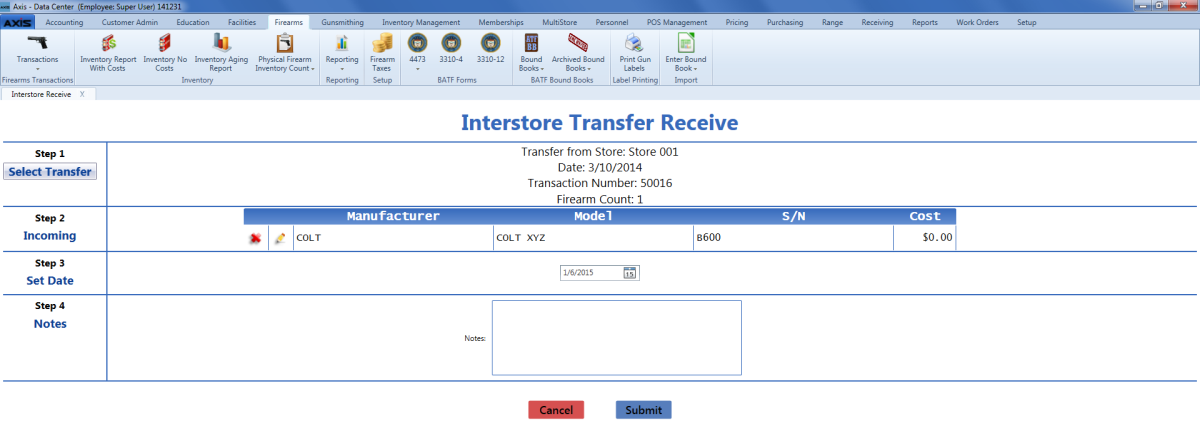
Complete the following procedures as appropriate to add incoming transfer firearm information:
|
|
Enter the acquisition date (mm/dd/yyyy) or Select a Date with the calendar button in the Set Date field.
- If needed, enter transaction notes in the Notes field.