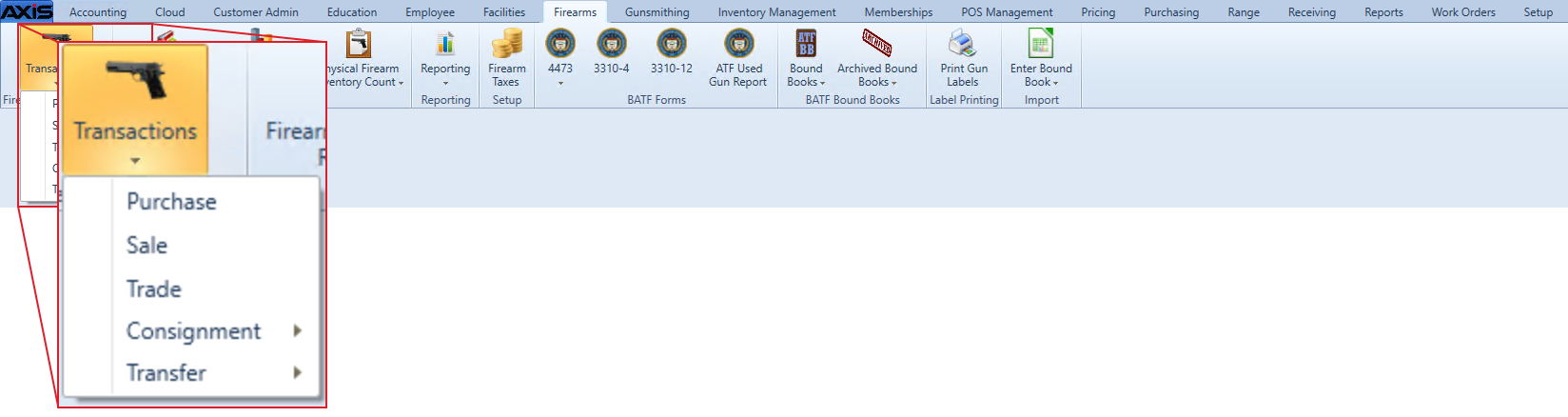![]() Navigate to the Stolen Firearm screen.
Navigate to the Stolen Firearm screen.
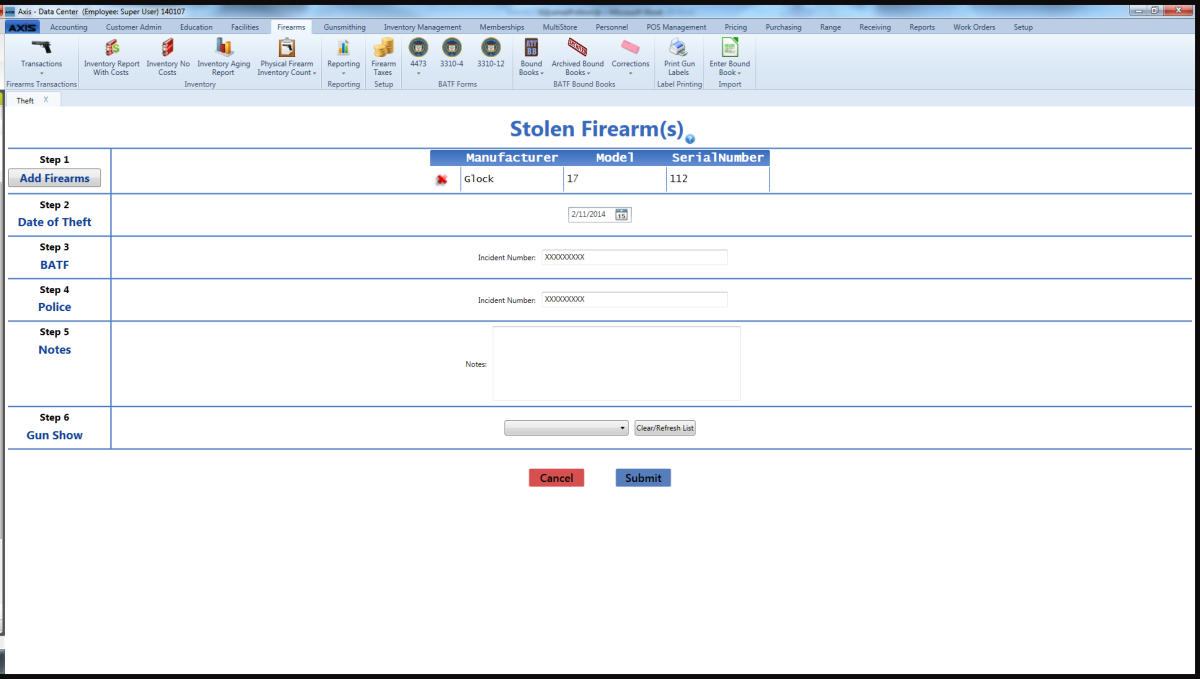
Complete the following procedures as appropriate to add stolen firearm information:
|
|
|
- Enter the theft date (mm/dd/yyyy) or Select a Date with the calendar button in the Date of Theft field.
- Enter the BATF Incident Number in the BATF Incident Number field.
- Enter the Police Incident Number in the Police Incident Number field.
- If needed, enter notes in the Notes field.
If the transaction occurred at a gun show, select the gun show from the Gun Show drop-down field.
Note: If the gun show is not available in the drop-down, create it before completing this firearm transaction. Refer to Manage Gun Show Information for more information.