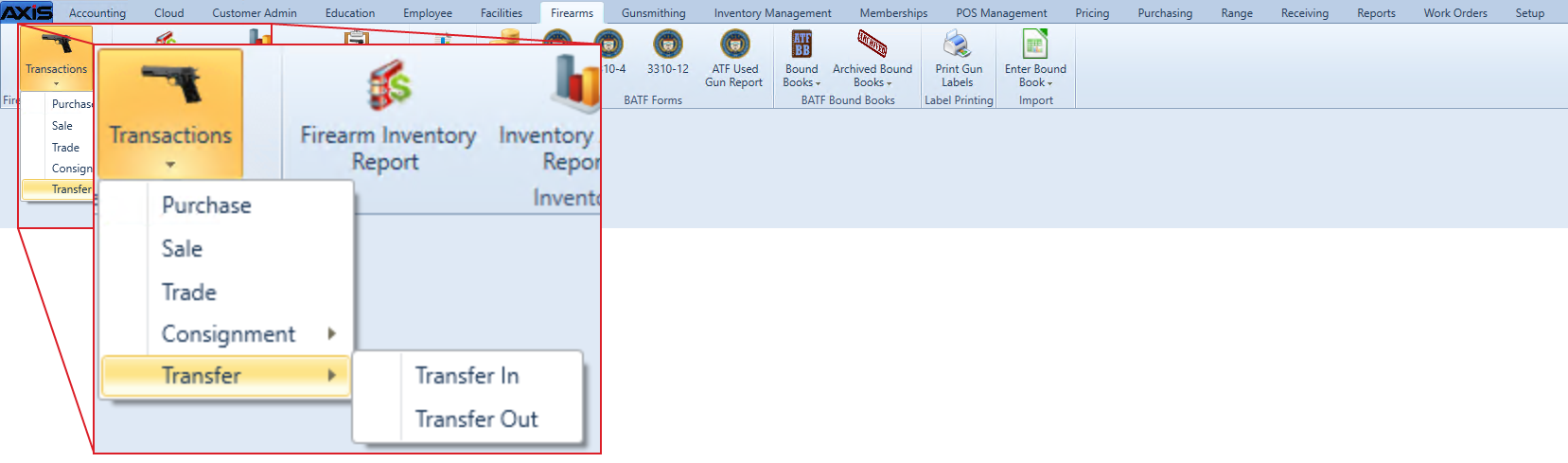![]() Navigate to the Transfer In screen.
Navigate to the Transfer In screen.
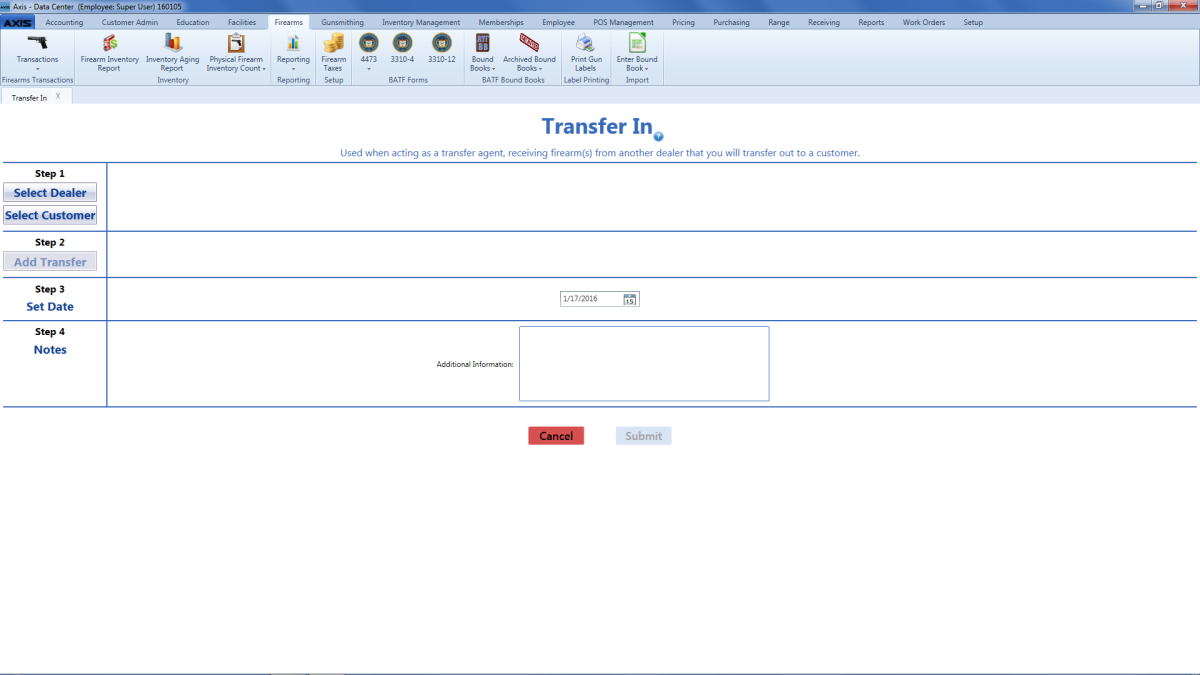
Complete the following procedures as appropriate to add the transferring party's information:
|
|
Complete the following procedures as appropriate to add incoming transfer firearm information:
|
|
|
Enter the acquisition date (mm/dd/yyyy) or Select a Date with the calendar button in the Set Date field.
- If needed, enter transaction notes in the Additional Information field.