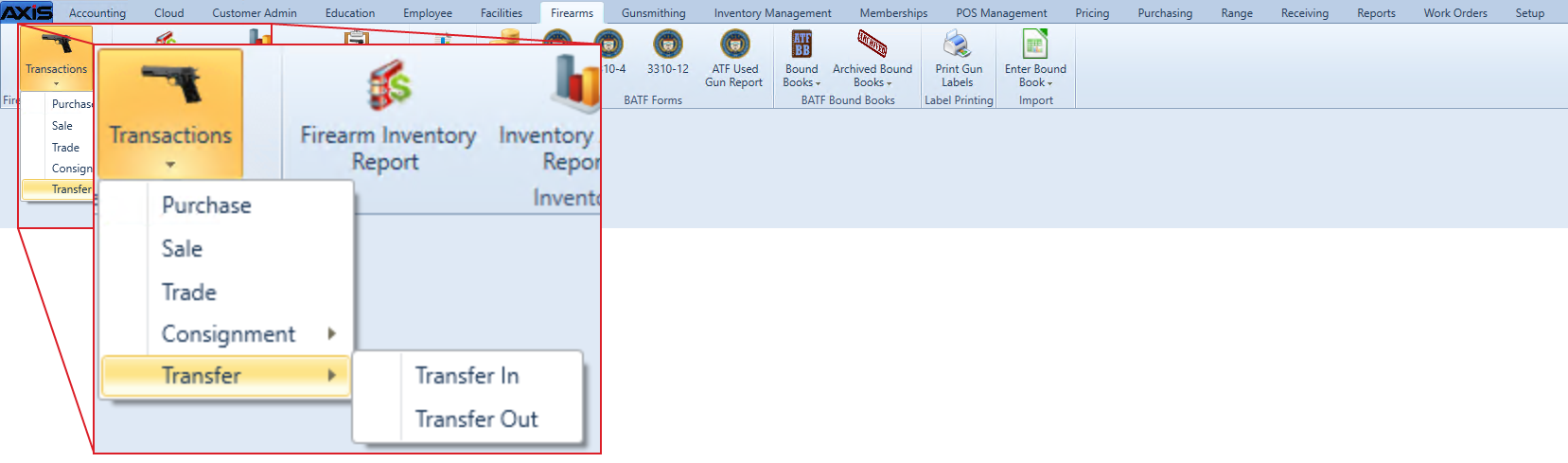![]() Navigate to the Transfer Out screen.
Navigate to the Transfer Out screen.
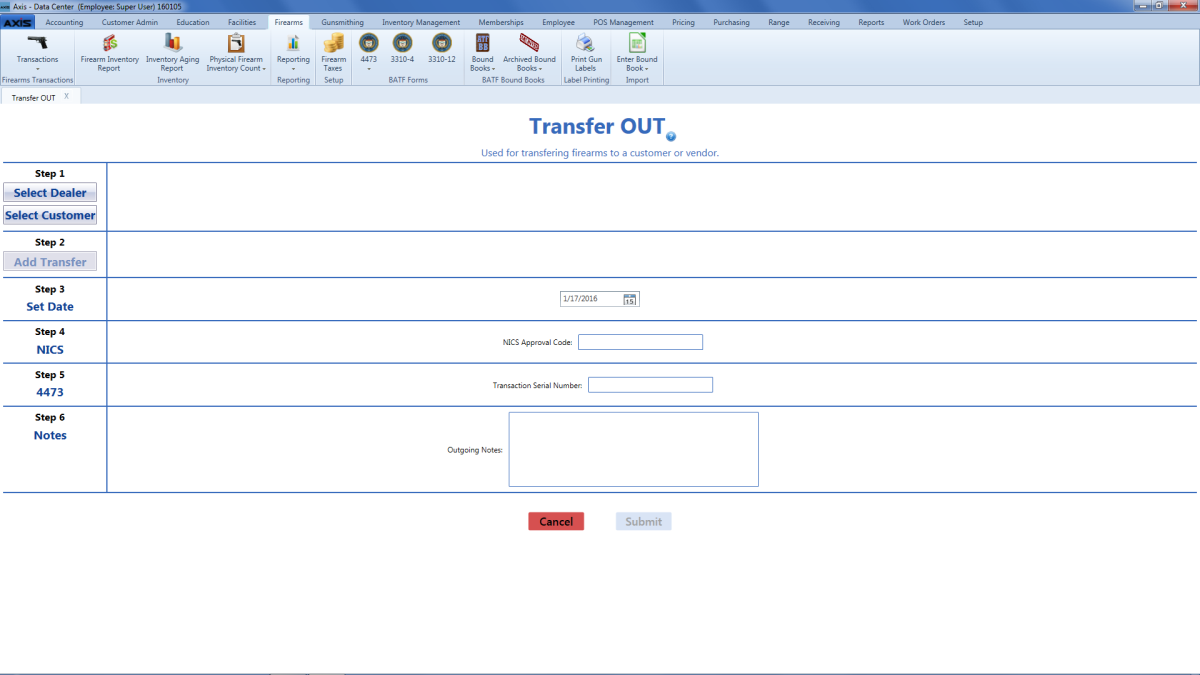
Complete the following procedures as appropriate to add the transfer-receiving party's information:
|
|
Complete the following procedures as appropriate to add outgoing transfer firearm information:
|
|
|
Enter the transaction date (mm/dd/yyyy) or Select a Date with the calendar button in the Set Date field.
Note: This is the date of the transaction, not the date of the disposition.
- Enter the NICS approval code in the NICS Approval Code field.
- Enter the transaction serial number in the Transaction Serial Number field.
- If needed, enter transaction notes in the Outgoing Notes field.