![]() Navigate to the Inventory Level screen.
Navigate to the Inventory Level screen.
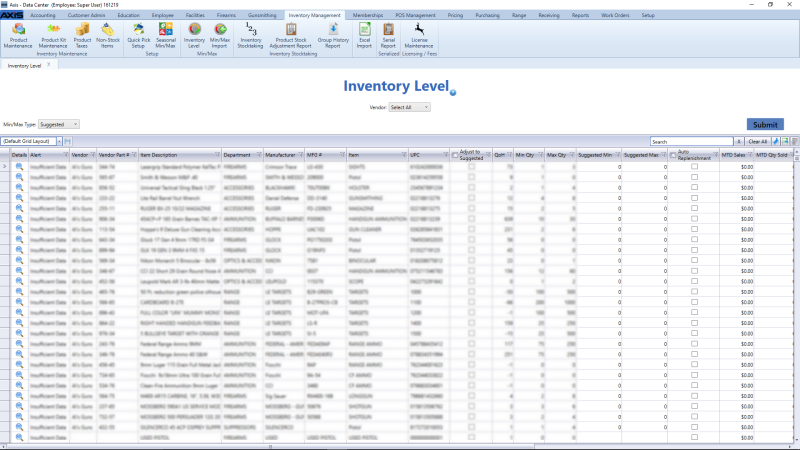
Complete the following procedures as needed to select the product(s) that will be changed:
- Click an item’s min/max type radio button to select that type for the item.
- Check a min/max type column header's checkbox to select that type for all items.
- Click the dash (-)in a min/max type column header's checkbox to revert the selected items in that column to their original setting.

