![]() Navigate to the Inventory Level screen.
Navigate to the Inventory Level screen.
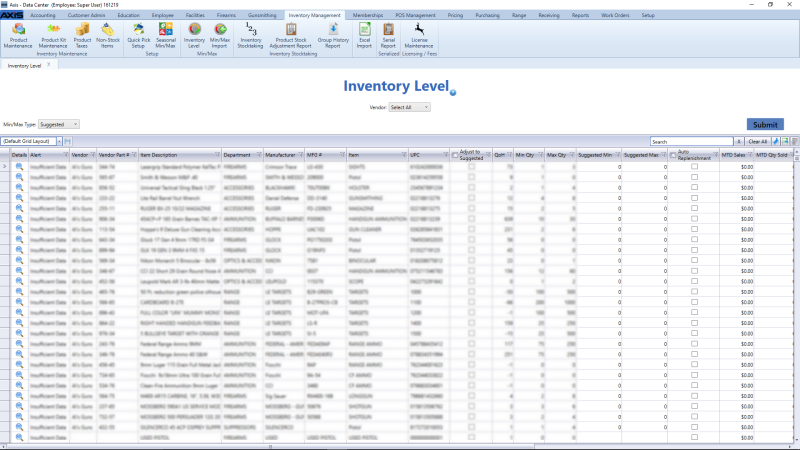
Complete the following procedures as needed to select the product(s) that will be adjusted:
Note: When a product is selected, the values in its Current Min and Current Max cells will temporarily change to match the values in its Suggested Min and Suggested Max cells (respectively)
- Check an item’s Adjust to Suggested checkbox to select it.
- Uncheck an item’s Adjust to Suggested checkbox to deselect it.
- Check the Adjust to Suggested checkbox in the column header to select all items.
- Uncheck the Adjust to Suggested checkbox in the column header to deselect all items.

