![]() Navigate to the Product Kit Maintenance screen.
Navigate to the Product Kit Maintenance screen.
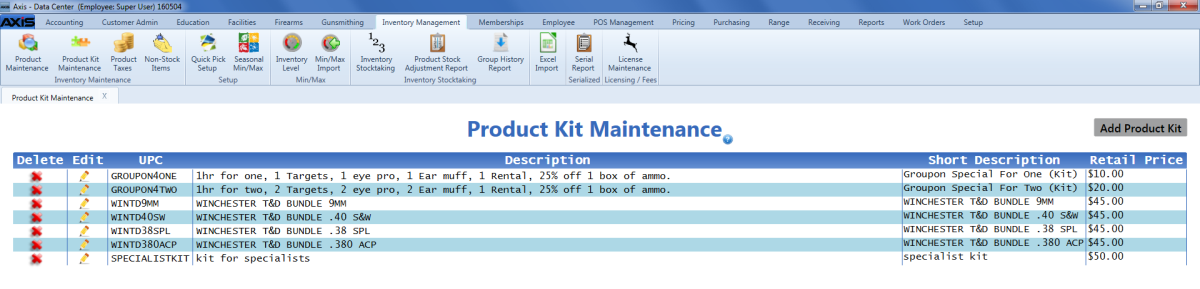
Complete the following procedures as needed to create or edit a product kit:
-
Create a New Product Kit
-
Click the Add Product Kit button to display the Product Details window.
- Continue with the procedure below.
-
-
Edit a Product Kit
-
Click a product kit's Edit button to display its Product Details window.
Note: A product kit may not be edited if it is part of an active/open layaway, sales order, product hold, or work order.
- Continue with the procedure below.
-
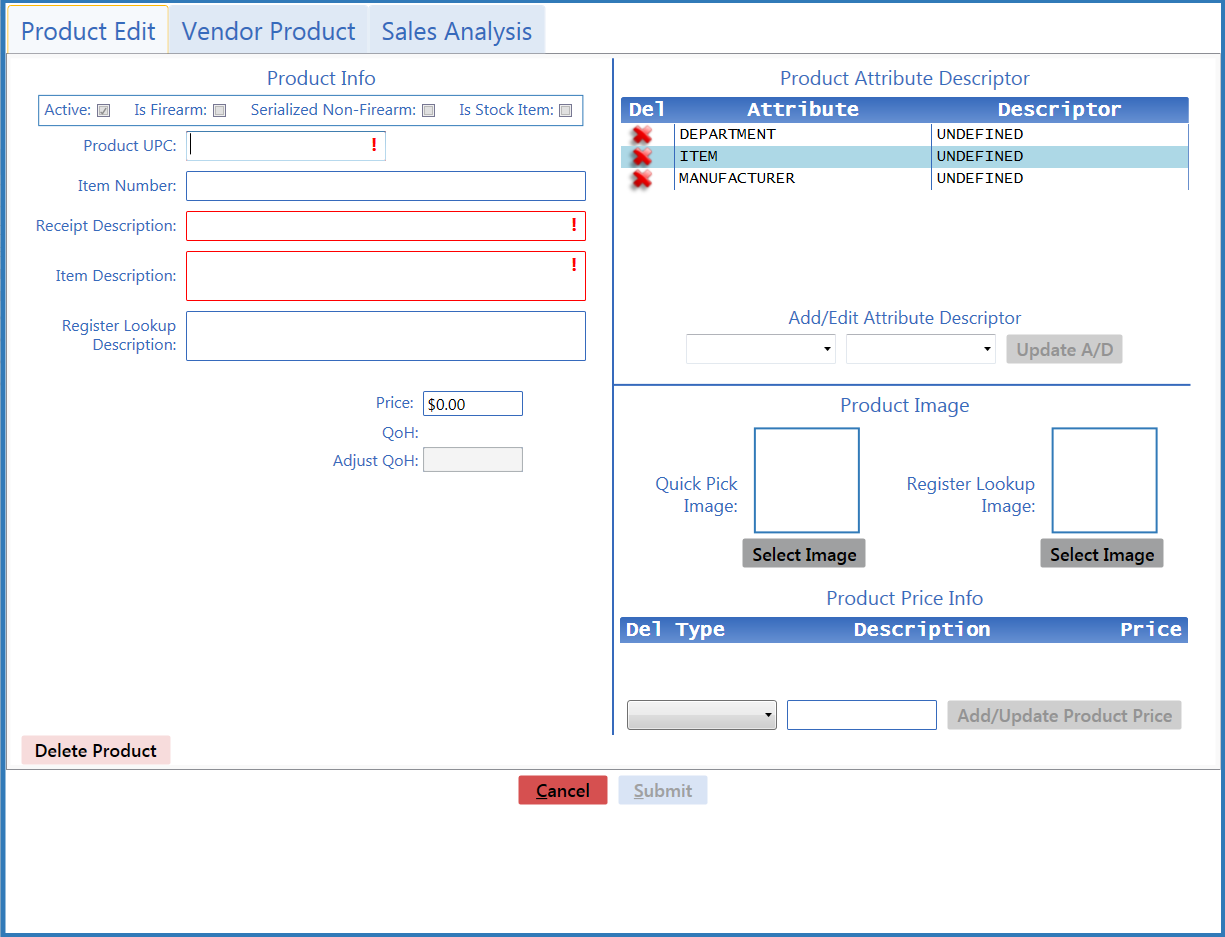
![]() Enter/edit Product kit information in the Product Info section:
Enter/edit Product kit information in the Product Info section:
Complete the following procedure as needed to populate the kit:
Click the tab's Close button to close the screen.

