![]() Navigate to the Inventory Groups window.
Navigate to the Inventory Groups window.
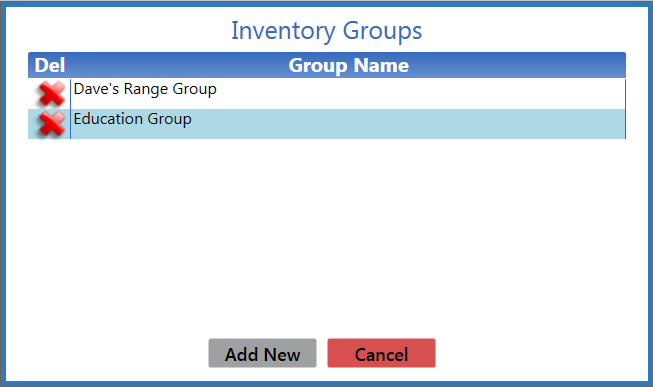
Complete the following procedure to select an existing inventory count group for performing a physical inventory count.
![]() Navigate to the Inventory Groups window.
Navigate to the Inventory Groups window.
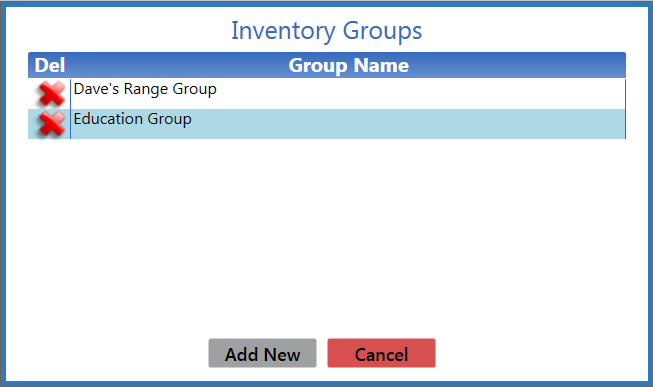
|
|
|
|
© 2016 AcuSport Corporation |