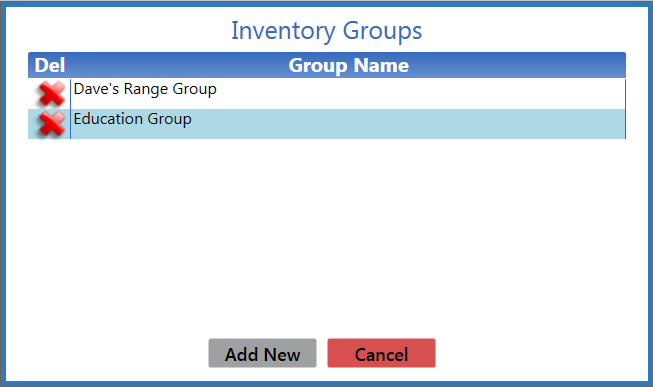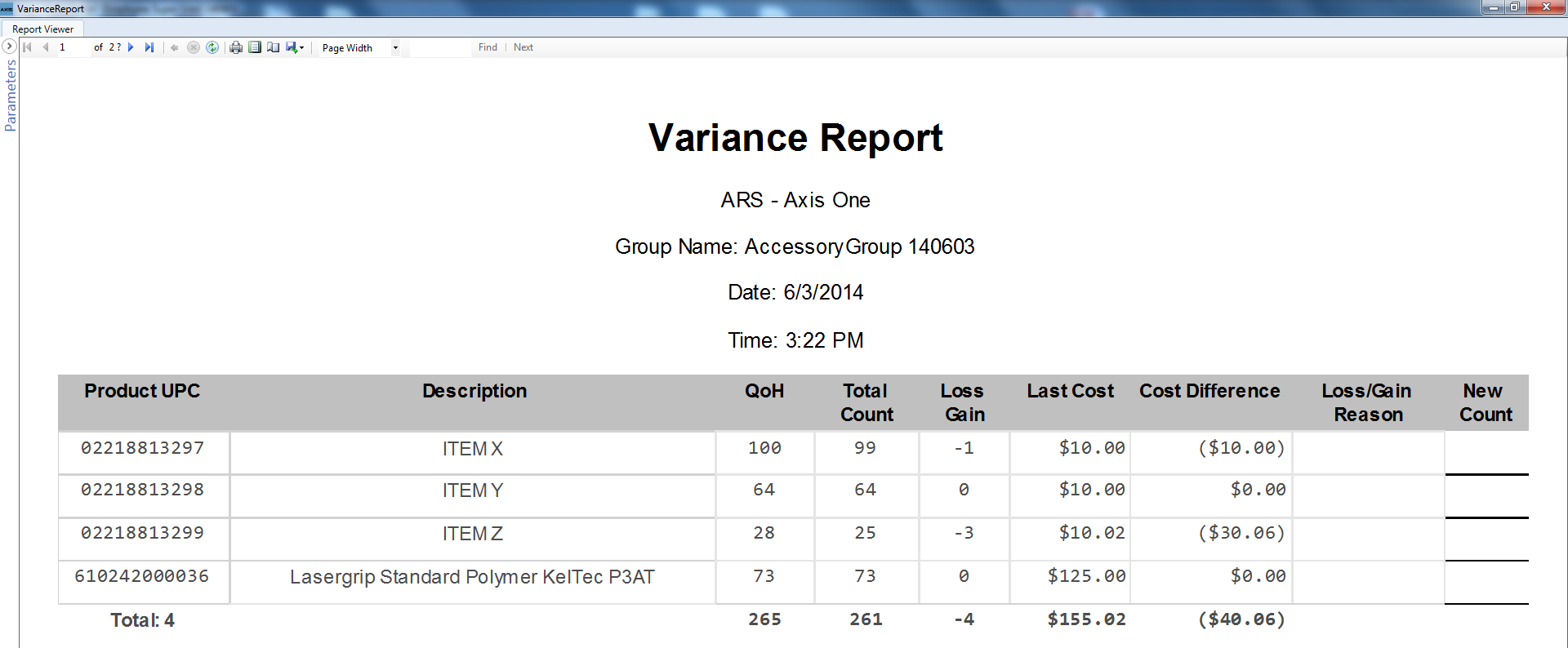![]() Navigate to the Product Inventory Stocktaking screen.
Navigate to the Product Inventory Stocktaking screen.
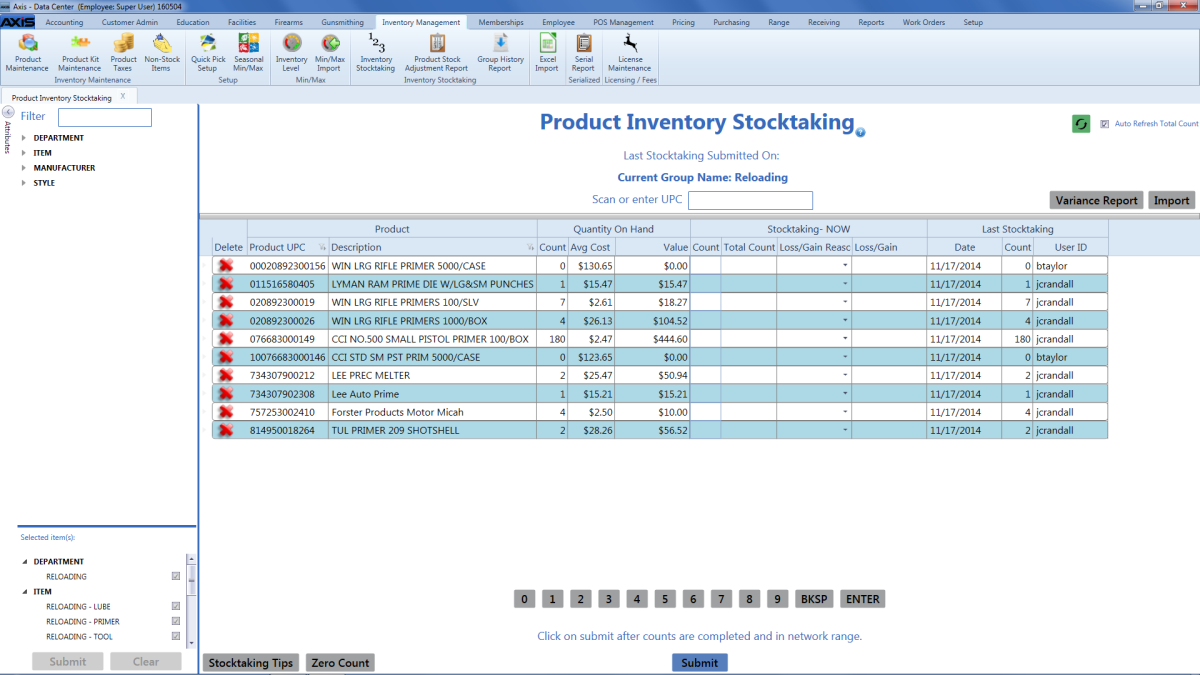
For each item on the list, use either of the following methods to record an accurate count value in the item's Stocktaking-NOW Count field:
Note: These count procedures may be performed with a tablet, laptop with scanner, handheld PDA, or an electronic device outside of the range of the server to be submitted when the device is back in range with the server.
- Count the number of items in a location and manually update the value in the field accordingly.
- Complete one of these procedures to identify a single item by its UPC and increase the value in the field by one (1):
- Scan an item’s UPC code in the Enter or scan UPC number field and press the Enter key.
- Enter the item’s UPC code in the Enter or scan UPC number field and press the Enter key.
- Click in the Enter or scan UPC number field, click the number keys on the bottom of the screen to enter the UPC code, and click the Enter button.
If needed, complete the following procedure to populate all empty Stocktaking-NOW Count and Stocktaking-NOW Total Count fields with a value of zero (0):
-
Click the Zero Count button to display a confirmation window.

- Click the Yes button to populate every empty cell in the Stocktaking-NOW Count and Stocktaking-NOW Total Count columns with a zero (0) quantity.
- If an item's Loss/Gain field displays a positive or negative number, select the appropriate loss/gain reason from the item's Stocktaking-NOW Loss/Gain Reason drop-down field.
- If an item's Loss/Gain field displays a zero (0), the inventory count matches the previous QOH. (No loss-gain reason is required.)
Complete the following procedure as needed to generate and view the Variance Report:
Note: The Variance Report displays a record of differences between the Quantity on Hand (QOH) shown in the books and the quantities captured during a stocktaking procedure.
|
After all counts have been entered and loss/gains have been accounted for, click the Submit button to save all changes, and display a confirmation window.

Click the Close button to close the window and display the Inventory Groups window in front of the Product Inventory Stocktaking screen.
Click the Cancel button to close the window and the screen.
Note: To view or print the saved information, refer to View the Product Stock Adjustment Report.