![]() Navigate to the Process Payments screen.
Navigate to the Process Payments screen.
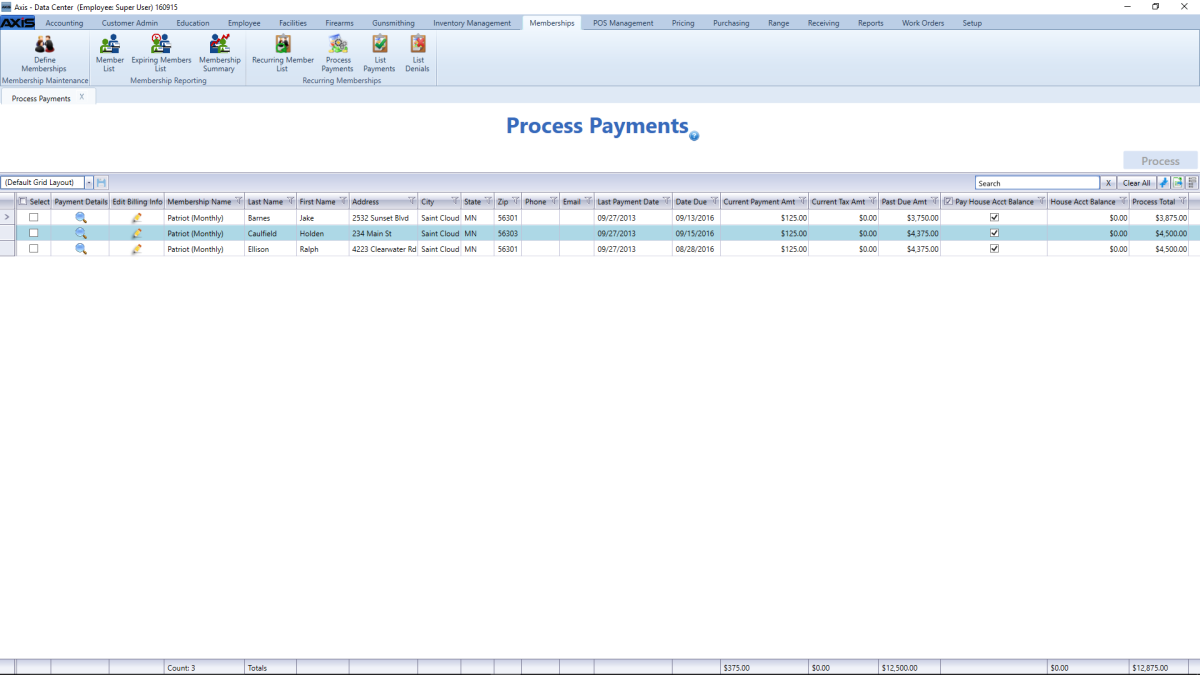
Complete the following procedures as needed to select which payments to process for a member and when.
|
|
|
Use these controls to select/deselect members for processing:
- Check a member’s checkbox to select it.
- Uncheck a member’s checkbox to deselect it.
- Check the Select checkbox in the column heading to select all members on the window.
- Uncheck the Select checkbox in the column heading to deselect all members on the window.

