![]() Navigate to an employee's Security Information for (employee) screen.
Navigate to an employee's Security Information for (employee) screen.
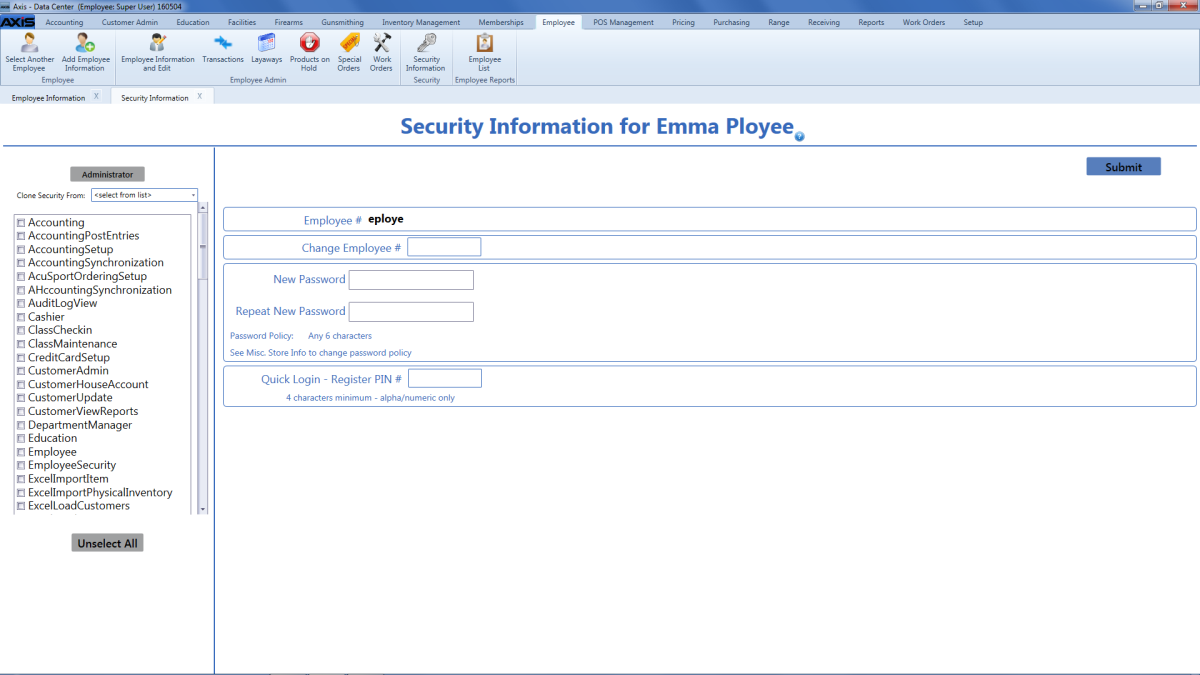
Complete the following procedures as needed to select the desired set of roles for the employee:
Note: Refer to Security Roles for more information about specific roles and associated permissions.
- Check a role to select it for the employee.
- Uncheck a role to deselect it for the employee.
- Click the Administrator button to select all roles for the employee.
- Select an employee from the Clone Security From drop-down list to copy his/her security roles and assign them to the employee being modified.
- Click the Unselect button to deselect all roles for the employee.
Click the Submit button to display a confirmation message in the upper right portion of the screen.

