![]() Navigate to the Pending Purchase Orders screen.
Navigate to the Pending Purchase Orders screen.
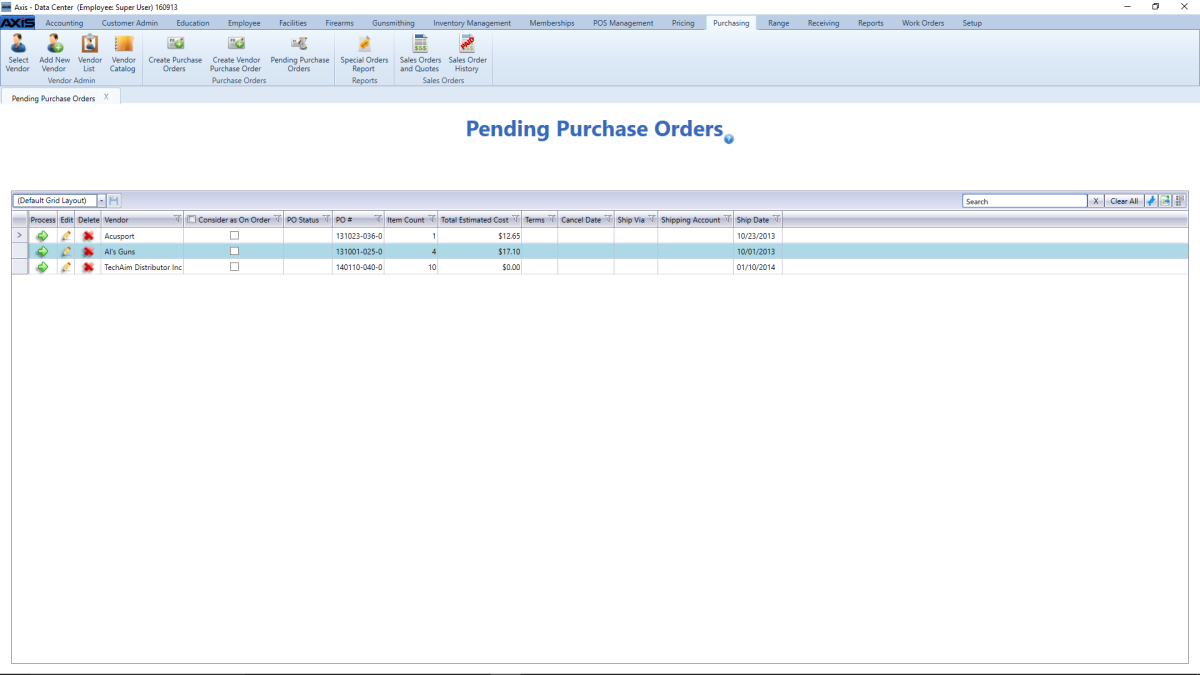
If needed, Sort and Filter Reporting Screen Data.
Check/uncheck a purchase order's Consider as On Order checkbox to choose its effect on Auto Replenishment calculations.
Note: If the box is checked, the system includes the purchase order's quantities in the Auto Replenishment batch process. If the box is not checked, it does not.
![]() Edit Purchase Order information in the window as needed.
Edit Purchase Order information in the window as needed.
Complete the following procedures as needed to manage products on the purchase order:
-
Add a Product:
- Click the Add Product button to display the Product Search screen.
- Select a Product to add it to the purchase order. (Repeat as needed to add additional products to the purchase order.)
-
Edit a Product:
Complete the following procedures as needed:
- Edit a product’s quantity in its Quantity field.
- Edit a product’s cost in its Cost field.
-
Remove a Product:
Click a product’s Delete button to remove it from the purchase order.
Click the Finished button to close the Edit Purchase Order window.

