![]() Navigate to the Pending Purchase Orders screen.
Navigate to the Pending Purchase Orders screen.
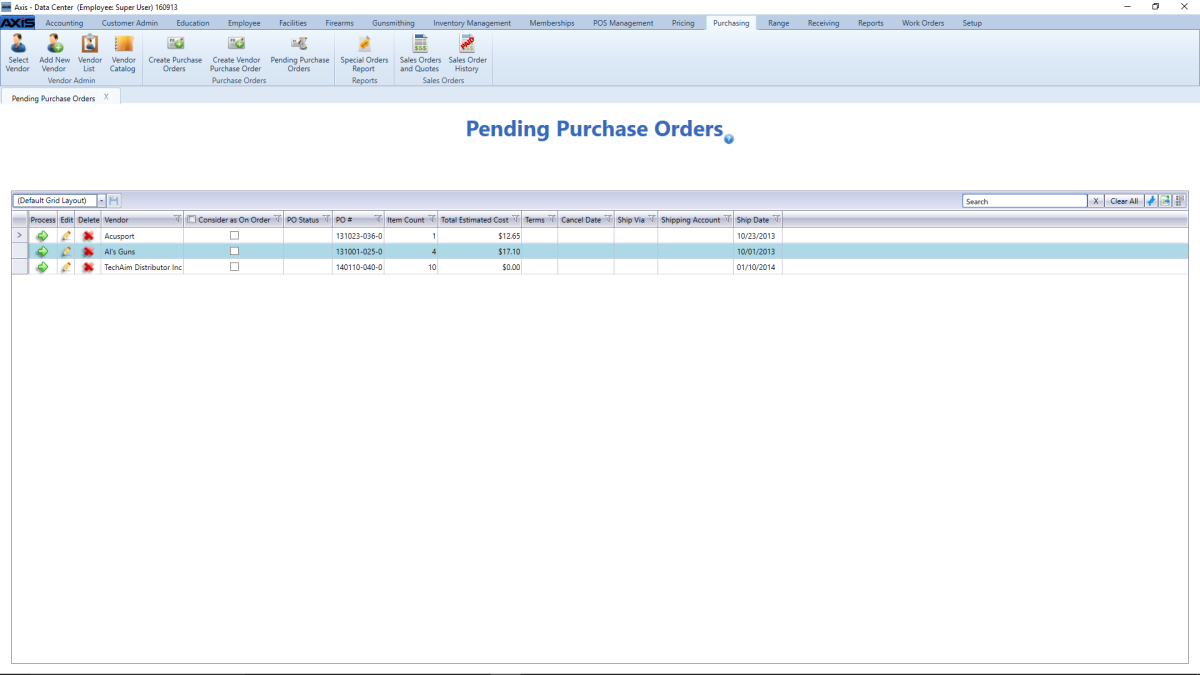
Check/uncheck a purchase order's Consider as On Order checkbox to choose its effect on Auto Replenishment calculations.
Note: If the box is checked, the system includes the purchase order's quantities in the Auto Replenishment batch process. If the box is not checked, it does not.
Click a purchase order’s Process button to display the Purchase Order Preview window.
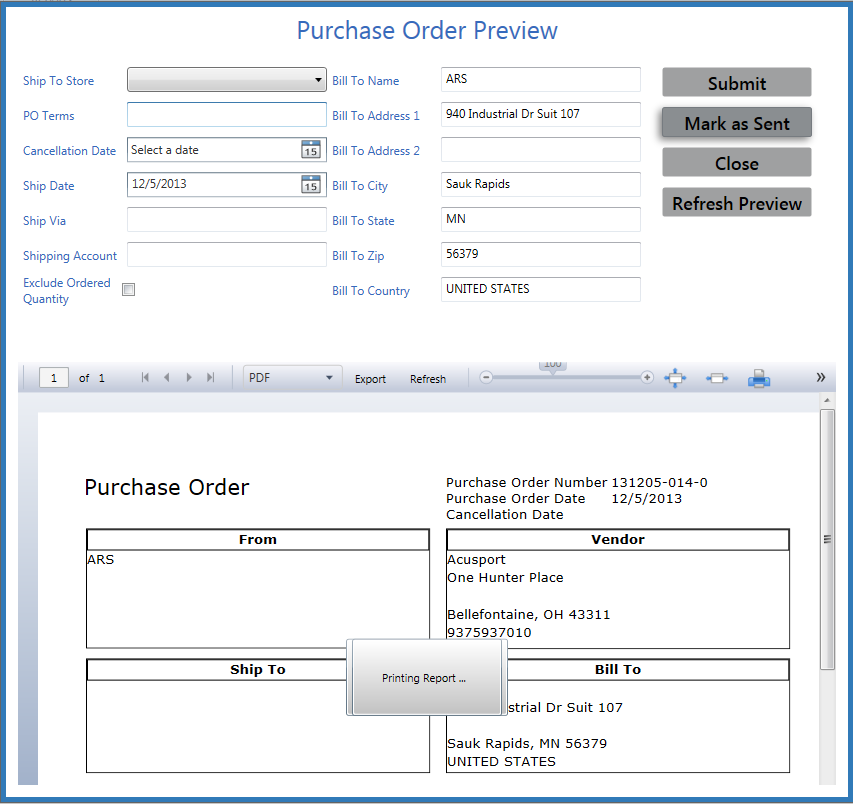
![]() Edit Purchase Order Preview information in the window as needed.
Edit Purchase Order Preview information in the window as needed.

