![]() Navigate to the Sales Order History screen.
Navigate to the Sales Order History screen.
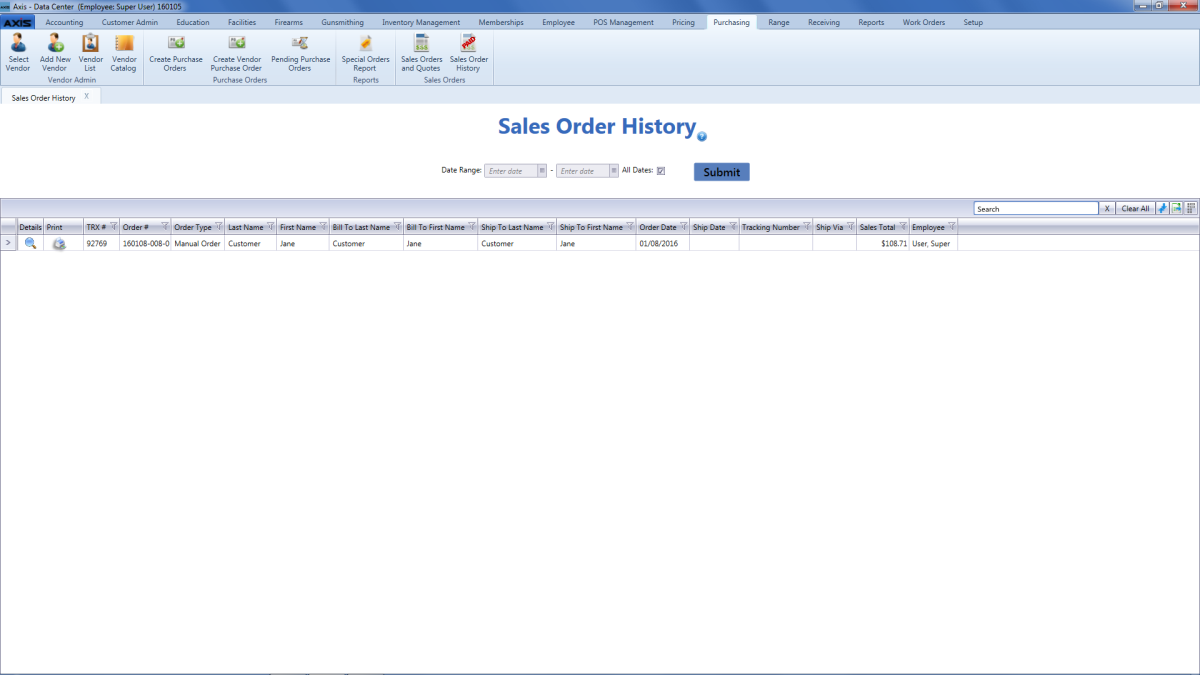
Click a sales order's Print button to display the Invoice window.
Adjust display as desired.
![]() Navigate to the Sales Order History screen.
Navigate to the Sales Order History screen.
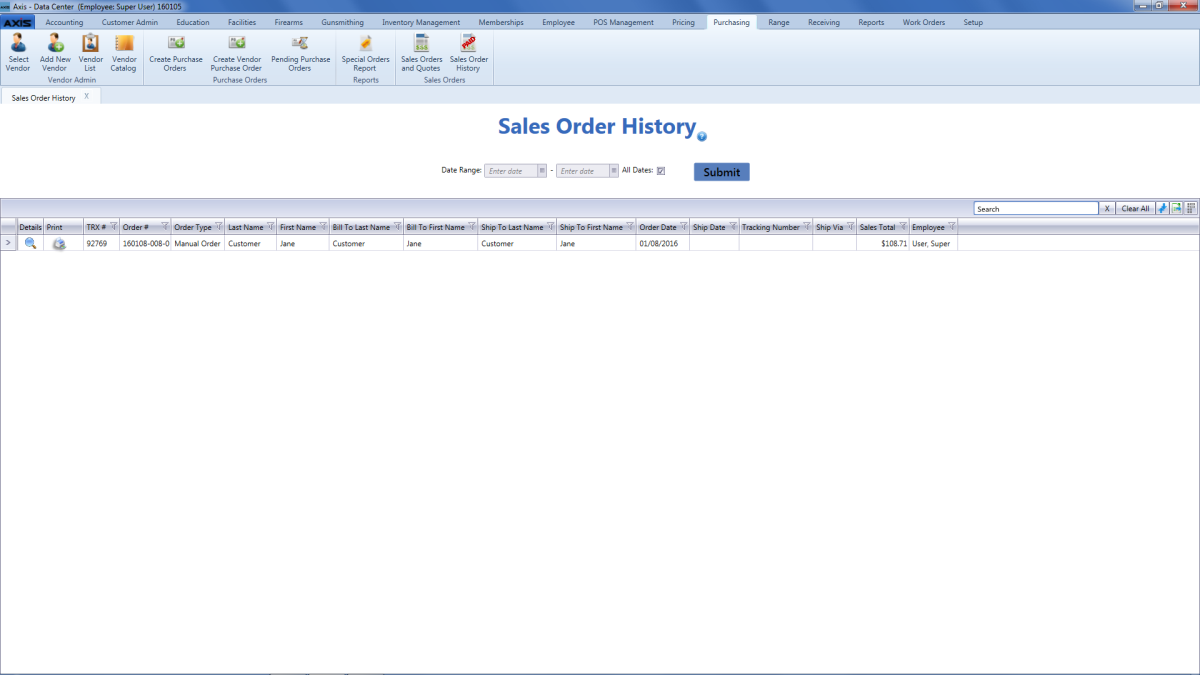
Click a sales order's Print button to display the Invoice window.
Adjust display as desired.
|
|
|
|
© 2016 AcuSport Corporation |