![]() Navigate to the Sales Orders and Quotes screen.
Navigate to the Sales Orders and Quotes screen.
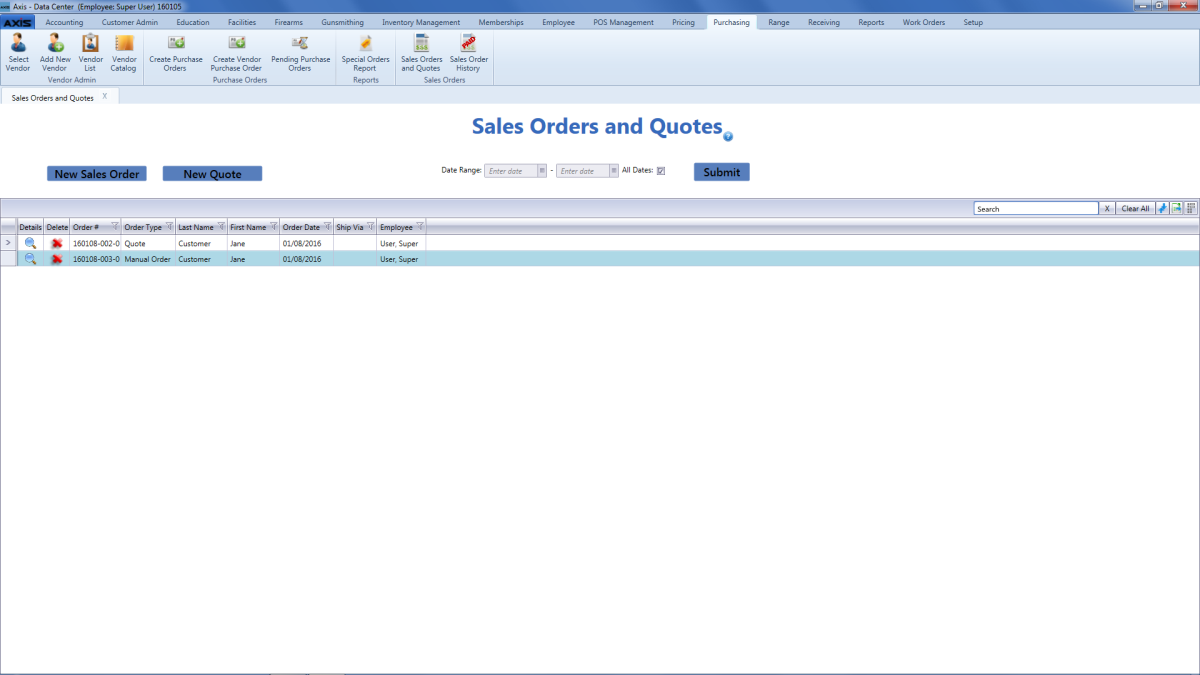
Click the New Sales Order button to display a blank Sales Order Details screen.
Enter contact information and select the desired product:
Note: Refer to Create or Edit a Sales Order for more information
Enter a negative quantity in the product's Ship Qty field as appropriate.
Note: For instance, if the customer is returning four of that product, enter"-4" in the field.
Select House Account from the Payment Type drop-down.
Complete the remainder of the Shipping Details section and print documents as appropriate.
When the sales order is ready for processing, click the Submit button to display a save confirmation window.
Click the OK button to close the save confirmation window.

