![]() Navigate to the Range Overage Charges for Range Lane Use screen.
Navigate to the Range Overage Charges for Range Lane Use screen.
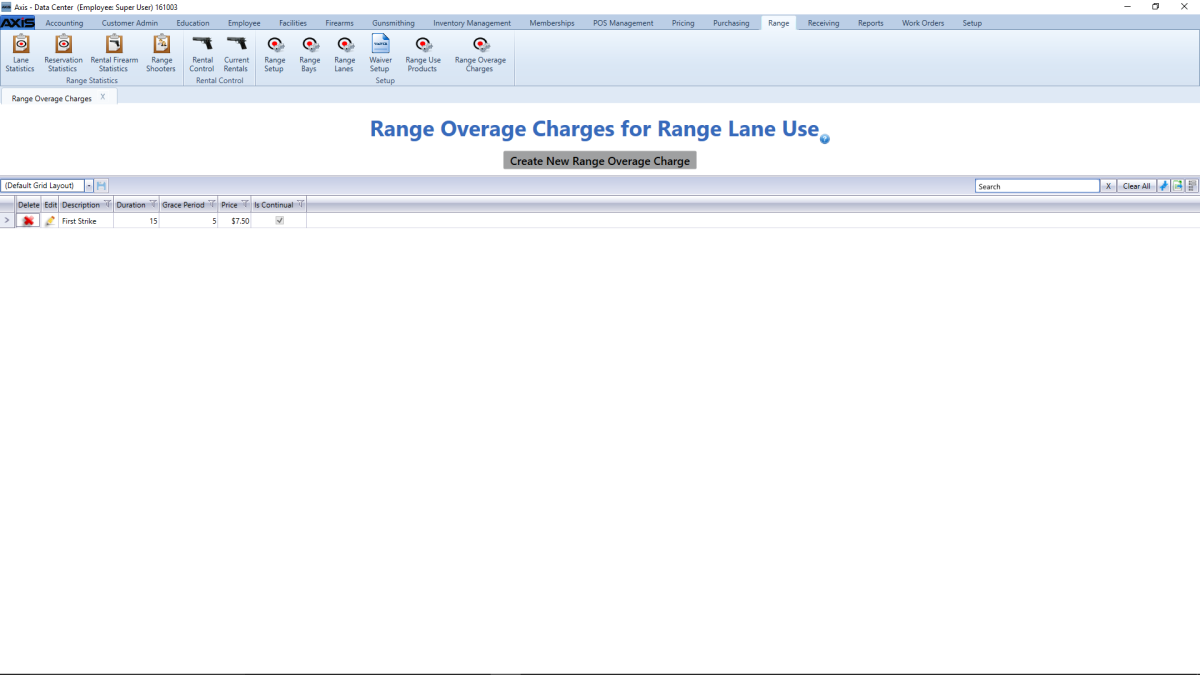
Complete the following procedures as needed to manage lane use products:
|
|
|
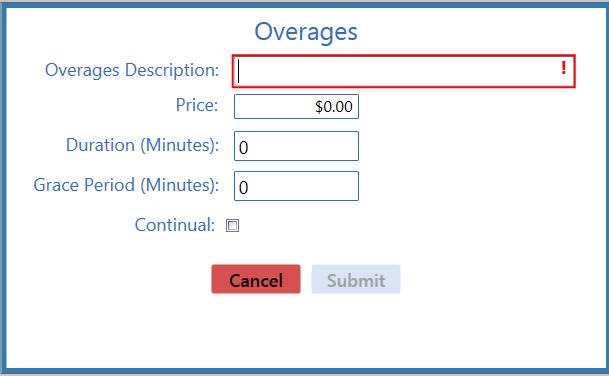
Enter/edit the charge description in the Overages Description field.
Enter/edit the duration (in minutes) in the Duration field. If the overage is charged continually rather than as a one-time charge (see Continual checkbox below), this is the maximum number of minutes for a single overage charge. If an overage continues past this value, the charge is recorded and an additional overcharge is started with a new timer.
Enter/edit the grace period (in minutes) in the Grace Period field. This is the number of minutes a customer may go past his/her allotted range time before the overage charge applies.
Check or uncheck the Continual checkbox as desired for this charge:
-
If the box is checked, the overage charge will be applied continually (repeatedly) until the user manually ends the customer's range time.
Note: If a user does not stop the continual overage charge (i.e., end the customer's range time) before the end of the day (11:59 PM) on which the charge was initiated, the system automatically stops calculating the overage charge. - If the box is not checked, the overage charge will be applied only once for a given range time.
Click the Submit button to display the new/modified charge on the Range Overage Charges for Range Lane Use screen.

