![]() Navigate to the Invoice Details screen.
Navigate to the Invoice Details screen.
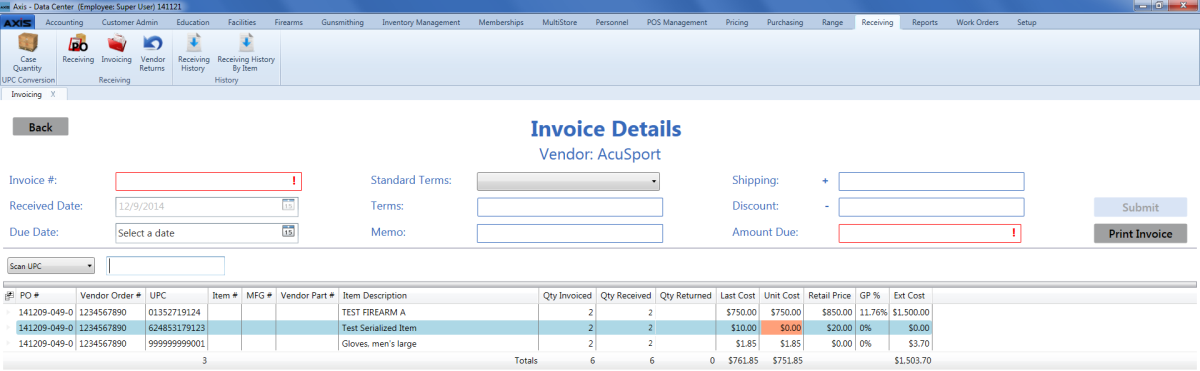
Enter/edit data as needed.
Note: Refer to Complete an Invoice for more information.
Click the Print Invoice button to display the Invoice Report window.
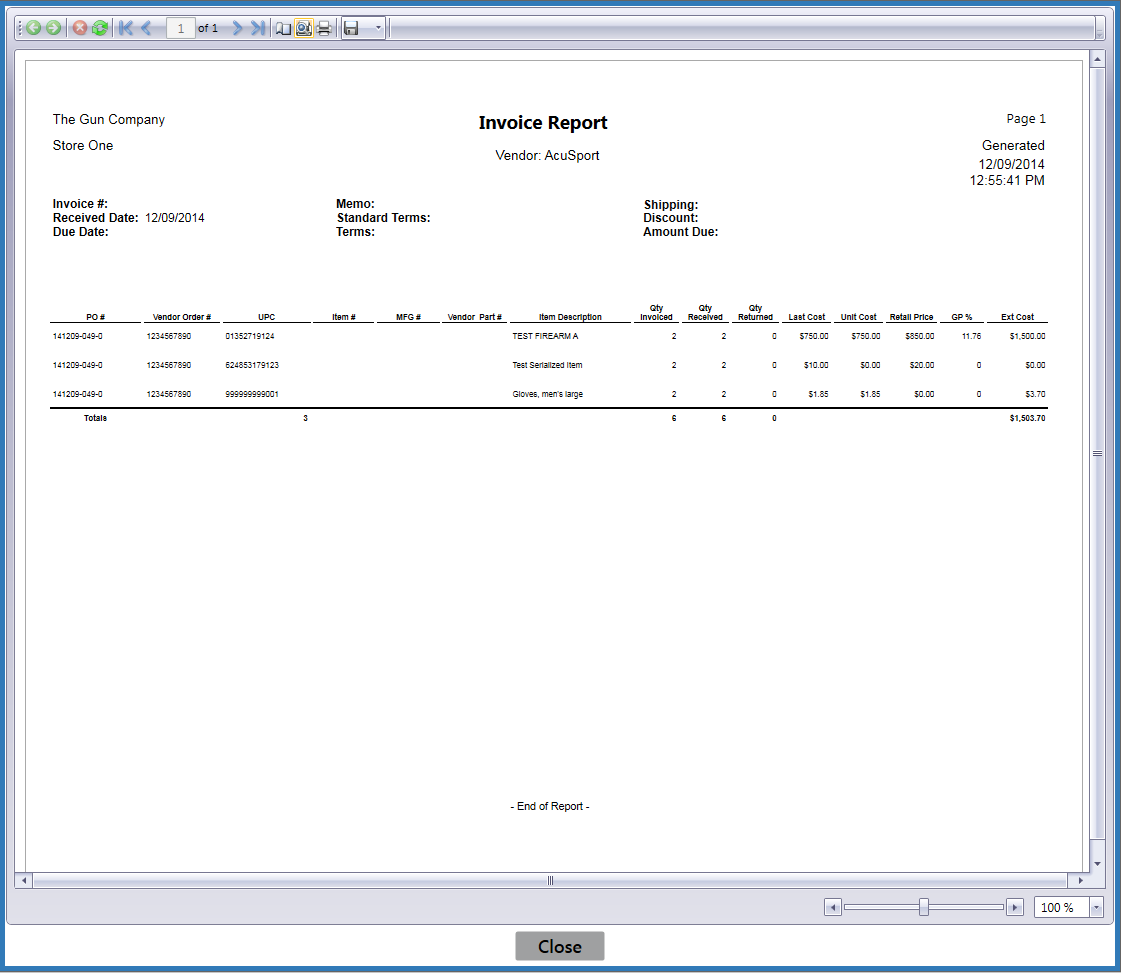
Adjust display as desired.

