![]() Navigate to the Receiving Details screen.
Navigate to the Receiving Details screen.
Receive Inventory Items as desired.
Click the Print Receiving button to display the Receiving Details Report window.
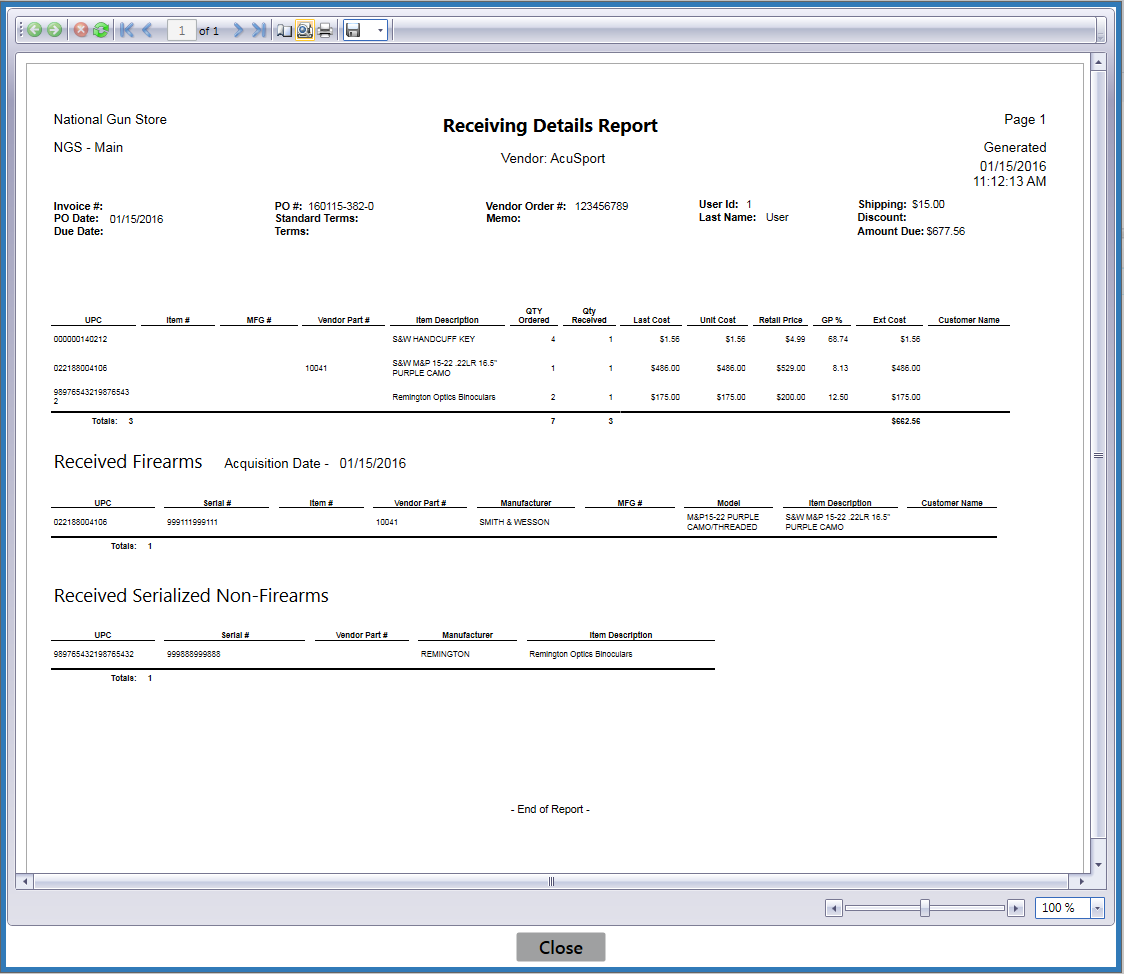
Adjust display as desired.
![]() Navigate to the Receiving Details screen.
Navigate to the Receiving Details screen.
Receive Inventory Items as desired.
Click the Print Receiving button to display the Receiving Details Report window.
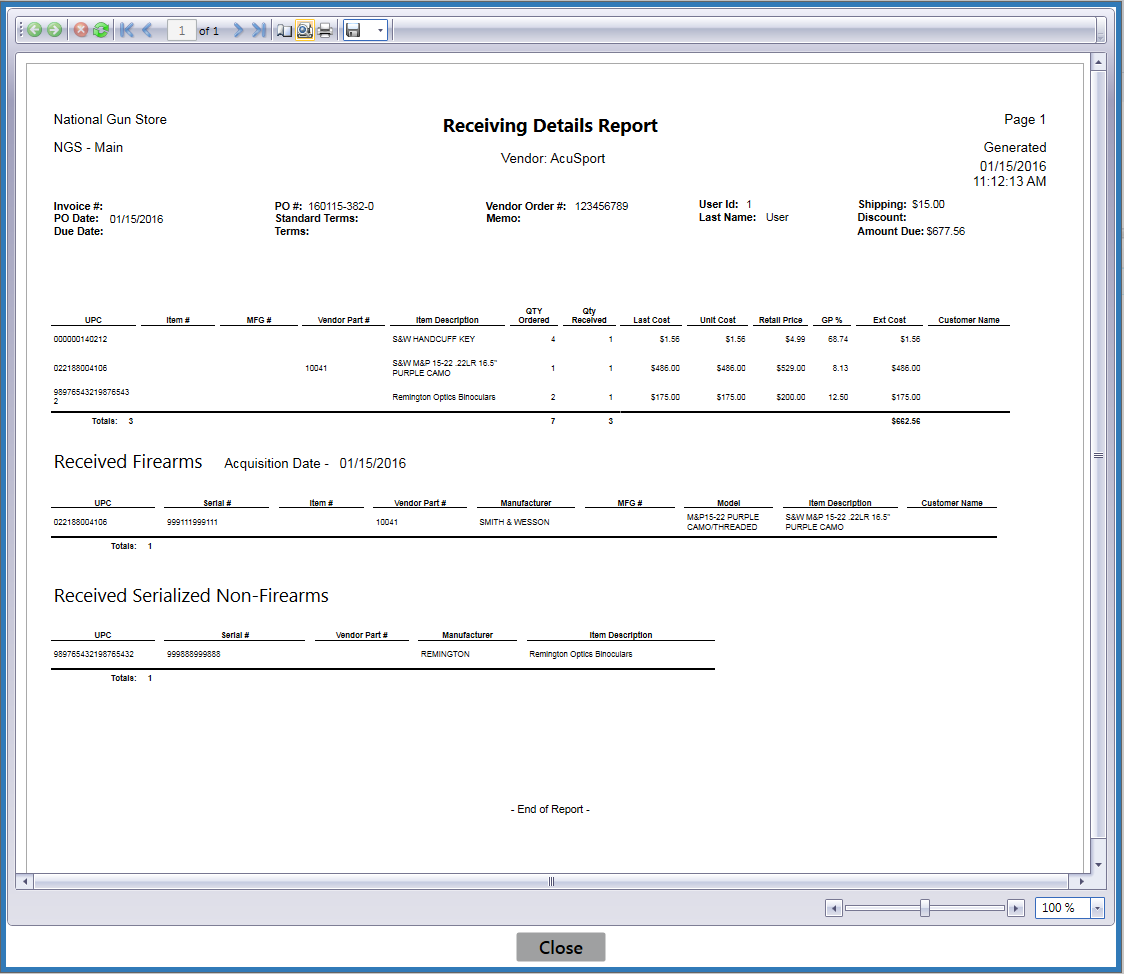
Adjust display as desired.
|
|
|
|
© 2016 AcuSport Corporation |