![]() Navigate to the Layaway Report screen.
Navigate to the Layaway Report screen.
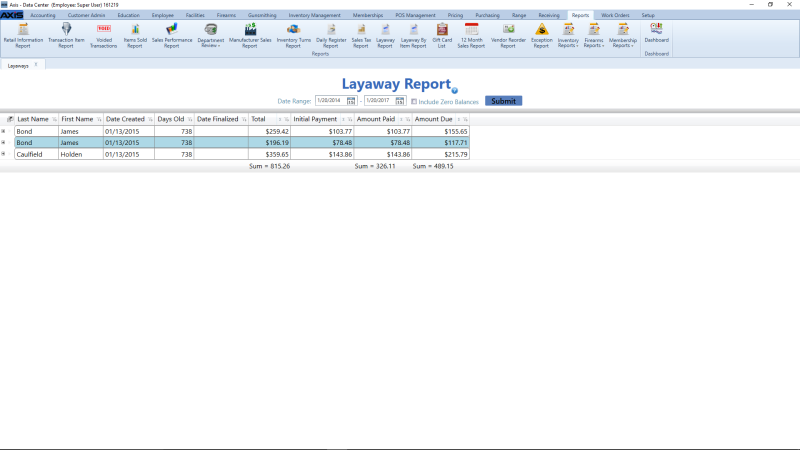
- Check the Include Zero Balances checkbox and click the Submit button to display all layaways.
- Use the scroll bar(s).
- Sort and Filter Onscreen Data.
- Click the layaway’s Expand (+) button to display its component record.
- If needed, Sort and Filter Onscreen Data.
- Click the layaway’s Contract (–) button to close its component record.

