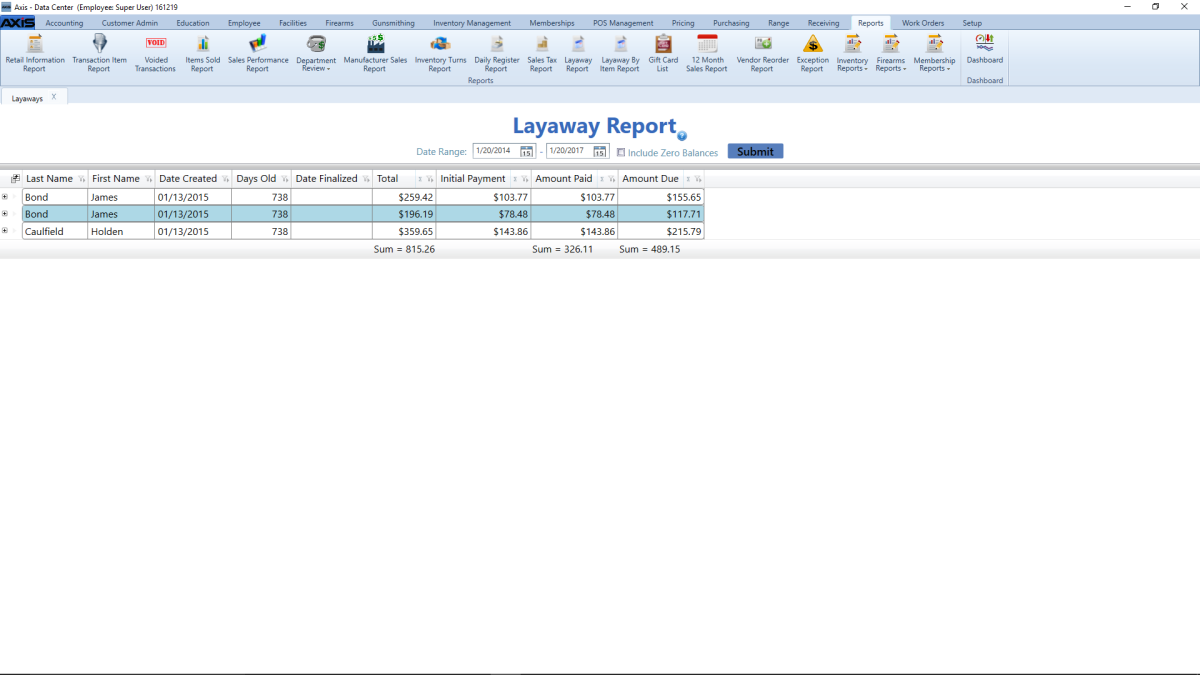
The Layaway Report screen allows the user to generate and view a record of layaways.
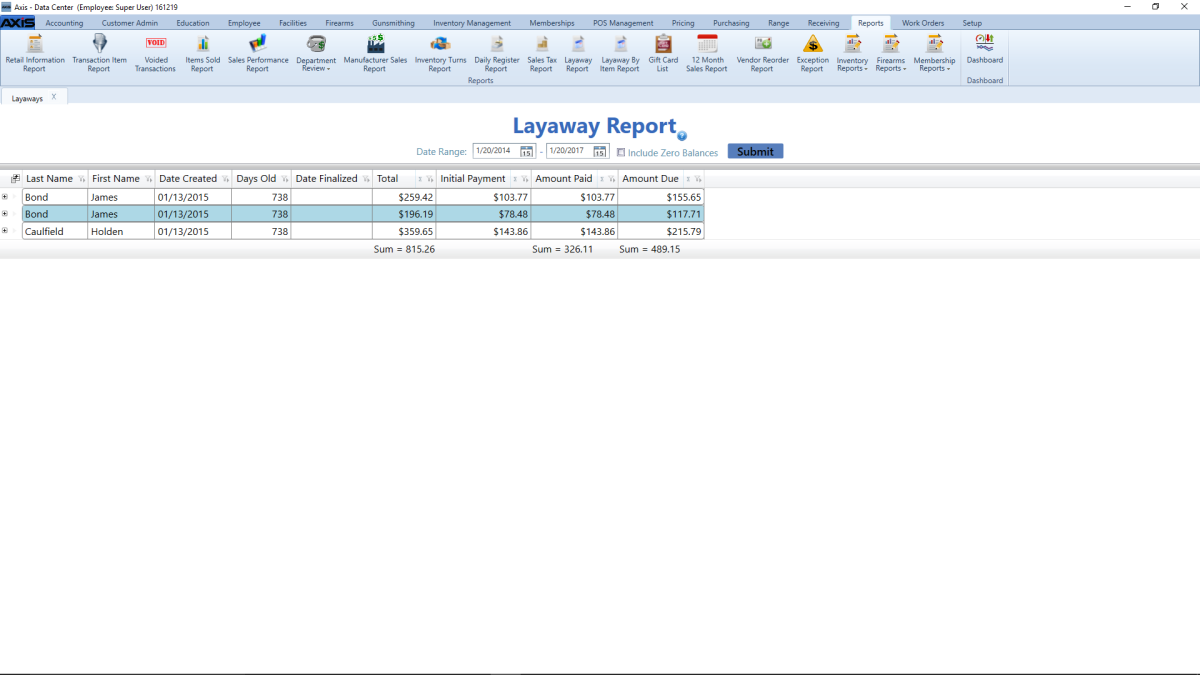
Log In to the Data Center Application to display the Data Center Ribbon Menu.
Select ![]() Reports > Layaway Report from the ribbon menu to display the Layaway Report screen.
Reports > Layaway Report from the ribbon menu to display the Layaway Report screen.
Note: A user must be granted the Reports permission to view/use this feature.
Complete the desired procedure(s) with ![]() onscreen features.
onscreen features.
| Date Range fields |
Enter a starting and ending date to calculate results only for the defined time frame. |
| Include Zero Balances checkbox | Check the Include Zero Balances checkbox to display all layaways. Uncheck the box to display only layaways with outstanding balances. |
| Submit button |
Click the Submit button to activate the selected list restrictions (Date Range and Include Zero Balances). |
| Expand (+) and Contract (–) buttons | Click a layaway’s Expand (+) button to display its component record. Click the Contract (–) button to close the component record. |
|
|
|
|
© 2016 AcuSport Corporation |