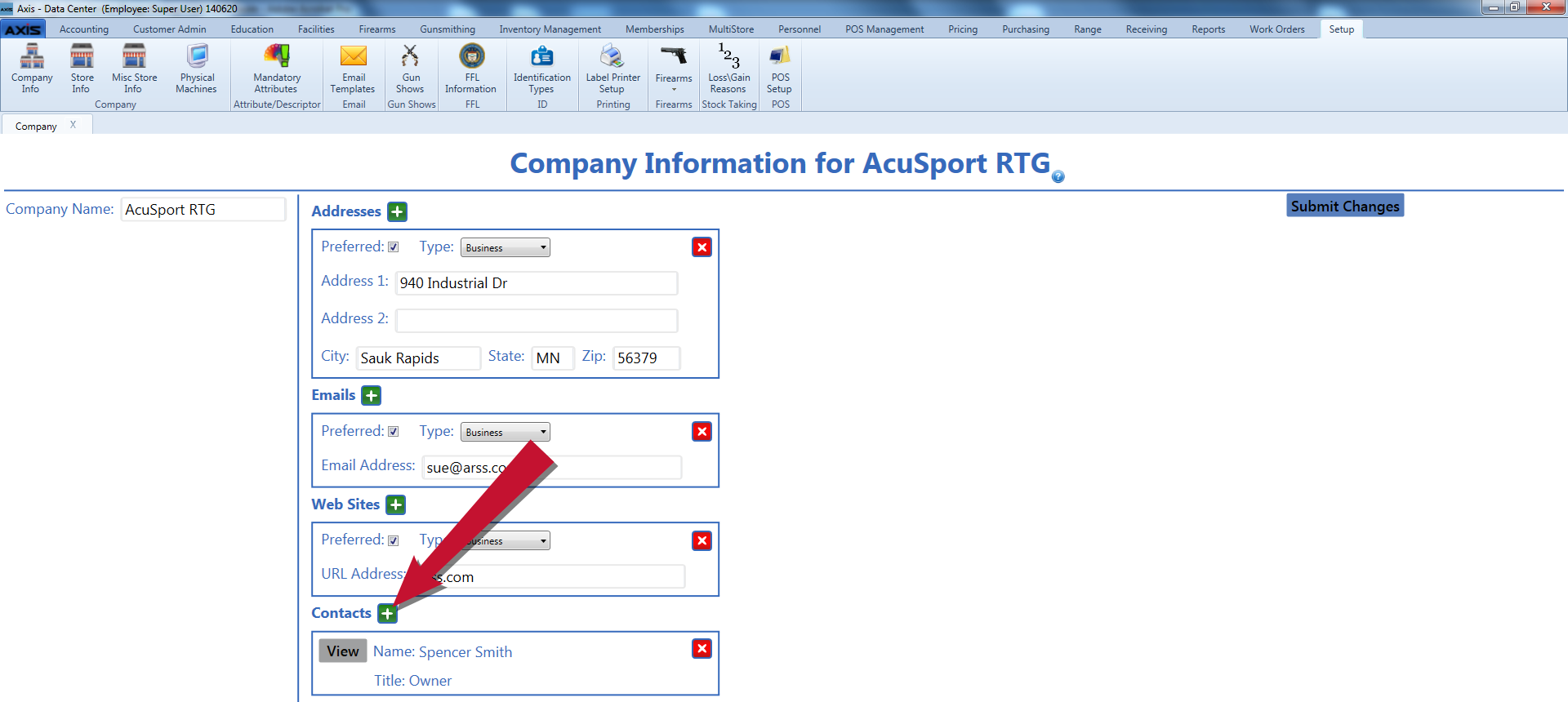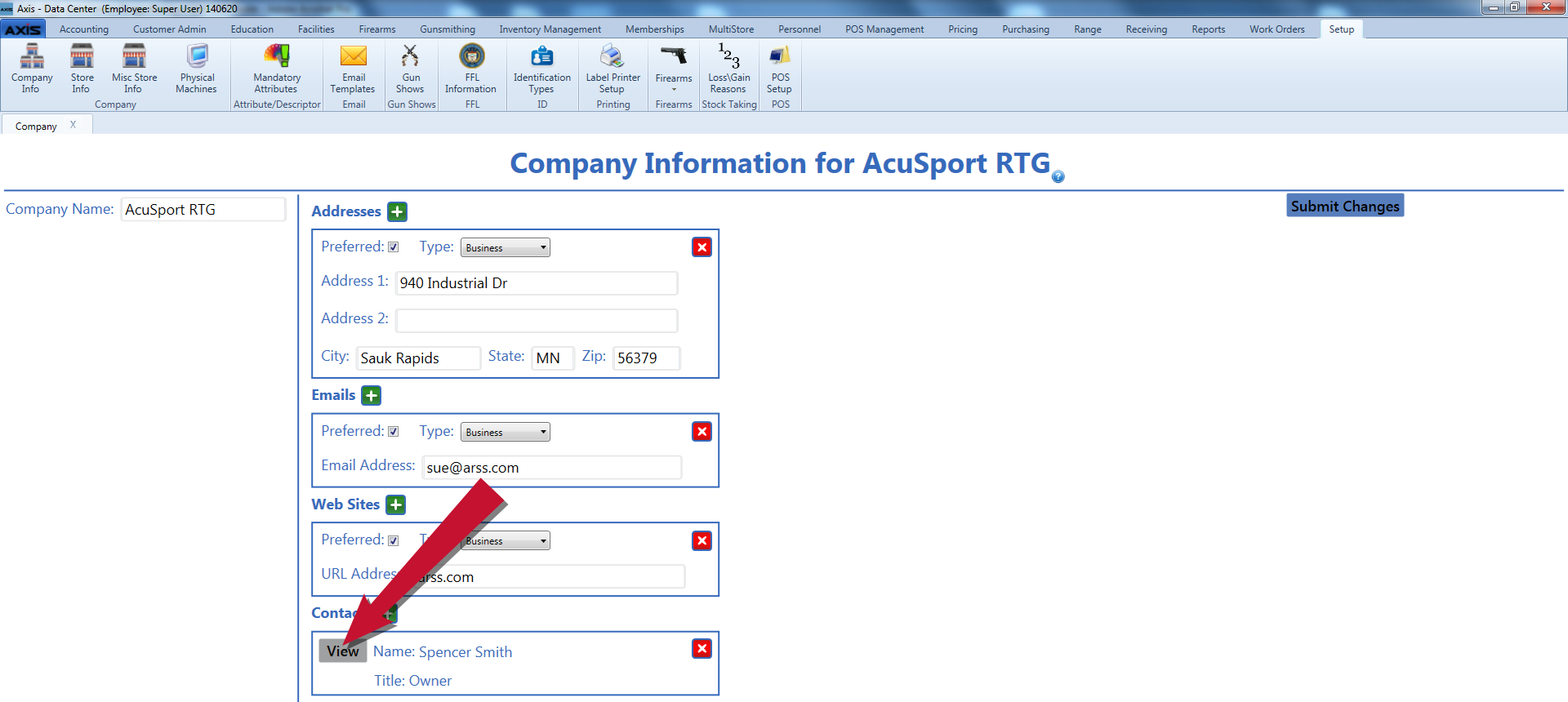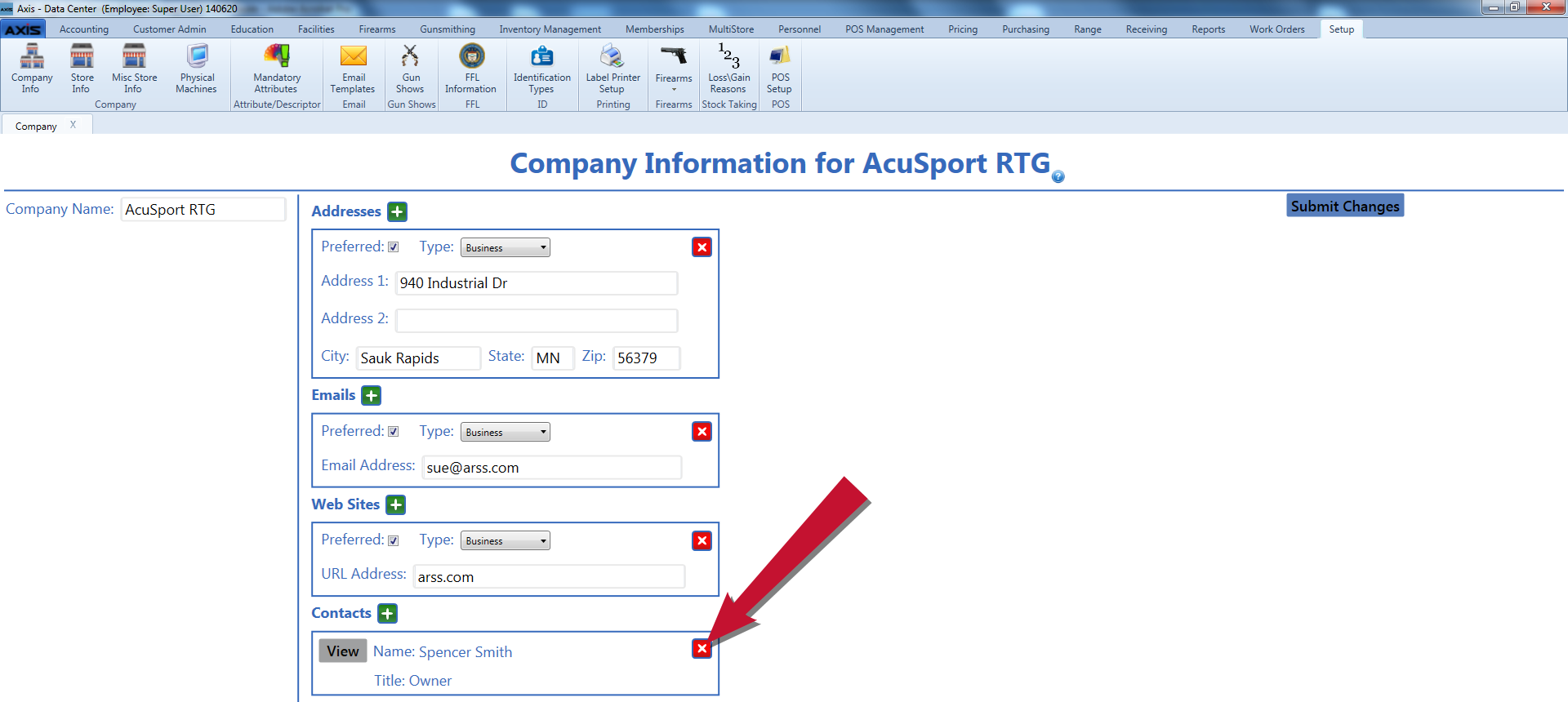![]() Navigate to the Company Information for (company) screen.
Navigate to the Company Information for (company) screen.
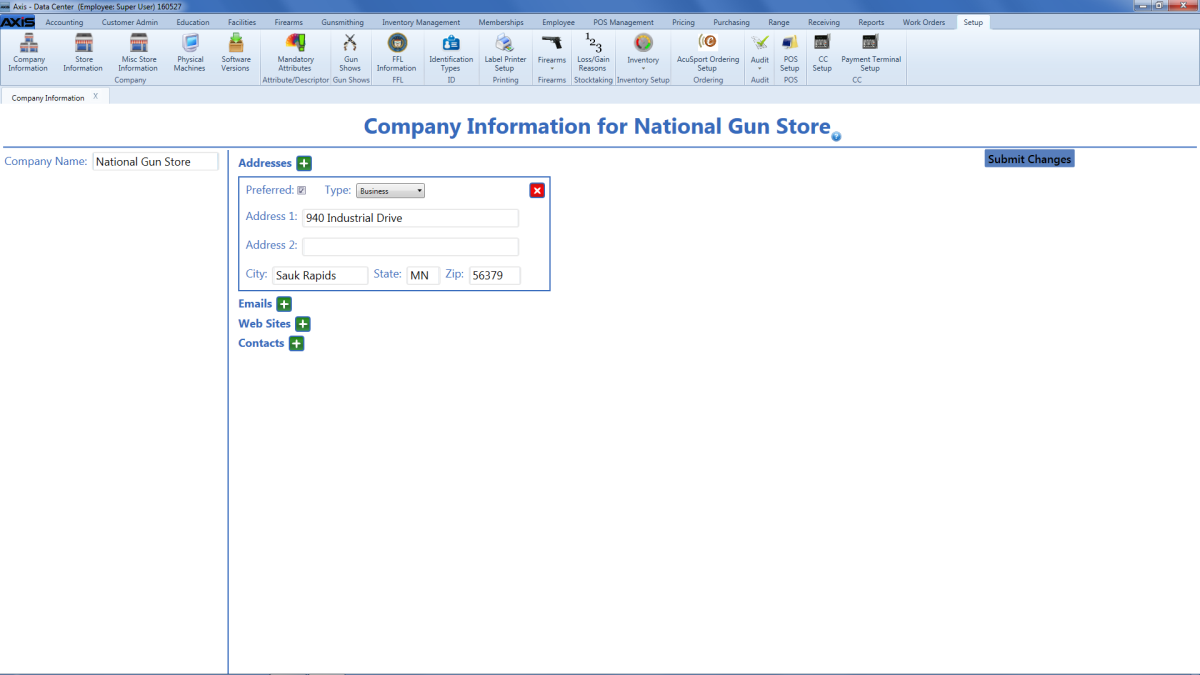
Complete the following procedures as needed to manage company contacts:
|
|
|
![]() Enter/edit Company Contact information in the window.
Enter/edit Company Contact information in the window.