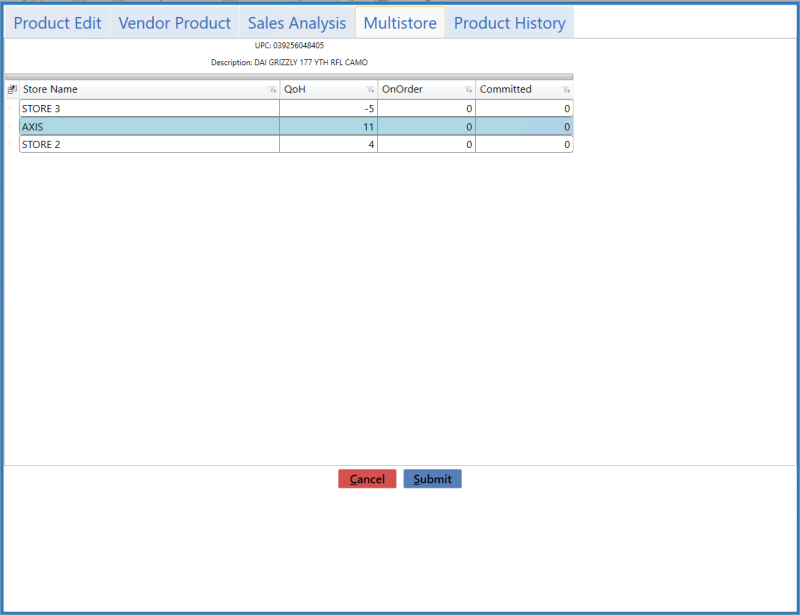
The Multistore tab allows the user to review an item's inventory levels at each of the locations in a multistore environment.
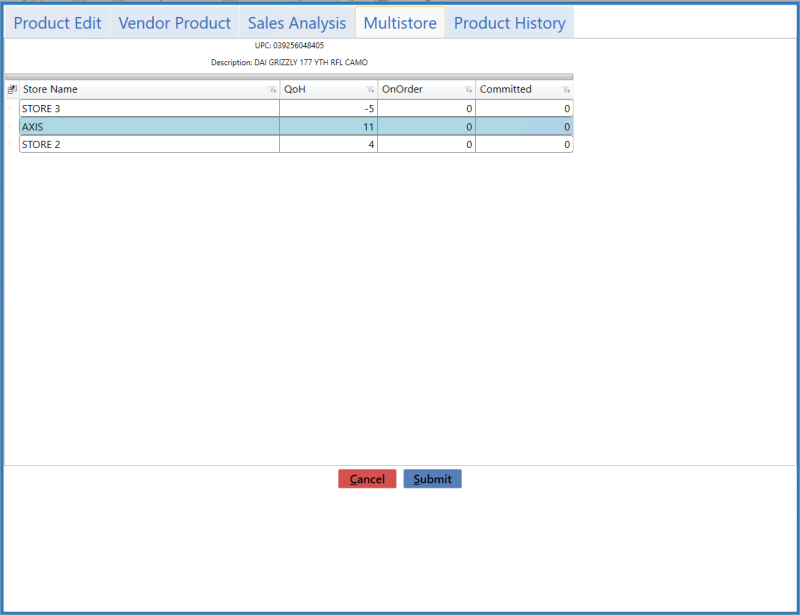
![]() Navigate to the Product Details window.
Navigate to the Product Details window.
Click the Multistore tab to display the Multistore tab.
Complete the desired procedure(s) with ![]() onscreen features.
onscreen features.
|
|
|
|
© 2016 AcuSport Corporation |