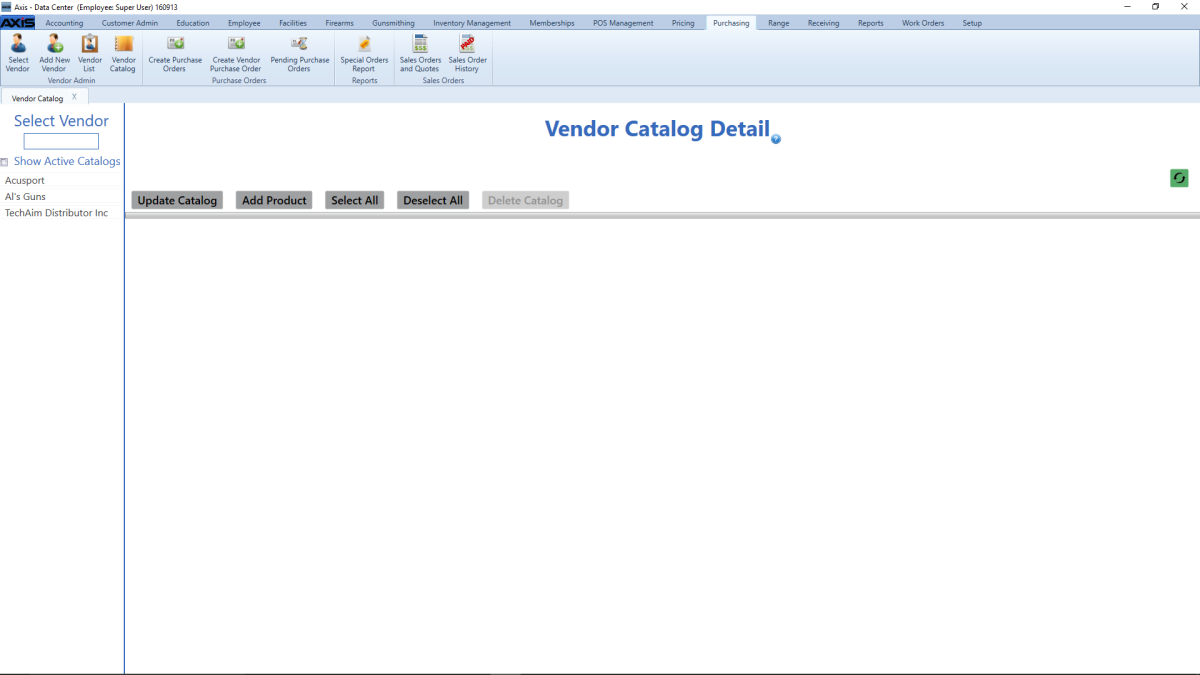
The Vendor Catalog Detail screen allows the user to view and update a vendor catalog and add products from a catalog to the product database.
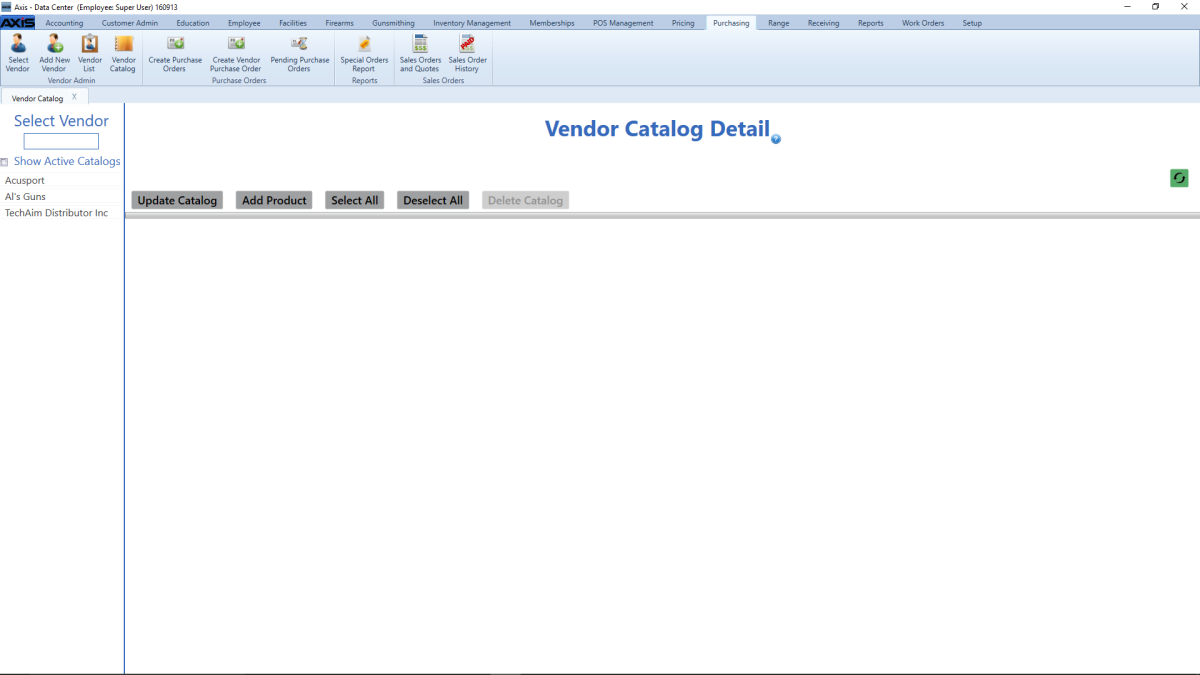
Log In to the Data Center Application to display the ![]() Data Center ribbon menu.
Data Center ribbon menu.
Select Purchasing > Vendor Catalog from the main menu to display the ![]() Vendor Catalog Detail screen.
Vendor Catalog Detail screen.
Complete the desired procedure(s) with ![]() onscreen features.
onscreen features.
| Select Vendor list | Click a vendor name in the Select Vendor list to display the vendor's catalog on the screen |
| blank field | Enter all or part of a vendor’s name in the field to show only matching vendors in the Select Vendor list. |
| Show Active Only checkbox | Check the Show Active Only checkbox to show only active vendors in the Select Vendor list. Uncheck the checkbox to display all vendors in the database. |
| Update Catalog button | Click the Update Catalog button to update the selected vendor's catalog. |
| Add Product button | Click the Add Product button to add the selected product(s) to the product database. |
| Select All button | Click the Select All button to select (check the Add checkbox for) all displayed items. |
| Deselect All button | Click the Deselect All button to deselect (uncheck the Add checkbox for) all displayed items. |
| Add checkbox | Check a product’s Add checkbox to select it for addition to the product database. |
|
|
|
|
© 2016 AcuSport Corporation |