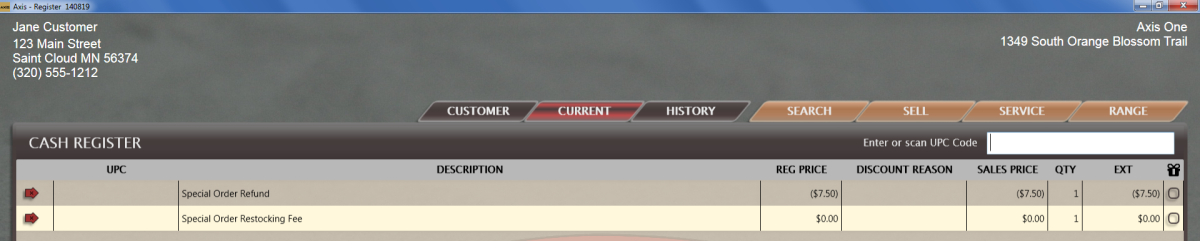Click the Current tab to display the Current window.
Note: If necessary, click the expand button beside the Special Orders heading to display the customer’s special order items.
Click the special order to display details.
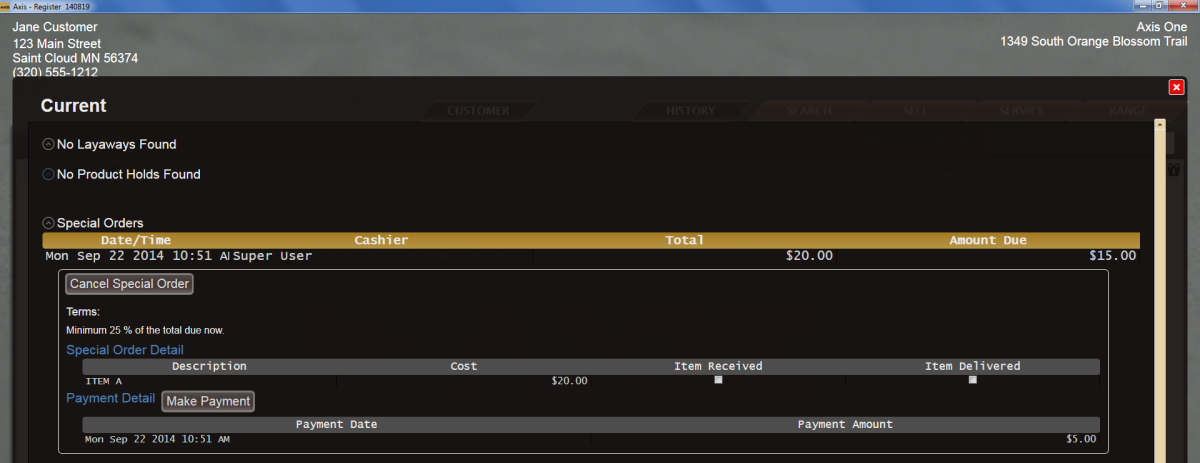
Click the Cancel Special Order button to display the Confirmation window.
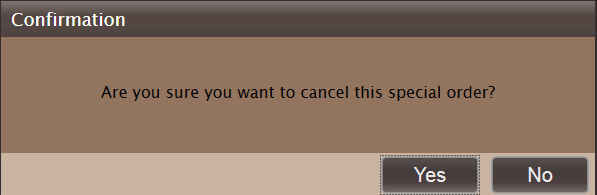
Click the Yes button to add associated items (refund amount, restocking fee, etc.) to the Cash Register screen and close the Current window.