Click the Current tab to display the Current window.
Note: If necessary, click the expand button beside the Special Orders heading to display the customer’s special order items.
Click the special order to display details.
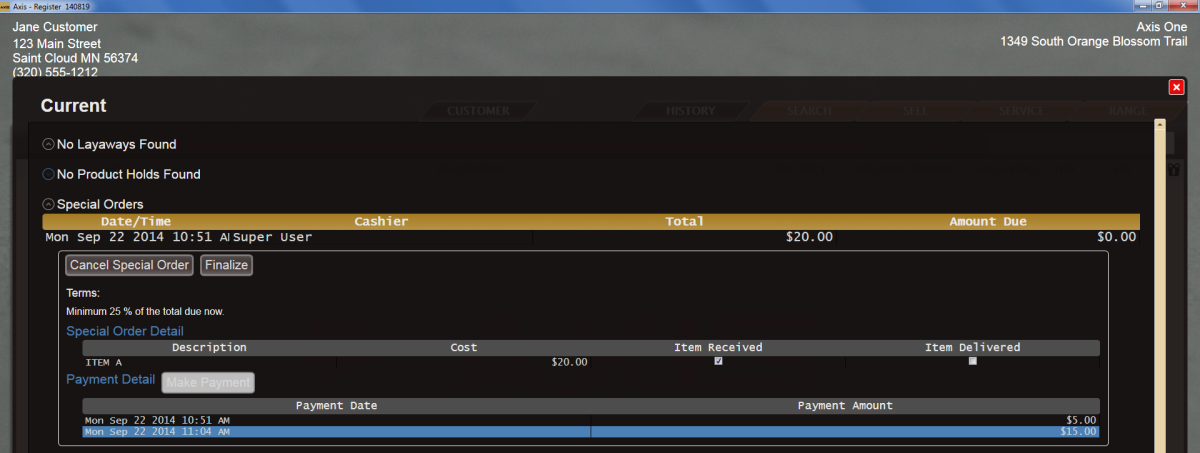
Click the Finalize button to display the finalization Notice window.
Note: If this button is not present, the special order may not be manually finalized at this time, either because the amount due has not been paid or the item has not been received.
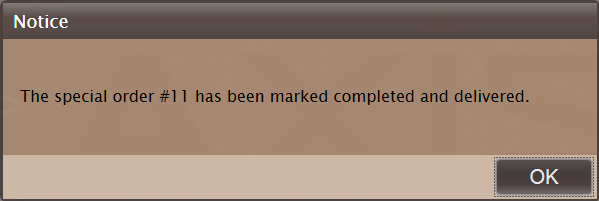
Click the OK button to move the special order to the customer's Special Orders list on the History window and display a blank Cash Register screen.
