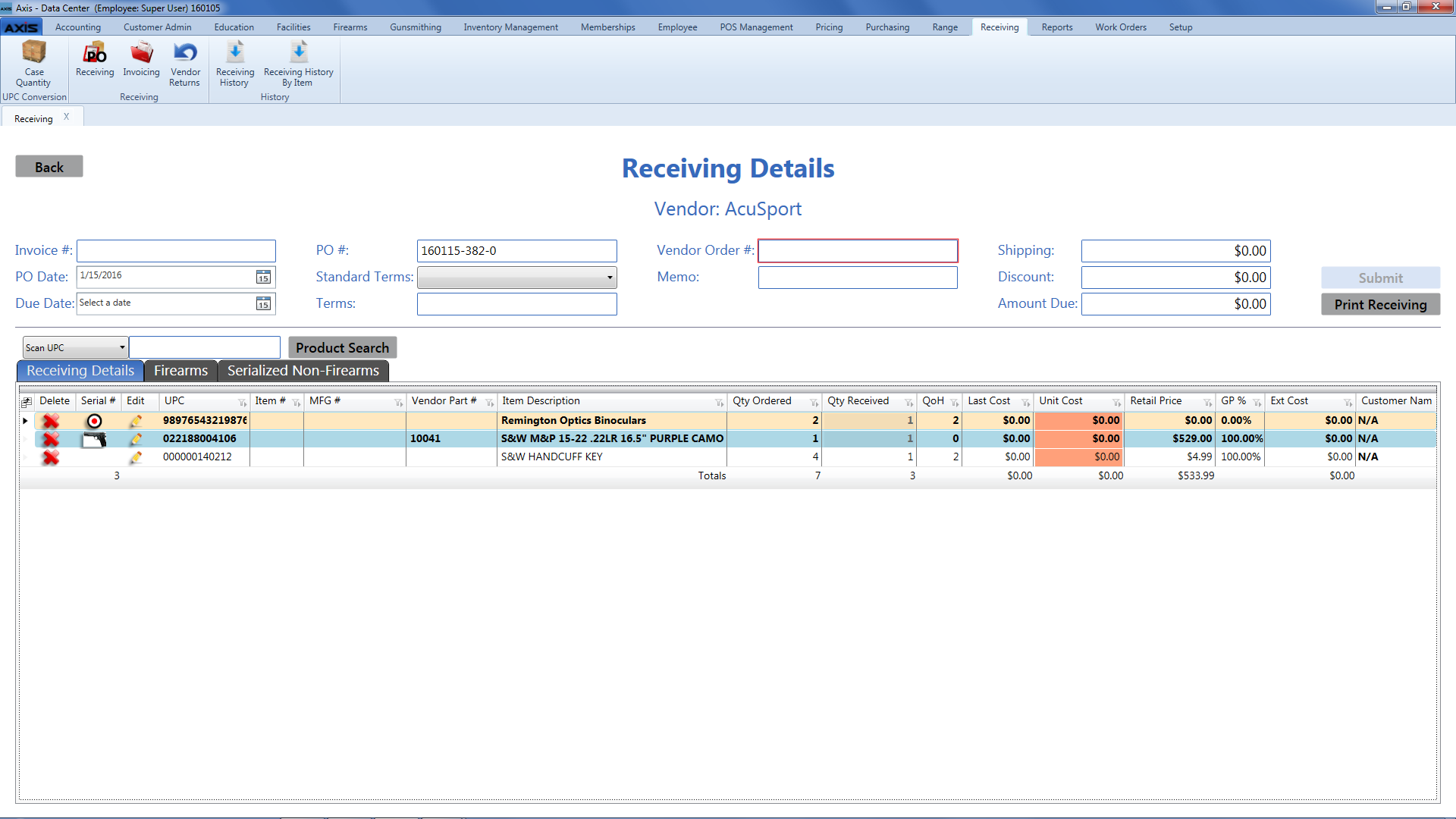
The Receiving Details screen allows the user to receive items and print the Receiving Details report.
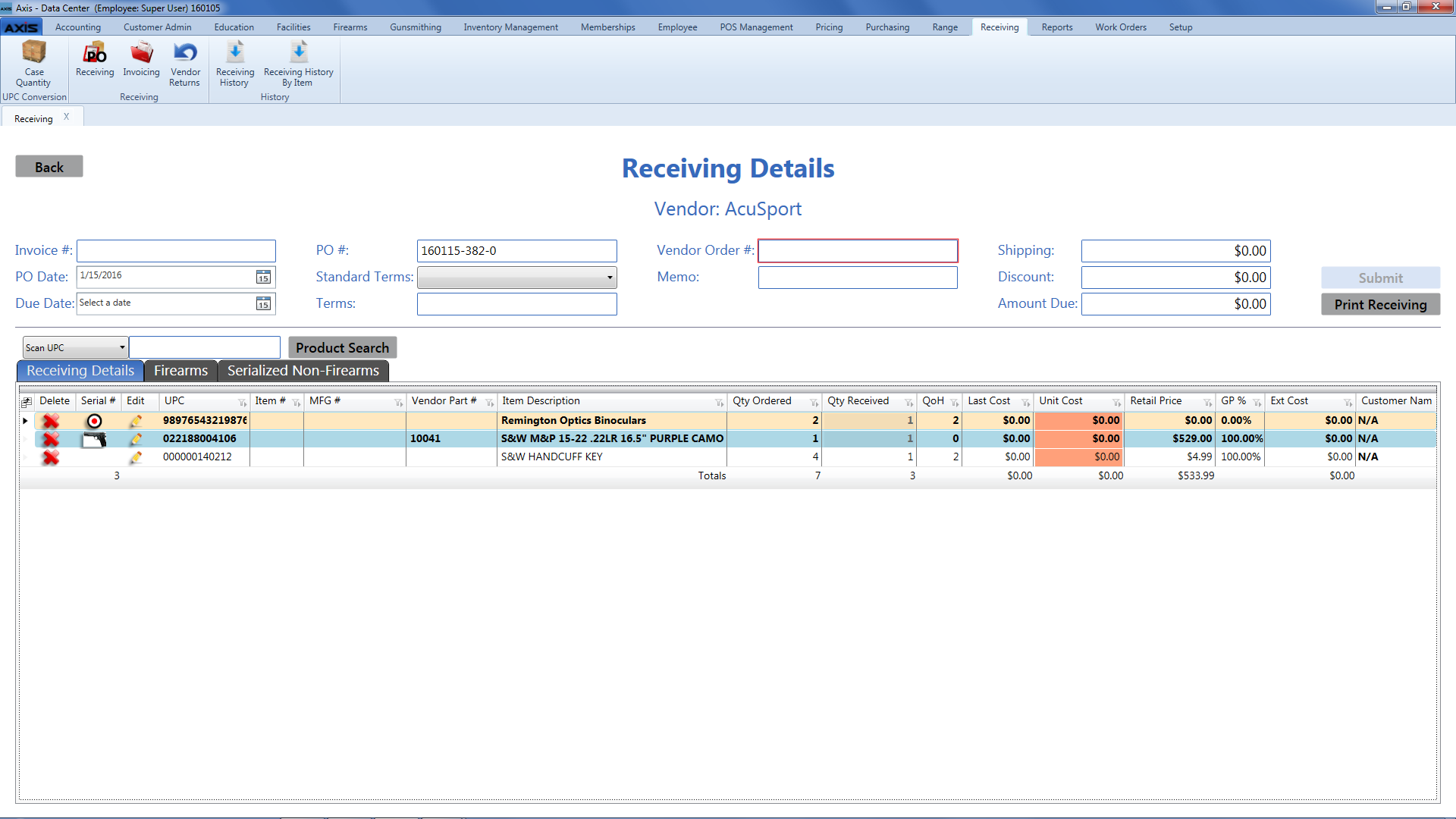
Log In to the Data Center Application to display the ![]() Data Center ribbon menu.
Data Center ribbon menu.
Select Receiving > Receiving from the main menu to display the ![]() Receiving screen.
Receiving screen.
Complete one of the following procedures as appropriate to display the ![]() Receiving Details screen.
Receiving Details screen.
Complete the desired procedure(s) with ![]() onscreen features.
onscreen features.
The Receiving Details tab allows the user to receive items and modify associated values as needed.
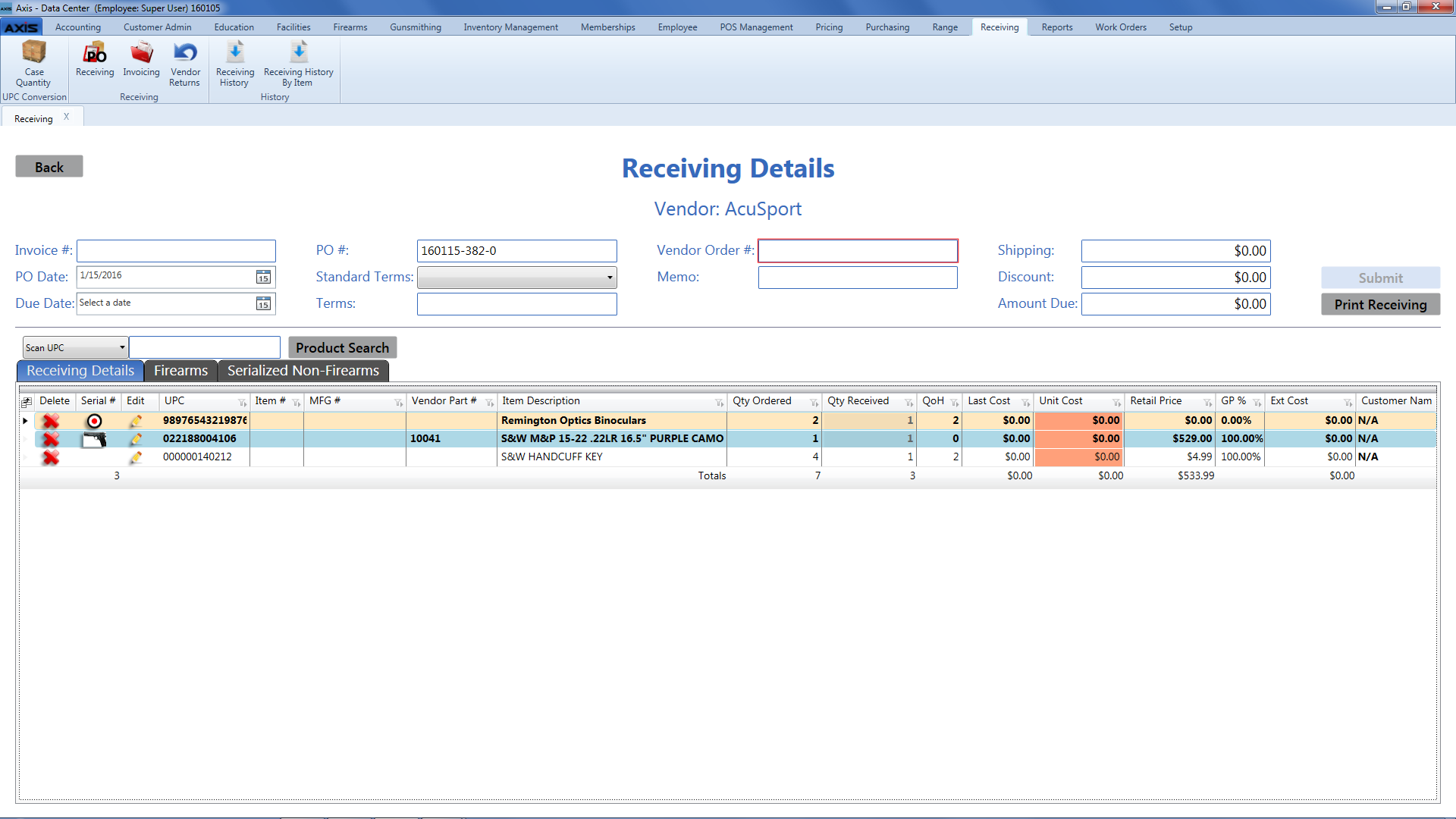
Log In to the Data Center Application to display the ![]() Data Center ribbon menu.
Data Center ribbon menu.
Select Receiving > Receiving from the main menu to display the ![]() Receiving screen.
Receiving screen.
Complete one of the following procedures as appropriate to display the ![]() Receiving Details screen.
Receiving Details screen.
Click the Receiving Details tab to display the ![]() Receiving Details tab.
Receiving Details tab.
Complete the desired procedure(s) with ![]() onscreen features.
onscreen features.
The Firearms tab allows the user to receive firearms and modify associated values as needed.
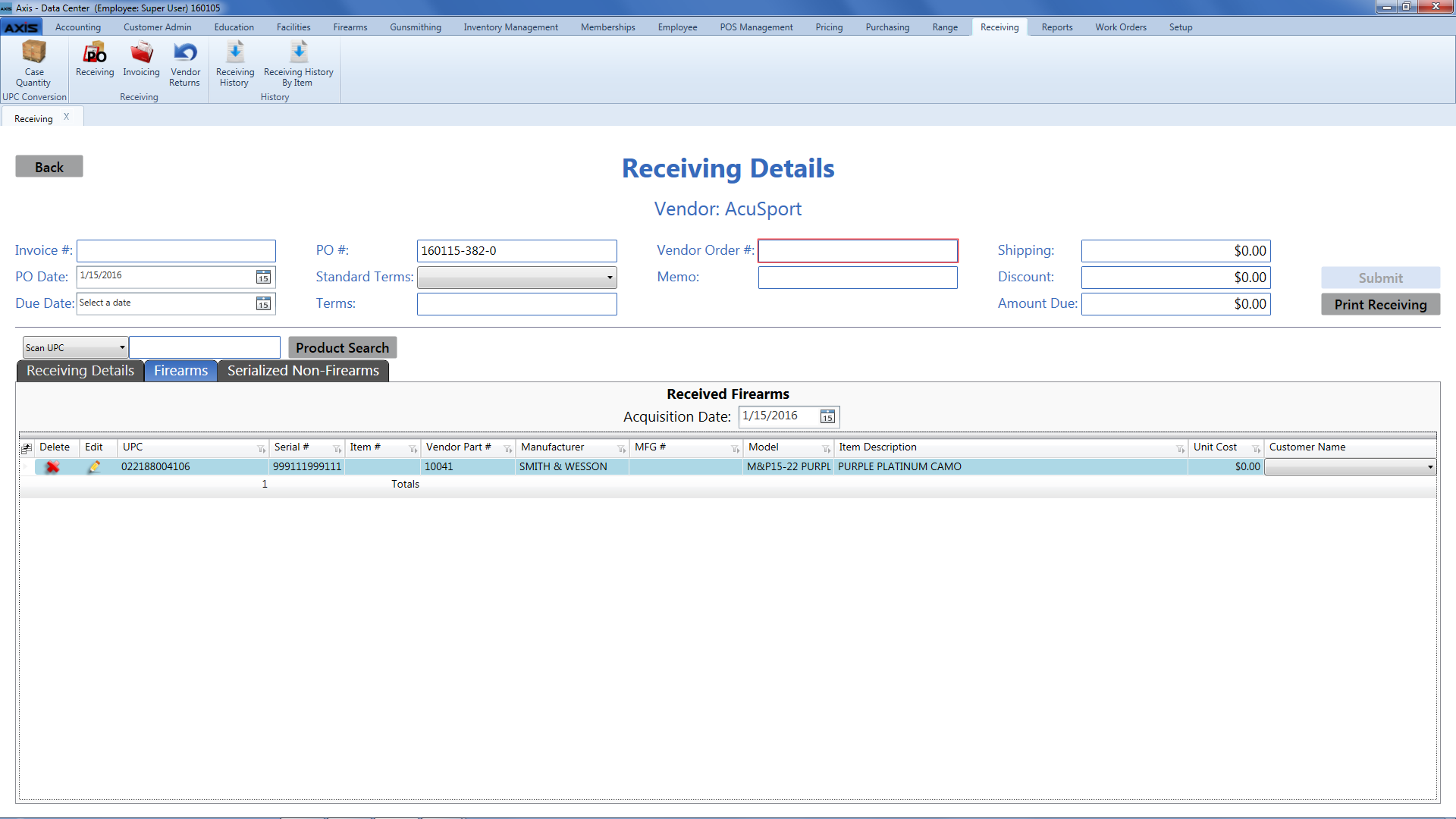
Log In to the Data Center Application to display the ![]() Data Center ribbon menu.
Data Center ribbon menu.
Select Receiving > Receiving from the main menu to display the ![]() Receiving screen.
Receiving screen.
Complete one of the following procedures as appropriate to display the ![]() Receiving Details screen.
Receiving Details screen.
Click the Firearms tab to display the ![]() Firearms tab.
Firearms tab.
Complete the desired procedure(s) with ![]() onscreen features.
onscreen features.
The Serialized Non-Firearms tab allows the user to receive serialized non-firearm items and modify associated values as needed.
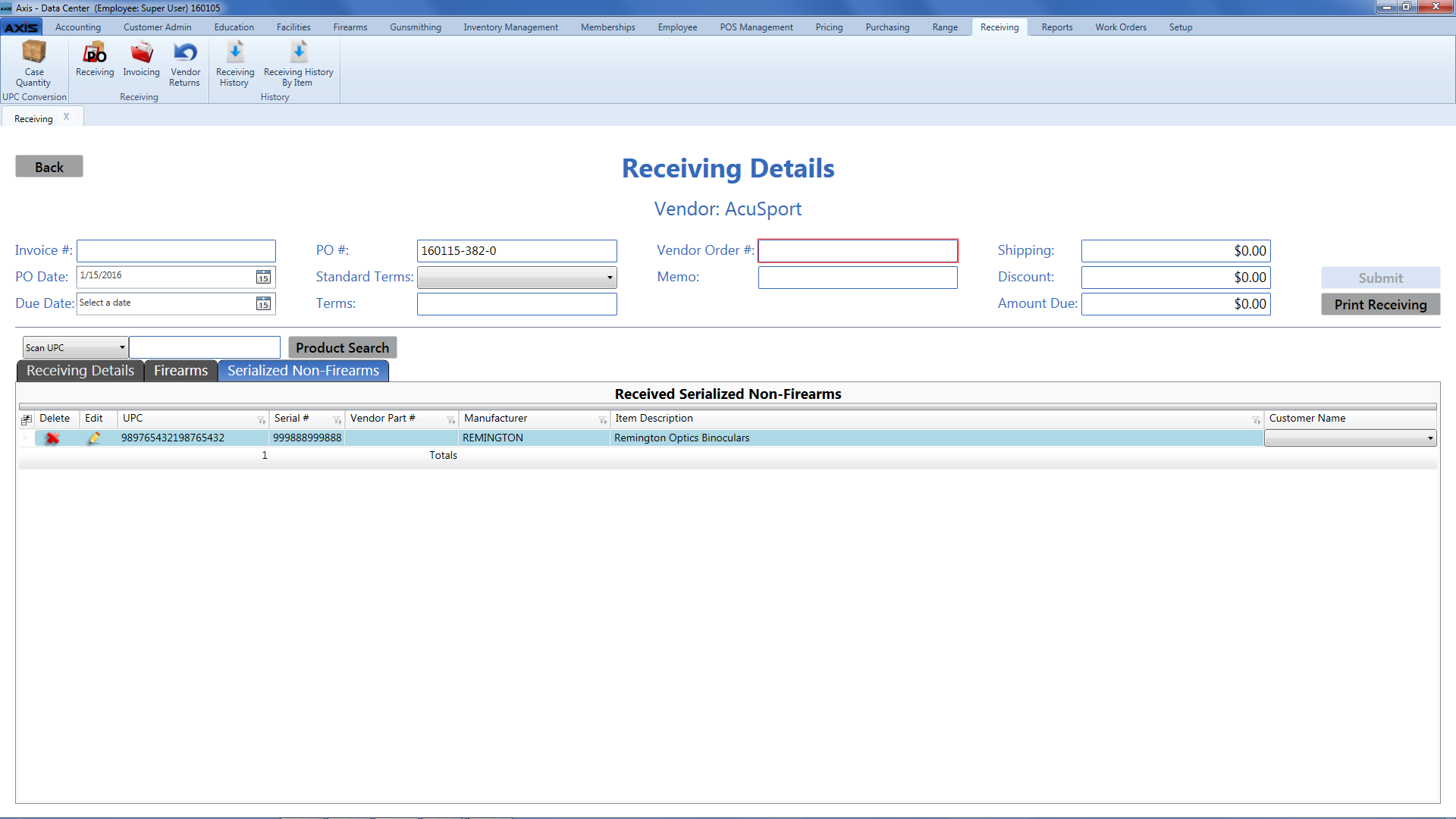
Log In to the Data Center Application to display the ![]() Data Center ribbon menu.
Data Center ribbon menu.
Select Receiving > Receiving from the main menu to display the ![]() Receiving screen.
Receiving screen.
Complete one of the following procedures as appropriate to display the ![]() Receiving Details screen.
Receiving Details screen.
Click the Serialized Non-Firearms tab to display the ![]() Serialized Non-Firearms tab.
Serialized Non-Firearms tab.
Complete the desired procedure(s) with ![]() onscreen features.
onscreen features.
|
|
|
|
© 2016 AcuSport Corporation |